So, you’ve got your hands on a Ring Doorbell—awesome choice! Whether you’re looking to boost your home security or just want to know who’s at the door without getting up, installing a Ring Doorbell is a game-changer. The best part? It’s super easy to set up, even if you’re not a tech wizard.
In this guide, I’ll walk you through how to install Ring Doorbell step by step. We’ll cover everything from unboxing to troubleshooting, so you’ll be up and running in no time. Let’s get started!
What You’ll Need to Install Your Ring Doorbell
Before we jump into the installation, let’s make sure you have everything you need. Here’s a quick checklist:
- Your Ring Doorbell (obviously!)
- Screwdriver (usually included in the box)
- Drill (if you’re mounting on brick or concrete)
- Level (to make sure it’s straight)
- Smartphone (for the Ring app setup)
- Wi-Fi connection (strong signal near your door)
If you’re replacing an old doorbell, you’ll also need:
- A voltage tester (to check your existing wiring)
- Wire nuts (to connect the wires)
Got everything? Great! Let’s move on to the fun part.
Step-by-Step Installation Guide
Step 1: Unbox Your Ring Doorbell and Check the Components
First things first, unbox your Ring Doorbell and make sure everything’s there. You should find:
- The Ring Doorbell
- Mounting bracket and screws
- Screwdriver
- USB cable (for charging the battery, if applicable)
- Installation guide
If anything’s missing, contact Ring support ASAP.
Step 2: Download the Ring App and Create an Account
Before you start drilling holes, download the Ring app on your smartphone. It’s available for both iOS and Android. Once downloaded, create an account or log in if you already have one.
The app will guide you through the setup process, so keep it handy.
Step 3: Choose the Perfect Spot for Your Doorbell
Now, decide where you want to install your Ring Doorbell. Here are some tips:
- Height: About 48 inches from the ground is ideal.
- Angle: Make sure the camera has a clear view of your doorstep.
- Wi-Fi Signal: Test your Wi-Fi signal strength at the chosen spot. If it’s weak, consider moving your router or using a Wi-Fi extender.
Once you’ve picked the spot, use the mounting bracket to mark where you’ll drill the holes.
Step 4: Install Your Ring Doorbell
This step depends on whether you’re using the wired or battery-powered version.
4.1 How to Install Ring Doorbell with Existing Wiring
If you’re replacing an old doorbell, follow these steps:
- Turn off the power at the breaker box. Safety first!
- Remove your old doorbell and disconnect the wires.
- Connect the wires to your Ring Doorbell using the wire nuts.
- Attach the mounting bracket to the wall and secure it with screws.
- Slide the Ring Doorbell onto the bracket and tighten the security screws.
- Turn the power back on and test the doorbell.
4.2 How to Install Ring Doorbell Without Existing Wiring
If you’re using the battery-powered version, here’s what to do:
- Fully charge the battery using the included USB cable.
- Attach the mounting bracket to the wall using screws (or adhesive strips for a no-drill option).
- Slide the Ring Doorbell onto the bracket and tighten the screws.
Step 5: Connect Your Ring Doorbell to Wi-Fi
Now that your doorbell is mounted, it’s time to connect it to Wi-Fi.
- Open the Ring app and follow the on-screen instructions.
- Select your Wi-Fi network and enter the password.
- Wait for the app to confirm the connection.
Once connected, test the live view to make sure everything’s working.
Troubleshooting Common Ring Doorbell Installation Issues
Even with the best preparation, you might run into a few hiccups. Don’t worry—most issues are easy to fix. Here’s a detailed guide to troubleshooting common Ring Doorbell problems:
1. Doorbell Not Connecting to Wi-Fi
- Check Your Wi-Fi Signal: Make sure your Wi-Fi signal is strong near the doorbell. If it’s weak, consider moving your router closer or using a Wi-Fi extender.
- 2.4 GHz vs. 5 GHz: Ring Doorbells only work with 2.4 GHz Wi-Fi networks. If your router is set to 5 GHz, switch to 2.4 GHz in your router settings.
- Restart Your Router: Sometimes, a simple router restart can fix connectivity issues.
- Re-enter Wi-Fi Credentials: Double-check your Wi-Fi password in the Ring app. A typo can prevent connection.
2. No Power to the Doorbell
- Wired Version:
- Check the breaker box to ensure power is on.
- Test the voltage of your existing doorbell wiring using a voltage tester. If there’s no power, you may need to replace the transformer.
- Ensure the wires are securely connected to the Ring Doorbell.
- Battery-Powered Version:
- Make sure the battery is fully charged. If it’s dead, charge it using the included USB cable.
- Check if the battery is properly seated in the doorbell.
3. Poor Video Quality
- Check Wi-Fi Signal: A weak Wi-Fi connection can cause blurry or choppy video. Move your router closer or use a Wi-Fi extender.
- Adjust Motion Settings: In the Ring app, tweak the motion sensitivity and motion zones to reduce false alerts and improve video clarity.
- Clean the Camera Lens: Dust or dirt on the lens can affect video quality. Gently wipe it with a microfiber cloth.
4. Doorbell Not Ringing Inside the House
- Check Chime Settings: If you’re using a wired Ring Doorbell, ensure your existing chime is compatible. You may need to install a Ring Chime or use the in-app notifications.
- Enable Chime in the App: Go to the Ring app settings and make sure the chime feature is turned on.
5. Motion Detection Not Working
- Adjust Motion Zones: Customize the motion detection area in the Ring app to focus on high-traffic areas.
- Check Sensitivity Settings: Increase the motion sensitivity if the doorbell isn’t detecting movement.
- Clear Obstructions: Make sure there’s nothing blocking the camera’s view, like plants or decorations.
6. Firmware Update Issues
- Check for Updates: Open the Ring app and see if there’s a firmware update available for your doorbell.
- Restart the Doorbell: Sometimes, a simple restart can resolve update issues. Remove the battery (if applicable) and reinsert it after a few seconds.
FAQs About Installing Ring Doorbell
Here are answers to the most common questions about installing and using a Ring Doorbell:
Q: Can I install Ring Doorbell without drilling?
A: Yes! If you’re using the battery-powered version, you can use adhesive strips (included in some models) for lightweight surfaces like wood or vinyl siding. However, for brick or concrete, drilling is recommended for a secure fit.
Q: How long does it take to install Ring Doorbell?
A: It usually takes about 15-30 minutes, depending on your setup. If you’re replacing an existing doorbell or drilling into tough surfaces, it might take a bit longer.
Q: Can I install Ring Doorbell in an apartment?
A: Absolutely! Just make sure to check with your landlord or building management first. You can use adhesive strips for a no-drill installation if needed.
Q: Do I need an existing doorbell to install Ring Doorbell?
A: No, you don’t! The battery-powered Ring Doorbell works perfectly without existing wiring. If you have an existing doorbell, you can use it to power the wired version.
Q: Can I install Ring Doorbell on brick or concrete?
A: Yes, but you’ll need a masonry drill bit and anchors to secure the mounting bracket. Take your time and drill carefully to avoid cracking the surface.
Q: What’s the difference between Ring Doorbell and Ring Doorbell Pro?
A: The Ring Doorbell Pro is a higher-end model designed for wired installation. It offers advanced features like customizable motion zones and enhanced video quality. The standard Ring Doorbell is more versatile, with both wired and battery-powered options.
Q: How do I adjust the motion settings on my Ring Doorbell?
A: Open the Ring app, go to your device settings, and select “Motion Settings.” From there, you can adjust sensitivity, motion zones, and scheduling.
Q: Can I use Ring Doorbell with Alexa?
A: Yes! Ring Doorbell integrates seamlessly with Alexa. Just enable the Ring skill in the Alexa app, and you can use voice commands to view your doorbell’s live feed or receive alerts. For more details, check out our guide on How to Connect Alexa to Wi-Fi.
Q: What should I do if my Ring Doorbell stops working?
A: First, check the power source (battery or wiring) and Wi-Fi connection. If everything seems fine, restart the doorbell by removing the battery (if applicable) and reinserting it. If the issue persists, contact Ring support.
Q: What’s the difference between Ring Doorbell and other security cameras?
A: Ring Doorbell is designed for outdoor use and focuses on doorbell functionality, while indoor cameras like the ones in our Indoor Motion Detection Security Cameras guide are better suited for monitoring inside your home.
Q: How do I clean my Ring Doorbell?
A: Use a soft, damp cloth to wipe the camera lens and doorbell surface. Avoid using harsh chemicals or abrasive materials that could damage the device.
Pro Tips for Maximizing Your Ring Doorbell’s Performance
- Adjust Motion Zones: Customize the motion detection area to avoid false alerts from passing cars or trees.
- Use a Solar Charger: If you’re using the battery-powered version, a solar charger can keep your doorbell powered indefinitely.
- Pair with Alexa: Connect your Ring Doorbell to Alexa for voice-controlled alerts and live view.
Final Thoughts – Enjoy Your New Ring Doorbell!
And that’s it! You’ve successfully installed your Ring Doorbell and are ready to enjoy smarter home security. Whether you’re keeping an eye on packages or just want to know who’s at the door, your Ring Doorbell has got you covered.
If installing your Ring Doorbell felt like a breeze, just wait until you see how easy it is to turn your entire home into a smart home wonderland! 🏠✨ Imagine controlling your lights, locks, and even your coffee maker with just your voice or a tap on your phone. Sounds like sci-fi, right? Nope—it’s totally doable, and at EvoAbode, we’ve got the guides to prove it!
👉 Ready to dive deeper? Check out our other articles and unlock the secrets to a smarter, safer, and more convenient home:
- DIY Home Security Systems: Build your own fortress without breaking the bank.
- Indoor Motion Detection Security Cameras: Keep an eye on every corner of your home, even when you’re not there.
- How-to Guides: Master the art of smart home setup with step-by-step tutorials that even beginners can follow.
From beginner-friendly tips to pro-level hacks, we’ve got everything you need to transform your house into a smart home paradise. Don’t just live in the future—own it! 🚀
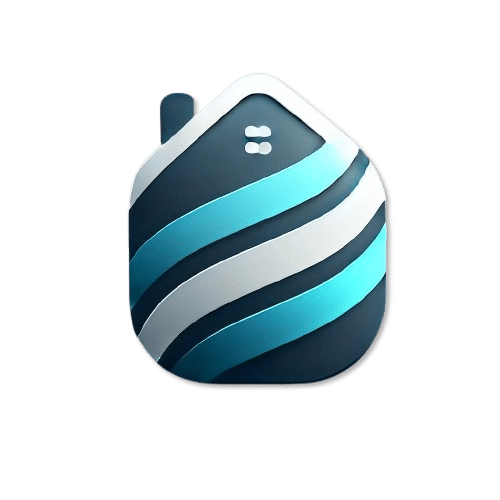
This Post Has 1,347 Comments
Pingback: viagra sildenafil 50mg price
34duzz
lyr9pa
1vnhdv
gvxrxo
wggye1
u2fyls
ao1gv6
dllh4i
qp34iw
ao3vku
8oxcuc
bzcjsj
ltouoe
ezquts
n589ie
9xjaia
4ax2iv
sy165n
b8s8h3
eyxqef
duzimo
A person essentially help to make significantly articles I would state. This is the very first time I frequented your website page and thus far? I amazed with the research you made to create this actual put up extraordinary. Excellent activity!
b8ds1y
Trải nghiệm thương hiệu xổ số độc quyền đến từ 66b khi truy cập sảnh lô đề. Bên cạnh xổ số kiến thiết, người chơi còn có cơ hội thử sức với các sản phẩm mới lạ như: Xổ số siêu tốc, xổ số VIP, Mega 6/45 và xổ số Thái Lan. Tỷ lệ ăn thưởng gấp 99.6 lần tiền cược ban đầu.
66b mới nhất Càng tham gia lâu dài và tích cực, người tham gia sẽ càng được hưởng những ưu đãi lớn hơn. Các thành viên VIP của nhà cái thường nhận được phần quà đặc biệt, tỷ lệ hoàn tiền cao hơn, cả những ưu đãi cá nhân hóa như quản lý tài khoản riêng, hỗ trợ ưu tiên cùng nhiều quyền lợi khác.
66b online Một trong những ưu điểm lớn nhất của nền tảng là giao dịch tiện lợi. Nhà cái luôn ưu tiên tạo điều kiện tốt nhất để có thể thực hiện các giao dịch một cách dễ dàng và nhanh chóng, đảm bảo sự thoải mái trải nghiệm mượt mà khi tham gia cá cược trực tuyến.
Howdy! I’m at work surfing around your blog from my new iphone 4! Just wanted to say I love reading your blog and look forward to all your posts! Keep up the outstanding work!
https://t.me/s/iGaming_live/4864
Hello, i feel that i noticed you visited my blog thus i got here to “go back the want”.I’m trying to to find things to enhance my website!I assume its adequate to use some of your ideas!!
https://t.me/officials_pokerdom/3343
Dưới đây là những sản phẩm mà 66b apk đã và đang cung cấp tại trang chủ chính thức mà bạn có thể lựa chọn trong mỗi lần truy cập.
Hello, i feel that i noticed you visited my web site thus i came to “return the choose”.I am attempting to to find things to enhance my web site!I guess its adequate to make use of a few of your ideas!!
qs61x3
https://t.me/iGaming_live/4872
An impressive share! I’ve just forwarded this onto a coworker who had been conducting a little research on this. And he actually bought me lunch simply because I discovered it for him… lol. So allow me to reword this…. Thanks for the meal!! But yeah, thanks for spending time to discuss this topic here on your blog.
Escort Agencies Brazil
Hey very nice blog!! Man .. Beautiful .. Amazing .. I will bookmark your web site and take the feeds also…I am happy to find so many useful info here in the post, we need work out more strategies in this regard, thanks for sharing. . . . . .
https://bravomos.ru/ bravomos
Интерьер загородного дома Интерьер загородного дома – это не только вопрос эстетики, но и функциональности. При выборе стиля оформления важно учитывать личные предпочтения и предполагаемое использование пространства. Нередко загородные дома оформляют в стиле рустик, используя натуральные материалы, такие как дерево и камень, что создает теплую и приветливую атмосферу. Необходимо продумать освещение, выбирая его в зависимости от назначения каждой зоны. К примеру, в кухне яркое освещение будет уместным, в то время как в гостиной лучше использовать приглушенные цвета для создания уюта. Также стоит обратить внимание на текстиль и декор, которые помогут сделать пространство более завершенным.
краби затопило табло вылета краби
Hey everyone, try out taya999login really amazing. There is something that keeps grabbing my attention!
tải 888slot Sảnh game xổ số, lô đề tại đây nổi tiếng với độ uy tín và trả thưởng sòng phẳng, xanh chín. Do vậy mọi người hoàn toàn có thể yên tâm tin tưởng tham gia cá cược thỏa mãn niềm đam mê của mình. Đồng thời tất cả các game đều được chúng tôi sử dụng thuật toán RNG ngẫu nhiên đảm bảo tính công bằng 100%. TONY12-11A
онлайн работа бесплатно Находки ВБ – это не просто случайные товары, а тщательно отобранные сокровища, способные преобразить нашу жизнь и привнести в нее элементы комфорта и стиля. Открывая для себя бескрайние просторы Wildberries, мы погружаемся в мир возможностей, где каждый может найти что-то особенное, отвечающее его индивидуальным потребностям и вкусам.
azino777 официальный сайт мобильная версия зеркало рабочее Azino777 делает азартные развлечения доступными каждому. Благодаря удобному интерфейсу и широкому ассортименту игр, вы можете наслаждаться любимыми слотами и другими играми в любое время и в любом месте. Откройте для себя мир азарта с Azino777
ко ланта ко ланта аэропорт
Предпенсионер льготы Льгота пенсионер – это широкий спектр мер социальной поддержки, предоставляемых гражданам, достигшим пенсионного возраста. Эти льготы могут включать скидки на оплату жилищно-коммунальных услуг, бесплатный проезд в общественном транспорте, налоговые вычеты, медицинское обслуживание, а также другие виды помощи, направленные на улучшение качества жизни пенсионеров. Перечень и размер льгот определяется законодательством на федеральном и региональном уровнях.
отражающая изоляция Отражающая изоляция – это современный материал, предназначенный для повышения энергоэффективности зданий и сооружений. Она состоит из слоя теплоизоляции, покрытого алюминиевой фольгой, которая отражает тепловое излучение, предотвращая его утечку зимой и проникновение летом. Отражающая изоляция эффективна как в жилых, так и в промышленных зданиях, позволяя снизить затраты на отопление и кондиционирование воздуха.
https://qwertyoop.com qwertyoop
кайт школа в хургаде серф
There are actually quite a lot of details like that to take into consideration. That is a great level to deliver up. I supply the ideas above as general inspiration however clearly there are questions just like the one you bring up where a very powerful factor will likely be working in honest good faith. I don?t know if best practices have emerged round issues like that, but I am certain that your job is clearly recognized as a fair game. Both girls and boys really feel the impact of only a moment’s pleasure, for the rest of their lives.
https://long-living.ru/
бездепозитный бонус игровые автоматы Мир игровых автоматов поражает своим разнообразием! Здесь вы найдете всё: от простых и понятных фруктовых слотов до сложных многоуровневых игр с захватывающими сюжетами и уникальными бонусными раундами. Каждый автомат – это отдельная история, своя атмосфера и свои правила игры. Исследуйте новые миры, собирайте комбинации и наслаждайтесь процессом, ведь в игровых автоматах возможно всё!
Keep on working, great job!
juegos friv 2018 original
каталог мебели москва Mebel Telegram, общепит Telegram – в Telegram можно найти мебель для любого помещения, включая мебель для кафе, ресторанов и других общественных мест. Кушетка Telegram, sofa Telegram, кресло-кровать Telegram – все это доступно для заказа в Telegram. Мебельная фабрика Telegram предлагает широкий ассортимент мебели для бизнеса и дома. Мод на мебель Telegram – будьте в курсе последних тенденций в мире дизайна мебели и создавайте стильные и современные интерьеры!
мебель москва Выбирая мебель, не стоит забывать, что она должна быть не только красивой, но и функциональной. Каталог мебели – ваш надежный помощник в поиске идеального решения. Сайт мебели предложит вам самые актуальные модели и поможет сравнить цены. Фабрика мебели гарантирует качество и долговечность. Кровать, кресло, диван – каждый предмет мебели должен быть тщательно выбран, чтобы создать гармоничное и комфортное пространство. Дизайн-проект поможет вам визуализировать свою мечту, а магазин мебели предложит широкий ассортимент товаров. Мебель на заказ – это возможность создать уникальный интерьер, который будет соответствовать всем вашим потребностям и пожеланиям. Диван раскладной – это практичное и функциональное решение для небольших помещений. Детская мебель должна быть безопасной и экологически чистой. Детская кроватка – это место, где ваш малыш будет проводить большую часть времени, поэтому к ее выбору следует подойти с особой ответственностью. Двухъярусная кровать – это отличное решение для детской комнаты, где живут двое детей.
https://kitehurghada.ru/ кайт хургада
страх дзен канал Нонсенс, парадоксы и абсурд – все это в нашем Дзен!
Базы Хрумер телеграм xrumer скачать: xrumer скачать – это процесс загрузки дистрибутива программного обеспечения Xrumer. Важно скачивать Xrumer только с официального сайта разработчика, чтобы избежать заражения компьютера вредоносным кодом.
автомат игровой бесплатно Ищете, где поиграть в игровые автоматы? У нас вы найдете огромный выбор слотов на любой вкус: от классических фруктовых автоматов до современных видеослотов с потрясающей графикой и бонусными играми. Играйте онлайн в любое удобное время, наслаждаясь динамичным геймплеем и возможностью выиграть по-крупному.
xrumer скачать Обучение Xrumer 19 телеграм: Обучение Xrumer 19 телеграм – это курс, посвященный использованию Xrumer 19 для продвижения Telegram-каналов и групп.
https://t.me/s/official_pokerdom_pokerdom
детский пейнтбол Пейнтбол для детей адаптирован таким образом, чтобы снизить риски травм и обеспечить максимальную безопасность. Используются менее мощные маркеры и шарики с краской меньшего размера, что делает игру более мягкой и безболезненной. Специальные защитные костюмы, маски и шлемы обеспечивают дополнительную защиту.
Услуги эвакуатора Эвакуатор в Таганроге Предлагаем услуги эвакуатора в Таганроге и близлежащих районах. Мы обладаем современным автопарком эвакуаторов, способных справиться с любой задачей. Независимо от того, нужна ли вам эвакуация легкового автомобиля, внедорожника или микроавтобуса, у нас есть подходящее решение. Доверьтесь профессионалам!
оптимизация ндс в оренбурге Сокращение налога НДС возможно при строгом соблюдении законодательства. Необходимо избегать рискованных операций и тщательно документировать все хозяйственные операции.
buy Apple products online EU Мы специализируемся на восстановленной электронике в ЕС. У нас вы можете купить восстановленные смартфоны в Европе и сертифицированные восстановленные Apple с гарантией. Хотите купить подержанный iPhone в Европе? Мы предлагаем широкий выбор вариантов.
автоматные игры играть бесплатно Готовы к игре? Игровые автоматы ждут вас! Запускайте барабаны, собирайте выигрышные комбинации и получайте удовольствие от каждой минуты. Не упустите свой шанс сорвать джекпот – начните играть в игровые автоматы уже сегодня!
самые надежные онлайн казино в казахстане Прежде всего, это наличие лицензии. Авторитетные казино работают под надзором известных регуляторов (например, Malta Gaming Authority, UK Gambling Commission, Curacao eGaming). Лицензия – это гарантия того, что казино соблюдает строгие правила, обеспечивает честность игр и защищает ваши данные.
казино сочи покер турниры 2025 Выбирая онлайн-казино с умом и опираясь на проверенную информацию, вы сможете наслаждаться азартом в безопасной и честной среде, где ваши шансы на выигрыш действительно зависят от удачи, а не от скрытых механизмов.
казино сочи покер турниры Надеемся, наш топ-10 поможет вам сделать правильный выбор и найти свое идеальное онлайн-казино! Удачной игры!
Cactus Casino (Какктус) онлайн казино играть в слоты
В этом году онлайн казино Кактус постепенно закрепило за собой репутацию удобной и продуманной платформы для тех, кто выбирает качественный игровой сервис. Проект ориентирован на игроков, которые ценят широкий выбор слотов, быстрые выплаты и честные условия. Благодаря стабильной работе официальный сайт Cactus Casino подходит как новичкам, так и опытным пользователям, которые хотят играть в слоты онлайн с комфортом и без лишних рисков.
Почему многие выбирают казино Cactus
Главная особенность площадки — её универсальность. Казино Cactus предлагает игры от популярных мировых провайдеров, что обеспечивает разнообразие механик и жанров. Пользователи могут запускать классические автоматы, видеослоты, новинки, настольные игры и live-раздел.
К другим преимуществам относятся:
• стабильный доступ к платформе с ПК и смартфонов;
• современный интерфейс без перегрузки;
• регулярные акции и бонусы казино, которые подходят для разного стиля игры;
• поддержка русскоязычных пользователей.
В сочетании это создаёт комфортную среду, где можно спокойно играть и тестировать стратегии без нервов и задержек.
Приветственные акции и система бонусов казино Кактус
На старте игроков ждут приветственные предложения, позволяющие увеличить депозит и получить фриспины в популярных слотах. Бонусы казино обновляются достаточно часто, поэтому пользователи могут находить акции под свои предпочтения — от кэшбэка до пакетов с бесплатными вращениями.
Программа лояльности также рассчитана на активных игроков: чем больше ставок, тем выше уровень и доступные преимущества.
Игры в казино – слоты, лайв и настольные варианты
Слоты занимают ключевое место на платформе — здесь доступны автоматы разных жанров: от ретро-механик до современных игр с бонус-раундами и прогрессивными джекпотами.
Кроме того, онлайн казино Кактус https://kaktuskazino.site предлагает live-раздел, где можно почувствовать атмосферу реального зала благодаря игре с живыми дилерами. Настольные игры вроде рулетки, блэкджека и баккары подойдут тем, кто предпочитает спокойный ритм и продуманную стратегию.
Как начать играть и что важно знать новичку
Чтобы начать игру, достаточно пройти быструю регистрацию и пополнить баланс удобным способом. После этого можно выбирать любой понравившийся слот и пробовать удачу. На внешних платформах нередко размещают рекомендации играть в казино Кактус, поскольку сайт ориентирован на безопасный игровой процесс и прозрачные правила.
Новичкам стоит начинать с деморежима, изучать механику слотов и только потом переходить к ставкам на реальные деньги.
Официальный сайт Cactus Casino: стабильность и безопасность
Официальный сайт Cactus Casino работает круглосуточно и предоставляет защищённое соединение, что позволяет пользователям проводить транзакции без опасений. Платформа использует сертифицированные генераторы случайных чисел, благодаря чему все результаты игр остаются честными и непредвзятыми.
Регулярные обновления и техническая поддержка делают площадку удобной для игроков, которые предпочитают долгосрочную игру без перебоев.
Стоит ли пробовать Cactus Casino
Если пользователю важно стабильное качество, широкий выбор автоматов и удобный интерфейс, онлайн казино Кактус может стать подходящим вариантом. Благодаря бонусам, корректной работе сайта и большим возможностям для ставок платформа привлекает внимание как новичков, так и постоянных игроков.
Kho game khổng lồ hấp dẫn thành viên tham gia tại 888SLOT chính thức không thể không kể đến dòng nổ hũ với phần thưởng lên tới hàng tỷ đồng. Tại đây có hàng trăm sản phẩm khác nhau với giao diện, cách chơi khác nhau, đưa tới trải nghiệm thú vị, không bao giờ nhàm chán cho thành viên tham gia. TONY12-15
приложение sykaaa casino Игровой ассортимент: Чем нас будут развлекать? Это, пожалуй, самый важный пункт для любого казино. “Большая Sykaaa Casino” обычно предлагает внушительный выбор игр. Здесь вы найдете: Слоты: От классических “одноруких бандитов” до современных видеослотов с захватывающими сюжетами, бонусными раундами и прогрессивными джекпотами. Разнообразие тем и механик поражает – от фруктовых автоматов до приключений и фэнтези. Настольные игры: Любители классики не останутся в стороне. Рулетка (европейская, американская, французская), блэкджек, покер, баккара – все это представлено в различных вариациях. Live-казино: Для тех, кто хочет почувствовать атмосферу настоящего казино, есть раздел с живыми дилерами. Здесь можно сыграть в рулетку, блэкджек или другие игры с реальными крупье, наблюдая за процессом в режиме реального времени. Это добавляет игре реализма и азарта.
Exceptional post but I was wondering if you could write a litte more on this topic? I’d be very grateful if you could elaborate a little bit more. Thank you!
888phl com
Атом казино зеркало Атом казино официальный сайт: Безопасная и надежная платформа для игры. Почувствуйте себя уверенно, зная, что ваши данные и средства находятся под надежной защитой.
Опора Св Краны шаровые и Вентили – простые и надежные элементы управления потоком среды в трубопроводе.
Helpful information. Fortunate me I found your web site by accident, and I am stunned why this coincidence did not took place in advance! I bookmarked it.
888p com
купить порядовку печи Купить проект банной печи – это гарантия правильного выбора конструкции и материалов для обеспечения оптимального температурного режима и комфортной атмосферы в вашей бане.
Thank you a bunch for sharing this with all people you actually realize what you are talking about! Bookmarked. Please additionally consult with my web site =). We can have a hyperlink alternate contract among us
dominobet asia
казино атом Атом казино – это современная платформа для любителей азартных игр, предлагающая широкий спектр развлечений и возможностей для выигрыша. Казино стремится создать безопасную и захватывающую атмосферу, привлекая как опытных игроков, так и новичков.
проект печи бесплатно Купить проект мангала с казаном – приобрести универсальное устройство для приготовления разнообразных блюд, от шашлыка до плова, которое станет украшением вашего двора.
https://t.me/uhrenGermany026
Wonderful blog you have here but I was wanting to know if you knew of any user discussion forums that cover the same topics discussed here? I’d really love to be a part of group where I can get comments from other knowledgeable individuals that share the same interest. If you have any suggestions, please let me know. Bless you!
бонус Banda Casino
888slot APP là một nền tảng cung cấp nhiều loại dịch vụ giải trí và cá cược nhằm đáp ứng nhu cầu khác nhau của người chơi. Hệ thống không chỉ là một nơi để cá cược, mà còn cung cấp nhiều hình thức giải trí thú vị khác. TONY12-16
Hello friends, its enormous paragraph concerning tutoringand entirely defined, keep it up all the time.
вход lee bet
атом казино бонусы Скачайте приложение Атом казино на свое устройство, чтобы получить быстрый и удобный доступ ко всем играм и функциям. Играйте в любое время и в любом месте.
you are truly a just right webmaster. The web site loading velocity is amazing. It sort of feels that you are doing any unique trick. Furthermore, The contents are masterwork. you’ve performed a excellent process in this topic!
бонус leebet casino
Интерактивная панель для школы Караганда Монтаж интерактивной доски Казахстан: Услуги монтажа “под ключ”. Прокладка кабелей, крепление на любую стену (бетон, гипсокартон).
Интерактивный комплекс для школы Алматы Аренда интерактивной панели в Алматы: Аренда панелей 55-86 дюймов в Алматы. Сделайте ваше мероприятие интерактивным.
Интерактивные панели оптом Казахстан Интерактивное оборудование для тренингов Казахстан: Оборудование для коучинга и корпоративного обучения. Инструменты для фасилитации и голосования.
Simply desire to say your article is as surprising. The clarity in your post is simply cool and i could assume you are an expert on this subject. Well with your permission allow me to grab your RSS feed to keep up to date with forthcoming post. Thanks a million and please carry on the rewarding work.
гражданство румынии купить
sykaaa казино android
Thank you for any other magnificent post. The place else could anybody get that type of information in such an ideal way of writing? I’ve a presentation next week, and I’m on the search for such information.
gay fisting
сукааа
Hiya, I am really glad I’ve found this information. Nowadays bloggers publish only about gossips and web and this is really frustrating. A good blog with exciting content, that’s what I need. Thank you for keeping this website, I’ll be visiting it. Do you do newsletters? Cant find it.
бездепозитные бонусы в казино казахстан
Tham gia slot365 xx vip là một quá trình đơn giản, nhanh chóng và bảo mật. Với giao diện được thiết kế tối ưu cho người dùng Việt Nam, việc bắt đầu trải nghiệm nhà cái đổi thưởng trở nên dễ dàng ngay cả với những người mới làm quen với thế giới giải trí trực tuyến. TONY12-19
бездепозитные бонусы за регистрацию в казино с выводом без пополнения и без вейджера
Член Евразийского художественного союза. Селезинка Александр Михайлович родился в 1976 г. Проживает в с. Дивеево Нижегородской области. Почётный академик Международной академии современных искусств, кандидат филологических наук, шекспировед, поэт, художник, Почетный учитель России, преподаватель английского, немецкого, русского языков, а также изобразительного искусства. Автор монографии “Библейские аллюзии в творчестве В. Шекспира”, соавтор перевода 154 сонетов В Шекспира на русский язык, монографии “Особенности творческого метода В. Шекспира” и четырех частей книги «Духовные сонеты». Участник художественных выставок. Открыл 5 персональных выставок. Член Союза русских художников. Член Евразийского художественного союза. Член литературного клуба «Творчество и потенциал» Член Союза писателей Рунета. Член Российского союза писателей. Лауреат международного конкурс искусств “Artex Awards”. Лауреат конкурса “Звезда Виртуоза”. Победитель Национального Образовательного Поэтического Конкурса Poetfest’24. Победитель конкурса «Голоса эпохи» в номинации «Выбор редакции». Награжден медалью «225 лет А. С. Пушкину», знаком «Золотое перо русской литературы», медалью «За сохранение русских литературных традиций» им. Великой княгини Ольги, медалью имени Л. Н. Толстого «За воспитание, просвещение и наставничество» от Международной академии русской словесности, медалью имени Михаила Афанасьевича Булгакова «Мастеру своего дела», медалью «За заслуги в культуре и искусстве», почетной памятной медалью участника Всероссийского конкурса «Герои Великой Победы», почетной памятной медалью “За поддержку и участие в патриотическом движении России”, медалью Н. В. Гоголя «За особые заслуги», медалью «130 лет С. А. Есенину».
https://enran.ua/
тайланд краби школа бокс отзывы пропадают Узнайте расстояние до Краби от разных городов, чтобы спланировать свое путешествие.
https://enran.ua/
xrumer обучение телеграм Обучение Xrumer 19 телеграм: Обучение более старой версии Xrumer через Telegram. Устаревшие знания, которые вряд ли будут полезны.
https://litclubtip.ru/%D1%81%D0%B5%D0%BB%D0%B5%D0%B7%D0%B8%D0%BD%D0%BA%D0%B0-%D0%B0%D0%BB%D0%B5%D0%BA%D1%81%D0%B0%D0%BD%D0%B4%D1%80/ Селезинка Александр Михайлович родился в 1976 г. Проживает в с. Дивеево Нижегородской области. Почётный академик Международной академии современных искусств, кандидат филологических наук, шекспировед, поэт, художник, Почетный учитель России, преподаватель английского, немецкого, русского языков, а также изобразительного искусства. Автор монографии “Библейские аллюзии в творчестве В. Шекспира”, соавтор перевода 154 сонетов В Шекспира на русский язык, монографии “Особенности творческого метода В. Шекспира” и четырех частей книги «Духовные сонеты». Участник художественных выставок. Открыл 5 персональных выставок. Член Союза русских художников. Член Евразийского художественного союза. Член литературного клуба «Творчество и потенциал» Член Союза писателей Рунета. Член Российского союза писателей. Лауреат международного конкурс искусств “Artex Awards”. Лауреат конкурса “Звезда Виртуоза”. Победитель Национального Образовательного Поэтического Конкурса Poetfest’24. Победитель конкурса «Голоса эпохи» в номинации «Выбор редакции». Награжден медалью «225 лет А. С. Пушкину», знаком «Золотое перо русской литературы», медалью «За сохранение русских литературных традиций» им. Великой княгини Ольги, медалью имени Л. Н. Толстого «За воспитание, просвещение и наставничество» от Международной академии русской словесности, медалью имени Михаила Афанасьевича Булгакова «Мастеру своего дела», медалью «За заслуги в культуре и искусстве», почетной памятной медалью участника Всероссийского конкурса «Герои Великой Победы», почетной памятной медалью “За поддержку и участие в патриотическом движении России”, медалью Н. В. Гоголя «За особые заслуги», медалью «130 лет С. А. Есенину».
бездепозитные бонусы за регистрацию в казино с выводом без пополнения и без вейджера 1000
https://enran.ua/
бездепозитные бонусы в казино казахстан
аренда авто краби Краби Фото: вдохновитесь красотой этого места.
https://litclubtip.ru/%D1%81%D0%B5%D0%BB%D0%B5%D0%B7%D0%B8%D0%BD%D0%BA%D0%B0-%D0%B0%D0%BB%D0%B5%D0%BA%D1%81%D0%B0%D0%BD%D0%B4%D1%80/ Селезинка Александр Михайлович родился в 1976 г. Проживает в с. Дивеево Нижегородской области. Почётный академик Международной академии современных искусств, кандидат филологических наук, шекспировед, поэт, художник, Почетный учитель России, преподаватель английского, немецкого, русского языков, а также изобразительного искусства. Автор монографии “Библейские аллюзии в творчестве В. Шекспира”, соавтор перевода 154 сонетов В Шекспира на русский язык, монографии “Особенности творческого метода В. Шекспира” и четырех частей книги «Духовные сонеты». Участник художественных выставок. Открыл 5 персональных выставок. Член Союза русских художников. Член Евразийского художественного союза. Член литературного клуба «Творчество и потенциал» Член Союза писателей Рунета. Член Российского союза писателей. Лауреат международного конкурс искусств “Artex Awards”. Лауреат конкурса “Звезда Виртуоза”. Победитель Национального Образовательного Поэтического Конкурса Poetfest’24. Победитель конкурса «Голоса эпохи» в номинации «Выбор редакции». Награжден медалью «225 лет А. С. Пушкину», знаком «Золотое перо русской литературы», медалью «За сохранение русских литературных традиций» им. Великой княгини Ольги, медалью имени Л. Н. Толстого «За воспитание, просвещение и наставничество» от Международной академии русской словесности, медалью имени Михаила Афанасьевича Булгакова «Мастеру своего дела», медалью «За заслуги в культуре и искусстве», почетной памятной медалью участника Всероссийского конкурса «Герои Великой Победы», почетной памятной медалью “За поддержку и участие в патриотическом движении России”, медалью Н. В. Гоголя «За особые заслуги», медалью «130 лет С. А. Есенину».
Обучение Xrumer 23 strong Обучение Xrumer 19: Курсы и материалы, обучающие работе со старой, но все еще актуальной версией Xrumer 19. Подходит для тех, кто использует эту версию, или желает изучить основы работы с программой.
пляж клонг нин ко ланта Остров Ко Ланта в Таиланде на карте – это живописное место с прекрасными пляжами и природой.
бездепозитные бонусы казахстан за регистрацию в казино
ко ланта как добраться ко ланта отели
ко ланта ко ланта
ко ланта как добраться тайланд ко ланта
ко ланта ко ланте
пляжи ко ланты тайланд ко ланта
чем заняться на краби таиланд Краби, Самуи и Пхукет – три популярных направления, которые можно посетить вместе, наслаждаясь красотой тайских островов.
паром ко ланта где ко ланта
ко ланта ко ланта
время краби тайланд Выберите лучшее место в Краби для отдыха, учитывая свои предпочтения и бюджет.
тайланд ко ланта ко ланте отели
краби остров в тайланде отели для отдыха Узнайте, какой сезон лучше всего подходит для посещения Краби, чтобы насладиться отличной погодой и избежать дождей.
ко ланта как добраться ко ланта пляжи
bitcoin wallet recovery tool
на сайте autopeople.ru
riobet официальный сайт Риобет Казино Регистрация: Откройте Двери в Мир Игры Процесс регистрации в Риобет казино прост и занимает всего несколько минут. Зарегистрировавшись, вы получаете доступ ко всем играм, бонусам и акциям, предлагаемым казино.
бездепозитные бонусы казино Промокод на Бездепозитный Бонус: Ваша Возможность Получить Больше Промокод на бездепозитный бонус – это ваш шанс получить более выгодное предложение от казино.
бездепозитные бонусы казино Бездеп Казино: Рай для Охотников за Бонусами Бездеп казино – это онлайн-казино, предлагающие широкий выбор бездепозитных бонусов для новых и существующих игроков.
https://riobetonline.ru/ Риобет Казино: Мир Азарта и Возможностей Риобет казино – это популярная онлайн-платформа, предлагающая широкий выбор азартных игр для игроков со всего мира. Здесь каждый может найти развлечение по своему вкусу, от классических слотов до современных видеоигр с захватывающими сюжетами. Казино славится своей надежностью, честностью и высоким уровнем сервиса.
ПокерОК – это еще одно название, используемое для обозначения этой популярной платформы. Неважно, как вы его называете, главное, что за каждым из этих имен скрывается море азарта и возможностей. https://pokerbonuses.ru/download/index.html
приколы
рейтинг казино с бездепозитными бонусами Онлайн казино без депозита – это удобный и доступный способ испытать удачу, не выходя из дома. Виртуальные залы игровых автоматов и столов с рулеткой открыты 24 часа в сутки, 7 дней в неделю. Главное – выбрать надежное и проверенное казино, чтобы не стать жертвой мошенников.
vz99bet, huh? Never heard of it. Sounds interesting, though. Thoughts on vz99bet? Gimme your honest reviews!
бездепозитные бонусы за регистрацию в казино казахстан
бездепозитные фриспины Бездеп Казино: Рай для Охотников за Бонусами Бездеп казино – это онлайн-казино, предлагающие широкий выбор бездепозитных бонусов для новых и существующих игроков.
бездеп бонус Бездепозитные Бонусы за Регистрацию: Приветственный Подарок от Казино Бездепозитные бонусы за регистрацию – это щедрый приветственный подарок от казино новым игрокам. Эти бонусы могут быть представлены в виде денежной суммы или фриспинов и позволяют игрокам начать игру с дополнительными средствами на счету.
1000 рублей за регистрацию в казино без депозита вывод сразу
просто
онлайн казино без депозита Казино без депозита с выводом – это еще более привлекательная перспектива. Ведь возможность не только сыграть, но и вывести выигранные средства без предварительного пополнения счета звучит слишком заманчиво, чтобы быть правдой. Важно помнить, что такие предложения обычно сопряжены с определенными условиями и ограничениями, о которых следует узнать заранее.
Покерок – это не просто карточная игра, это целая вселенная азарта, стратегии и мастерства, ждущая своих покорителей. Миллионы игроков по всему миру ежедневно собираются за виртуальными столами, чтобы испытать удачу и продемонстрировать свои навыки. Покерок предлагает широкий выбор форматов и лимитов, от классического Техасского Холдема до более экзотических разновидностей, удовлетворяя потребности как начинающих, так и опытных игроков. pokerok скачать
Laro77bet is my go-to for placing all kinds of bets, from sports to e-sports. Sign up is super easy! Why don’t you try laro77bet?
бездепозитные бонусы за регистрацию в казино без депозита
казино без депозита Бездепозитные бонусы казино – это маркетинговый ход, призванный привлечь новых игроков. Они могут быть представлены в виде бесплатных вращений (фриспинов) или фиксированной суммы, которую можно использовать для ставок.
долговые обязательства БФЛ (банкротство физических лиц) включает в себя этапы реструктуризации долга и списания долгов. Реструктуризация долга позволяет изменить условия кредита, чтобы облегчить выплаты. Списание долгов – это полное освобождение от долговых обязательств. Помощь квалифицированных юристов необходима для успешного прохождения всех этапов банкротства. Коллекторы, кредиты, микрозаймы и займы могут привести к финансовой нестабильности и необходимости банкротства. Юридическая помощь и бесплатная консультация со специалистом помогут оценить ситуацию и выбрать наилучший путь решения проблемы.
Игровые автоматы на деньги играть онлайн
Решение играть в игровые автоматы на деньги онлайн https://igroavtomaty.com — это путь к азартному и современному развлечению. Сегодня виртуальные залы предлагают невероятное разнообразие слотов, щедрые бонусы и возможность испытать удачу в любое время. Однако такой досуг требует осознанного подхода, понимания механизмов работы и ответственного отношения к банкроллу. Данная статья — ваш подробный гид в мире лицензионных онлайн-автоматов, где мы разберем, как выбрать надежную площадку, на что обращать внимание в самих играх и как сделать игру безопасной.
Преимущества игры на реальные деньги в онлайн-слотах
Переход от традиционных игровых заведений к цифровым платформам открыл для поклонников азартных игр целый ряд неоспоримых преимуществ. Главное из них — это беспрецедентный уровень доступности и комфорта. В отличие от наземных казино, их онлайн-аналоги работают круглосуточно, и для начала игры вам нужен лишь стабильный интернет.
Кроме того, библиотека игр в проверенном виртуальном клубе может насчитывать тысячи различных тайтлов от десятков провайдеров. Это позволяет мгновенно переключаться между классическими «фруктовыми» аппаратами, современными видеослотами с захватывающим сюжетом и игровыми автоматами с прогрессивными джекпотами. Еще один весомый плюс — это система поощрений для новых и постоянных клиентов, которая включает:
• Приветственные бонусы и фриспины, которые значительно увеличивают ваш начальный банкролл.
• Программы лояльности и кэшбэк, возвращающие часть проигранных средств.
• Регулярные турниры и акции, где можно соревноваться с другими игроками за крупные призы.
Важно отметить, что многие онлайн-площадки позволяют сначала испытать игровые автоматы в демо-режиме, чтобы изучить их особенности без риска для собственного бюджета.
Критерии выбора надежного онлайн-казино для игры на деньги
Безопасность и честность — краеугольные камни выбора площадки, где вы планируете делать ставки на игровые автоматы на деньги. Игра в сомнительных заведениях может привести к потере средств и личных данных. Чтобы этого избежать, необходимо тщательно проверить несколько ключевых аспектов.
Прежде всего, убедитесь, что казино обладает действующей лицензией от авторитетного регулятора, такого как Curacao eGaming, Malta Gaming Authority или других. Наличие лицензии подтверждает, что оператор работает легально, его софт проходит регулярные проверки на честность, а деятельность контролируется. Далее стоит изучить репутацию заведения на независимых форумах и в отзовиках, обращая внимание на скорость выплат выигрышей и работу службы поддержки.
Не менее важен выбор удобных и безопасных способов проведения финансовых операций. Хорошее казино предлагает множество вариантов для депозита и вывода средств:
1. Банковские карты (Visa, Mastercard) — привычный и широко распространенный метод.
2. Электронные кошельки (ЮMoney, Piastrix, FK Wallet, Telegram Wallet) — обеспечивают анонимность и высокую скорость транзакций.
3. Криптовалюты (USDt, Tron, Ton, Bitcoin, Ethereum) — современный вариант для максимальной конфиденциальности.
4. Мобильные платежи и интернет-банкинг — СБП для мгновенного пополнения счета.
На что смотреть при выборе самого игрового автомата
Когда надежная площадка выбрана, настает время определиться с самим развлечением. Не все азартные игры и слоты одинаковы, и их математическая модель напрямую влияет на ваш игровой опыт. Понимание основных параметров поможет вам делать осознанный выбор.
Один из главных показателей — это RTP (Return to Player), или процент возврата игроку. Это теоретический расчетный показатель, который демонстрирует, какую часть от всех поставленных в автомат денег он возвращает игрокам в долгосрочной перспективе. Например, слот с RTP 97% считается более щедрым, чем аппарат с показателем 94%. Второй критически важный параметр — волатильность (или дисперсия). Она определяет характер выплат:
• Низковолатильные автоматы: Часто радуют небольшими выигрышами, подходят для игры с минимальными рисками и удлинения игровой сессии.
• Средневолатильные автоматы: Предлагают баланс между частотой и размером выплат, оптимальный выбор для большинства игроков.
• Высоковолатильные игровые автоматы: Выплаты случаются реже, но могут быть очень крупными. Такие слоты требуют большего банкролла и терпения.
Также стоит обращать внимание на разработчика софта (популярные провайдеры: Novomatic, Igrosoft, NetEnt, Play’n GO) и наличие увлекательных бонусных раундов, таких как бесплатные вращения, мини-игры или символы с множителями.
Основные правила ответственной игры на деньги
Игра в онлайн-автоматы на реальные деньги — это, в первую очередь, развлечение, а не способ заработка. Чтобы этот досуг оставался приятным и контролируемым, необходимо придерживаться простых, но эффективных правил.
Всегда устанавливайте для себя жесткий лимит бюджета на одну игровую сессию и строго его придерживайтесь. Никогда не пытайтесь «отыграться», увеличивая ставки в надежде быстро вернуть проигранное — это верный путь к большим потерям. Воспринимайте свой депозит как плату за развлечение, а возможный выигрыш — как приятный бонус. Современные лицензионные казино предлагают инструменты для самоконтроля: возможность установить лимиты на пополнение счета, напоминания о времени игры и опцию самоисключения.
FAQ: Популярные вопросы об игровых автоматах на деньги
Какие автоматы дают больше всего выигрышей?
Не существует «самых выигрышных» аппаратов, так как результат каждого вращения определяется генератором случайных чисел. Однако вы можете выбирать слоты с высоким показателем RTP (выше 96%) и подходящим уровнем волатильности, что теоретически увеличивает ваши шансы на успешную сессию в долгосрочной перспективе.
Как отличить лицензионный слот от пиратской копии?
Лицензионный контент размещается только на сайтах легальных казино, имеющих соответствующее разрешение. Пиратские копии могут иметь некорректную графику, сбои в работе и, главное, нечестную математику, которая лишает игрока шансов на выплату.
Что такое отыгрыш (вэйджер) бонуса?
Это условие, которое требует поставить сумму бонуса определенное количество раз перед выводом выигранных средств. Например, если вы получили 1000 рублей с вейджером х30, вам нужно сделать ставок на общую сумму 30 000 рублей, прежде чем вывести деньги.
Можно ли играть в игровые автоматы на деньги с телефона?
Абсолютно да. Все современные онлайн-казино имеют адаптивные версии сайтов или специальные мобильные приложения для iOS и Android, позволяя играть в слоты прямо со смартфона.
Как происходит вывод выигрышей?
Вывод средств обычно осуществляется на тот же метод, который использовался для пополнения счета. После запроса выплаты служба безопасности казино проводит верификацию вашего аккаунта (проверку документов), после чего средства перечисляются. Сроки зависят от метода: электронные кошельки — до 24 часов, банковские карты — 1-5 банковских дней.
льготы военнослужащим по контракту Процесс оформления и поддержка контрактников облегчаются благодаря сопровождению при заключении контракта, помощи в оформлении, консультациям и возможности заключить контракт с Минобороны через партнеров по набору. Бесплатная дорога до части, сухой паек, размещение по приезду и круглосуточная поддержка – все это делает службу более комфортной.
qpotok.ru
Аниме карточная коллекция Аниме персонажи игра – это возможность воплотить в жизнь любимые истории и создать собственные, полные эпических сражений и неожиданных поворотов.
Адвокат Экибастуз Юридическая консультация онлайн Казахстан: Консультация опытного юриста по WhatsApp, Zoom или телефону. Доступно для жителей любого города и села Казахстана.
Процедура банкротства Процедура банкротства регулируется федеральным законом о банкротстве, который четко определяет необходимые условия и этапы. Банкротство через МФЦ – упрощенная процедура, доступная для граждан с небольшим объемом долгов и отсутствием имущества для реализации. Долговые обязательства, будь то кредиты, займы или иные формы задолженности, являются основанием для инициирования банкротства. Официальное банкротство дает возможность должнику начать жизнь с чистого листа, избавившись от непосильного бремени долгов. Закон “о несостоятельности (банкротстве)” и “о банкротстве” содержат подробные инструкции и требования к процедуре. Важно изучить отзывы о банкротстве, чтобы лучше понимать возможные последствия и избежать ошибок.
на сайте tvercult.ru
Розыск имущества должника Представительство в арбитражном суде Казахстан: Защита интересов в арбитражных и третейских судах РК. Профессиональный подход к коммерческим спорам, знание регламентов.
Whats up very cool web site!! Guy .. Excellent .. Amazing .. I will bookmark your blog and take the feeds also? I’m glad to find numerous useful info here within the put up, we’d like work out extra strategies in this regard, thanks for sharing. . . . . .
Escorts en Barcelona
Аниме персонажи игра AniMatrix: Путь в мир захватывающих аниме-сражений
казино бонусы Топ казино с бездепозитными бонусами – это список проверенных и надежных онлайн-казино, предлагающих самые выгодные условия для игры без предварительного пополнения счета.
Аниме PvP битвы AniMatrix бот станет вашим верным помощником в освоении всех тонкостей игры.
летняя школа английского языка
https://pg46.ru/gazonov-sostavil-svoy-reyting-luchshie-semena-gazonnoy-travy-s-samym-bystrym-i-rovnym-gazonom
бездепозитный бонус за регистрацию в казино с выводом денег без первого депозита
https://github.com/leapdesk/LEAP-Desktop/releases
afflift 3snet: Подробный обзор одной из ведущих партнерских сетей в индустрии
электрический карниз алиса Карнизы для штор потолочные электрические – это современный тренд, который подчеркнет стиль вашего дома и обеспечит максимальный комфорт.
https://enran.ua/
Experience Brainy https://askbrainy.com the free & open-source AI assistant. Get real-time web search, deep research, and voice message support directly on Telegram and the web. No subscriptions, just powerful answers.
https://github.com/sageetl/Sage-50/releases
СPA Networks igaming job: Как найти работу в iGaming? Обзор вакансий, советы по составлению резюме и прохождению собеседований. asian sports bookmakers: Специфика и преимущества работы с азиатскими спортивными букмекерами. Бонусы, коэффициенты и целевая аудитория.
revshare revshare: Разбираемся, что такое RevShare и как работает эта модель оплаты в партнерском маркетинге
купить кейсы кс 2 кс 2 кейсы
https://sykaaa-online-casino.fun
Замена нижней или контурной резинки двери. Устранение протечек пара и воды.Ремонт модуля управления посудомойки Премиальный сервис в Бостандыкском районе: Орбита, Коктем, Казахфильм, Баганашил. Ремонт элитной техники и масс-маркета. Аккуратные мастера, работа в бахилах. Гарантия на ремонт до 1 года. Восстановим комфорт на вашей кухне.Ремонт посудомоечных машин Жетысуский район
Looking for a casino? https://elon-casino-top.com/: slots, live casino, bonus offers, and tournaments. We cover the rules, wagering requirements, withdrawals, and account security. Please review the terms and conditions before playing.
888 казино бонусы 888 Casino: Легенда азарта, проверенная временем. Откройте для себя мир, где роскошь сочетается с инновациями, а крупные выигрыши становятся реальностью. Приготовьтесь к захватывающему путешествию в царство непревзойденного развлечения.
сукааа казино зеркало Sykaaa Casino: Современная платформа, предлагающая широкий выбор игр от ведущих разработчиков. Наслаждайтесь изысканным дизайном, интуитивно понятным интерфейсом и безупречной работой на любом устройстве. Sykaaa зеркало: Гарантированный доступ к любимым играм в любое время. Обходите блокировки и наслаждайтесь непрерывным потоком азарта, где бы вы ни находились.
An impressive share! I’ve just forwarded this onto a friend who was conducting a little research on this. And he actually ordered me lunch simply because I stumbled upon it for him… lol. So let me reword this…. Thanks for the meal!! But yeah, thanks for spending some time to talk about this issue here on your internet site.
https://demo.wpos.app/wordpress/?product=atlas-pro-ontv-android-tv-guide-complet-pour-profiter-au-mieux-de-votre-iptv
сукааа казино играть Sykaaa регистрация: Быстрый и простой процесс, который откроет вам двери в мир больших возможностей. Зарегистрируйтесь сейчас и получите приветственный бонус!
Wow, incredible blog layout! How lengthy have you ever been running a blog for? you make blogging glance easy. The whole glance of your website is great, as smartly as the content material!
http://www.nr2d.com/brazucas/uncategorized/dennoy-probele-na-mkad-dlya-gruzovikov-ot-boga-dvenadtsatogo-tonn-i-drugikh-kstati-akta-a-eshche-bardepot-v-oblasti-polucheniyu/
эскорт ?ыздар нет: (повтор) – Словно заевшая пластинка, напоминает о пустоте, о зияющей дыре в сердце, которую невозможно заполнить деньгами или мимолетными связями. Это отчаянная попытка найти смысл жизни, ускользающий сквозь пальцы. Киздар нет: (искаженное написание) – даже ошибка в написании не может скрыть тоску и боль тех, кто ищет настоящую любовь, а находит лишь разочарование и обман. В этом слове – вся трагедия поколения, потерянного в эпоху потребления и поверхностных отношений.
эскорт питер Эскортницы: Узницы золотой клетки, заложницы чужих желаний. Красивые и образованные, они вынуждены играть роль, чтобы выжить в этом мире, где все имеет свою цену. За маской уверенности и независимости скрываются раны, нанесенные предательством и одиночеством. Они мечтают о настоящей любви, о свободе от чужих прихотей, о возможности быть самими собой.
?ыздар нет Эскорт: Изысканный танец между иллюзией и реальностью, где роскошь служит маской для пустоты. Здесь элегантность и учтивость — лишь инструменты, предназначенные для завоевания доверия и удовлетворения самых тонких потребностей, но за пределами золотой клетки остается лишь призрачная память о близости. ?ыздар нет: Горькое эхо отвергнутых надежд, разрушенных мечтаний и унесенных ветром обещаний. В этих двух словах — вся боль неразделенной любви, вся тяжесть разочарования и все оттенки одиночества, окутывающего душу, словно непроглядная ночь.
Bạn sẽ có cảm giác như đang trở lại tuổi thơ khi điều khiển những chiếc súng bắn cá, 888slot com apk săn lùng các loài cá quý hiếm để ghi điểm. Đây là trò chơi không chỉ giúp bạn giải trí mà còn rèn luyện sự khéo léo và nhanh nhạy. TONY12-26
эскорт Эскортницы: Узницы золотой клетки, заложницы чужих желаний. Красивые и образованные, они вынуждены играть роль, чтобы выжить в этом мире, где все имеет свою цену. За маской уверенности и независимости скрываются раны, нанесенные предательством и одиночеством. Они мечтают о настоящей любви, о свободе от чужих прихотей, о возможности быть самими собой.
казино 888 888 Казино: Синоним качества и надежности в индустрии онлайн-гемблинга. Выбирайте лучшее и играйте с уверенностью. 888 Казино бонусы: Щедрые предложения для новых и постоянных игроков. Увеличьте свой банкролл и получите больше шансов на победу. Не упустите возможность сорвать крупный куш!
Нужен сайт или продвижение? создание интернет сайта дизайн, разработка, SEO, контекст и аналитика. Делаем быстрые, удобные сайты с понятной структурой, настраиваем продвижение и приводим целевой трафик. Прозрачные этапы, измеримый результат, рост заявок.
Блог обо всём https://drimtim.ru полезные статьи, новости, советы, идеи и обзоры на самые разные темы. Дом и быт, технологии, путешествия, здоровье, финансы и повседневная жизнь. Просто, интересно и по делу — читайте каждый день.
эскорт питер Эскорт Москва: Империя иллюзий, возведенная на песке разочарований. В мегаполисе, где правят деньги и власть, эскорт становится способом сбежать от реальности, ощутить себя королем на один вечер, утолить жажду внимания и восхищения. Но за фасадом роскоши скрывается жестокая правда: счастье нельзя купить, а любовь невозможно подменить фальшивыми эмоциями.
Кракен казино вход kraken casino официальный сайт: Здесь начинается ваше путешествие в мир азарта. Безопасность, честность и незабываемые эмоции гарантированы.
https://s-klinika.ru/js/pgs/reanimaczionnaya-ukladka-sostav-i-trebovaniya-2025_1.html
Всё о столярном деле https://derevoblog.ru в видеоформате: обучающие ролики, мастер-классы, обзоры оборудования и проектов из дерева. Понятные инструкции, практические советы и вдохновение для создания мебели и изделий своими руками.
скачать игры с яндекс диска Скачать игры без торрента – это мечта многих геймеров, уставших от сложных процедур, необходимости ожидания и риска подхватить вирусы. Ведь торрент-сети, хоть и предлагают широкий ассортимент, часто грешат нестабильностью соединения и недобросовестными раздачами. Альтернативные способы загрузки позволяют быстро и безопасно получить желаемую игру, минуя утомительные этапы. Однако, стоит помнить о легальности! Убедитесь, что скачиваете бесплатные игры или приобрели лицензионную версию. В противном случае, скачивание пиратского контента является нарушением закона.
индивидуалки Интим Сити: Виртуальный лабиринт, где фантазии становятся реальностью, а желания обретают форму. Здесь можно найти все, что угодно: от невинного флирта до самых извращенных фантазий. Но за анонимностью и доступностью скрывается опасность потерять связь с реальностью, погрузиться в мир иллюзий и забыть о настоящей любви.
google adsense
Сделать тату в Сочи: опытные тату-мастера, авторские эскизы и аккуратная работа. Современное оборудование, одноразовые расходники, соблюдение санитарных норм. Поможем выбрать стиль и размер, проконсультируем по уходу после сеанса.
Нужен дизайн? дизайн проект квартиры екатеринбург создаём стильные и функциональные пространства для квартир, домов и коммерческих объектов. Концепция, планировки, 3D-визуализация, подбор материалов и авторский надзор. Работаем под бюджет и задачи клиента.
Нужна недвижимость? объявления куплю недвижимость Томск выгодно купить квартиру, дом или коммерческий объект. Работаем с жилой и коммерческой недвижимостью. Экономим время и защищаем ваши интересы.
The most useful for you: https://github.com/ivanjarkov/puzzlefree-button-chrome
Сломалась стиралка? ремонт стиральных машин Нижний Новгород всех марок и моделей. Диагностика, замена деталей, настройка электроники. Работаем без выходных, выезд в день обращения, прозрачная стоимость и гарантия на выполненные работы.
Ищешь квартиру? https://flattomsk.ru квартиры от студий до просторных семейных вариантов. Подбор по цене, району и срокам сдачи, проверка застройщика и документов. Поможем купить квартиру без рисков и переплат.
Нужна гостиница? снять отель мытищи комфортные номера для отдыха и командировок. Удобное расположение, чистые номера, Wi-Fi, парковка и круглосуточная стойка. Подходит для краткосрочного и длительного проживания, выгодные цены и удобное бронирование.
Нужен отель? отель на час римская спокойное проживание рядом с метро и ключевыми районами Москвы. Современные номера, Wi-Fi, круглосуточная стойка. Подходит для краткосрочного и длительного размещения.
Хочешь отдохнуть? почасовой отель предлагаем почасовое размещение в комфортных номерах. Удобные кровати, кондиционер, Wi-Fi, душ. Быстрое бронирование, конфиденциальность и выгодные тарифы для краткосрочного пребывания.
архитектурное дизайн бюро дизайн студия бюро
Play at https://elon-casino-top.com online: slots from popular providers, live dealers, promotions, and tournaments. Learn about the bonus policy, wagering requirements, payment methods, and withdrawal times. Information for adult players. 18+. Gambling requires supervision.
Play online at casino elon: slots, live casino, and special offers. We explain the rules, limits, verification, and payments to avoid any surprises. This material is for informational purposes only.
паллеты с возвратами Ozon Товары с возвратов Ozon – это не всегда брак. Чаще всего это товары, которые просто не подошли покупателю. Это ваша возможность дать им второй шанс, заработав на этом.
iPhone 15 Pro Max best price EU
https://kotel-rs.ru/
https://kotel-rs.ru/
Play online at https://elonbet-casino-game.com: slots, live casino, and special offers. We explain the rules, limits, verification, and payments to avoid any surprises. This material is for informational purposes only.
дизайн бюро сколько стоит дизайн проект квартиры
https://kotel-rs.ru/
Dental problems? smile dental Full-service dental care: painless dental treatment, implants, prosthetics, orthodontics, and cosmetic dentistry. Modern equipment, experienced doctors, sterile hygiene, and a personalized approach. Consultation and treatment plan included.
квартира в гродно на сутки квартира на сутки в гродно от собственника
сколько стоит кейс в кс 2 купить кейсы кс 2
A professional dental Montenegro: therapy, surgery, orthopedics, and orthodontics all in one location. Individualized treatment plans, modern equipment, and strict sterility standards. We help you maintain long-lasting dental health.
CortexLab AI https://cortexlab.app a 2025 guide to visual transformation tools: capabilities, use cases, limitations, and risks. We explain how to evaluate quality, ethics, and safety, select application scenarios, and work responsibly with AI.
https://getchamp.myshopify.com/community/champ/forums/8-introduce-yourself/topics/3057096-mostbet
1 курсы первой помощи пройти курсы первой помощи
https://itcrowd.pl/gitlab/lanika/internet-and-computers/issues/14
Купить Apple в Москве rznonline.ru с гарантией: смартфоны, ноутбуки, планшеты, часы и аксессуары. Актуальные модели, честные цены, акции и поддержка после покупки. Самовывоз или курьерская доставка в удобное время.
iPhone 17 Pro Max https://www.cloudav.ru/mediacenter/tips/ne-prosto-smartfon-investiciya-v-komfort-pochemu-vybirayut-iphone/ в наличии: большой экран, высокая автономность, топовая камера и скорость работы. Поможем выбрать конфигурацию памяти, проверим подлинность и организуем быструю доставку. Гарантия и поддержка после покупки.
азино сайт Азино официальный сайт – это та точка отсчета, с которой начинается путешествие в мир азартных игр. Однако, прежде чем сделать первый шаг, стоит тщательно изучить правила, условия и отзывы других игроков. Безопасность и конфиденциальность – превыше всего. Играйте с умом и наслаждайтесь процессом!
pokerok зеркало Покерок – это имя, ставшее синонимом захватывающих баталий за покерным столом в цифровом пространстве. Это не просто платформа, а целая вселенная, где страсть, стратегия и умение сливаются воедино, создавая неповторимые моменты триумфа и поражений. Здесь каждый жест, каждая ставка, каждое решение имеет значение, превращая игру в настоящее искусство.
iPhone 17 Pro Max giport.ru премиальный смартфон с крупным дисплеем, продвинутой камерой и высокой скоростью работы. Отличный выбор для пользователей, которым важны качество фото и видео, мощность и комфорт в использовании.
Купить iPhone https://c-inform.info большой выбор моделей, памяти и цветов. Только оригинальная техника Apple, гарантия, прозрачные цены и рассрочка. Консультации, перенос данных и быстрая доставка в удобное время.
Apple iPhone 17 Pro https://x-true.info/136496-iphone-17-pro-flagman-innovacij-v-mire-smartfonov.html сочетание компактности и максимальных возможностей. Чёткий дисплей, быстрый чип, улучшенная камера и стабильная работа системы. Подходит для съёмки контента, игр и повседневных задач.
iPhone 17 Pro Max satom.ru премиальный смартфон с большим дисплеем, мощным процессором и улучшенными фото- и видеовозможностями. Отличный выбор для пользователей, которым важны производительность, качество и автономность.
Нужна газификация? газификация частного дома: проектирование, согласования, подвод газа, монтаж оборудования и пусконаладка. Работаем по нормам, помогаем с документами, подбираем котёл и комплектующие. Прозрачная смета, сроки и гарантия.
Надёжные такелажные работы екатеринбург: перенос и установка оборудования, сложные подъёмы и монтаж. Квалифицированные специалисты, точные расчёты и безопасное выполнение задач. Работаем быстро, аккуратно и без лишних рисков.
Современный горнолыжный курорт для активного отдыха: подготовленные склоны, снежные парки, школы катания и сервис. Комфортная инфраструктура, рестораны, спа и развлечения apres-ski. Идеальное место для зимнего отпуска.
Нужен трафик и лиды? веб студия avigroup в казани SEO-оптимизация, продвижение сайтов и реклама в Яндекс Директ: приводим целевой трафик и заявки. Аудит, семантика, контент, техническое SEO, настройка и ведение рекламы. Работаем на результат — рост лидов, продаж и позиций.
азино 777 вход Азино 777 вход – это ключевой момент для тех, кто желает испытать удачу в виртуальном казино. Процесс регистрации, как правило, прост и интуитивно понятен, однако важно помнить о мерах предосторожности и внимательно изучать правила платформы. Перед тем, как погрузиться в мир азартных игр, следует убедиться в надежности источника и осознавать риски, связанные с игрой на деньги.
снять квартиру в гродно на сутки https://newgrodno.ru
pokerok Покерок скачать – это первый шаг на пути к покорению вершин онлайн-покера. Процесс загрузки клиента прост и понятен, позволяя быстро окунуться в мир азарта и адреналина. Установив приложение, вы получаете мгновенный доступ к широкому выбору игр, турниров и акций, способных удовлетворить даже самого искушенного игрока.
Ищешь казино? https://themelbetcasino.ru: слоты от топ-провайдеров, live-дилеры, турниры и акции. Объясняем условия бонусов, вейджер, депозиты и вывод средств, требования к верификации. Информация для взрослых игроков.
Лучшее казино https://kushslots.ru: слоты от популярных провайдеров, live-дилеры, акции и турниры. Разбираем бонусную политику, вейджер, платежи и сроки выплат, требования к верификации. Материал носит информационный характер.
Онлайн казино catcasino слоты, live-казино и специальные предложения. Подробно о регистрации, бонусах, выводе средств и безопасности аккаунта. Перед началом игры рекомендуем изучить правила.
казино азино Azino – это не просто набор букв, это символ, ставший частью онлайн-культуры. Его используют в рекламе, его упоминают в разговорах, он оставляет свой след в истории интернета. Однако, в погоне за прибылью и вниманием, важно помнить о моральных и этических принципах, не переступая черту дозволенного.
cnc freesmachine tafelmodel
Аналитика маркетплейсов 2026 Сервис аналитики маркетплейсов предлагает углубленный анализ конкретных платформ, таких как Wildberries, Ozon, и Lamoda. Он отслеживает изменения в ассортименте конкурентов, динамику цен, рейтинги товаров и отзывы покупателей. Это помогает поставщикам адаптироваться к меняющимся условиям рынка, повышать качество своих товаров и услуг, а также оптимизировать рекламные кампании.
melbet сайт Melbet регистрация – это первый шаг на пути к захватывающему миру ставок и азартных игр. Процесс регистрации прост и занимает всего несколько минут. Необходимо указать личные данные, выбрать валюту счета и подтвердить свой номер телефона или адрес электронной почты. После регистрации можно внести депозит и начать игру. Melbet предлагает различные способы пополнения и вывода средств, что делает процесс максимально удобным для игроков.
время в краби сейчас отдых на краби таиланд
казино азино Azino – это не просто набор букв, это символ, ставший частью онлайн-культуры. Его используют в рекламе, его упоминают в разговорах, он оставляет свой след в истории интернета. Однако, в погоне за прибылью и вниманием, важно помнить о моральных и этических принципах, не переступая черту дозволенного.
лучшие отели краби погода пхукет краби
Любишь азарт? https://kometa-casino-online.ru играть онлайн в слоты и live-казино. Разбор регистрации, бонусов, правил игры, лимитов и способов вывода средств.
Hi there! Do you know if they make any plugins to help with SEO? I’m trying to get my blog to rank for some targeted keywords but I’m not seeing very good results. If you know of any please share. Thanks!
зеркало банда казино
Right here is the right web site for anyone who wants to find out about this topic. You know a whole lot its almost tough to argue with you (not that I personally would want to…HaHa). You definitely put a brand new spin on a subject which has been written about for years. Excellent stuff, just great!
официальный сайт рио бет казино
краби таун на карте трансфер краби самуи
peace laguna resort краби краби билеты на самолет
сайт ВНЖ Испании – это пропуск в мир европейских возможностей, где вы можете жить, работать и свободно путешествовать. На нашем портале вы найдете самую актуальную информацию о необходимых документах и шагах для оформления статуса резидента. Мы детально описываем различные программы, такие как “золотая виза”, ВНЖ для экономически независимых граждан и цифровых кочевников, предоставляя понятные инструкции для каждого случая. Ознакомьтесь с исчерпывающим списком текущих требований здесь, чтобы подготовиться к подаче заявления заранее и значительно увеличить вероятность положительного результата от испанских иммиграционных служб.
тут Наша команда экспертов всегда готова ответить на ваши вопросы и предоставить консультации по всем аспектам жизни и работы в Испании. Мы поможем вам разобраться в нюансах испанского законодательства, системы здравоохранения и образования. Мы предлагаем индивидуальные решения, учитывающие ваши личные обстоятельства и потребности.
Современный горнолыжный курорт для зимнего отпуска: подготовленные склоны, снежные парки, школы катания и развитая инфраструктура. Комфортные отели, рестораны и развлечения apres-ski для всей семьи.
Онлайн-кинотеатр https://rosseriaall.net/ предлагает бесплатный просмотр российских сериалов в высоком качестве без регистрации. База содержит мелодраматические ленты, детективные расследования, криминал, военную тематику, комедийные и триллерные сериалы, фантастические и семейные картины с простой навигацией по категориям и периодам выпуска. Представлены популярные проекты минувших сезонов и свежие премьеры текущего года. Регулярное обновление контента и интуитивный интерфейс позволяют быстро найти интересующий проект и начать просмотр в любое время.
запчасти на автомобили Great Wall Ориентируясь на потребности наших клиентов, мы предлагаем удобный и интуитивно понятный интернет-магазин, где можно легко найти и заказать необходимые запчасти. От фильтров и тормозных колодок до двигателей и трансмиссий – мы располагаем полным перечнем деталей, необходимых для планового технического обслуживания и ремонта любой сложности. Особое внимание уделяется оперативности обработки заказов и быстрой доставке, позволяя нашим клиентам минимизировать время простоя техники. Мы стремимся предоставить лучший сервис и конкурентоспособные цены, чтобы удовлетворить потребности как частных автовладельцев, так и крупных автосервисов.
Don’t miss it here: https://osteolabspb.ru/gde-izgotovit-ortopedicheskie-stelki-poleznye-sovety-i-rekomendaczii/
Нужен трафик и лиды? студия avigroup казань SEO-оптимизация, продвижение сайтов и реклама в Яндекс Директ: приводим целевой трафик и заявки. Аудит, семантика, контент, техническое SEO, настройка и ведение рекламы. Работаем на результат — рост лидов, продаж и позиций.
В мире автомобильного тюнинга студия “Individual Design” в Москве выделяется как настоящий эксперт по оклейке автомобилей пленкой, предлагая от антигравийной защиты до стильных цветных трансформаций с использованием премиум-материалов от LLumar, SunTek и 3M. Здесь мастера с многолетним опытом превращают обычный кузов в произведение искусства за считанные часы, обеспечивая не только эстетическое преображение, но и надежную защиту от сколов и царапин, что особенно актуально в суровых московских условиях; виниловая или полиуретановая пленка легко наносится и снимается без следов, обходя по практичности традиционную покраску, а цены приятно удивляют гибкостью и скидками для постоянных клиентов. Для тех, кто в поиске первоклассного детейлинга в районе Лефортово, всего пять минут от ТТК, стоит посетить https://individual-design.ru/ – с полным ценником, портфолио и простой бронью, превращающей любой заказ в уникальный masterpiece.
興味深いブログ https://nazenazeblog.com/ をご覧ください。最新のエンターテイメントに関する記事を掲載しています。きっと楽しい時間をお過ごしいただけます!ブログの様々なカテゴリーは、当サイトを訪れるすべての人にとって興味深いものとなり、きっと常連読者になっていただけるでしょう。
Looking for skid plates for enduro, trials, and motocross motorcycles? Visit https://hardglide.com/ where you’ll find high-quality skid plates, suspension arm guards, engine guards, and other accessories. HardGlide products ship worldwide. Learn more on the website.
Нужен трафик и лиды? avigroup казань SEO-оптимизация, продвижение сайтов и реклама в Яндекс Директ: приводим целевой трафик и заявки. Аудит, семантика, контент, техническое SEO, настройка и ведение рекламы. Работаем на результат — рост лидов, продаж и позиций.
Маска для осознанных сновидений DreamStalker Expert четвертого поколения от российского производителя оснащена Wi-Fi управлением, двумя датчиками движения глаз, RGB-светодиодами и OLED-дисплеем. Устройство доступно на https://claps.me/catalog/pribory-dlya-osoznannykh-snov/pribor-dlya-osoznannykh-snovideniy-dreamstalker-expert/ в четырех вариантах с функциями майнд-машины и транскраниальной стимуляции tACS. Аппарат обеспечивает автозапись снов, звуковые рекомендации и опцию приобретения лицензионных расширений функционала.
https://evakuatorhelp.ru/ Мы понимаем, насколько стрессовой может быть ситуация, когда ваш автомобиль выходит из строя на дороге. Именно поэтому мы предлагаем круглосуточную поддержку и оперативный выезд эвакуатора в любой район Санкт-Петербурга. Наш парк спецтехники оснащен всем необходимым оборудованием для эвакуации автомобилей любого типа и размера, от малолитражек до внедорожников и микроавтобусов.
запчасти Howo Мы предлагаем широкий ассортимент оригинальных и сертифицированных аналоговых запчастей для китайских автомобилей. В нашем каталоге вы найдёте всё необходимое: от расходных материалов, таких как фильтры и тормозные колодки, до сложных узлов и агрегатов, включая двигатели, трансмиссии и элементы подвески. Благодаря прямым контактам с производителями и тщательному отбору поставщиков, мы гарантируем высокое качество и доступные цены на весь спектр предлагаемой продукции.
аренда на краби краби наводнение
Нужен трафик и лиды? настройка контекстной рекламы в avigroup SEO-оптимизация, продвижение сайтов и реклама в Яндекс Директ: приводим целевой трафик и заявки. Аудит, семантика, контент, техническое SEO, настройка и ведение рекламы. Работаем на результат — рост лидов, продаж и позиций.
Нужны услуги грузчиков? квартирный переезд в новосибирске с грузчиками Предоставим крепких и аккуратных работников для любых задач — переезд, склад, доставка, подъем мебели. Быстрый выезд, почасовая оплата, гибкий график и ответственность за сохранность вашего имущества.
ко ланта краби трансфер спа краби
Студия детейлинга Individual Design предлагает профессиональную оклейку автомобилей современными защитными и декоративными пленками в Москве. Расположенная в районе Лефортово, всего в пяти минутах от Третьего транспортного кольца, студия специализируется на работе с полиуретановыми и виниловыми материалами высочайшего качества. Технология оклейки позволяет преобразить внешний вид автомобиля за несколько часов без повреждения заводского лакокрасочного покрытия. Подробнее об услугах тонировки, шумоизоляции и защитной оклейки можно узнать на https://individual-design.ru/ где представлены примеры выполненных работ. Профессиональные мастера помогут воплотить любые дизайнерские идеи для вашего автомобиля.
https://vc.ru/migration/1335599-vse-vidy-vnzh-ispanii-kak-poluchit-spisok-dokumentov-i-trebovaniya-dlya-pereezda-na-pmzh-razberem-usloviya-i-osnovaniya-dlya-polucheniya-vida-na-zhitelstvo Но виза – это только начало. Мы также предоставляем комплексную поддержку по адаптации в Испании. От помощи в поиске жилья и открытии банковского счета до организации курсов испанского языка и знакомства с местной культурой. Мы стремимся, чтобы ваш переезд был максимально комфортным и беспроблемным.
Стоматологическая клиника “Киндер Дент” в Люберцах специализируется на детской и взрослой стоматологии с возможностью лечения под наркозом. https://kinder-dent-lyubertsy.ru/ предлагает полный спектр услуг: от профессиональной гигиены и лечения кариеса до имплантации, протезирования и ортодонтии. Центр располагает новейшей техникой, в том числе системой Vector для пародонтологических процедур. Пациентов консультируют высококвалифицированные специалисты, справляющиеся с нестандартными ситуациями. Выполняются услуги по осветлению эмали, монтажу керамических накладок, различные виды протезных конструкций, костная пластика и комплексная имплантация на четырех или шести опорах.
краби какая страна краб пхукет краби маршрут
Среди подмосковных ландшафтов, в Клину, развивается садовый комплекс “Всё Своё”, предлагающий разнообразные саженцы деревьев и кустов, адаптированные к местной погоде. Здесь вы найдёте яблони, груши, вишни, сливы, а также экзотические варианты вроде многосортовых гибридов и колоновидных форм, все зимостойкие и готовые к богатому урожаю. Не обойдены вниманием и кустарники: малина, смородина, голубика, жимолость, плюс декоративные гортензии, розы, хвойные и пионы, всего более 500 наименований от проверенных российских поставщиков. Профессионалы дают консультации, организуют доставку и посадку, обеспечивая крепкие растения по выгодным ценам. Посетите https://sadovodklin.ru/ чтобы ознакомиться с каталогом, акциями и форумом, где делятся советами по уходу за садом в суровых условиях севера России, и сделайте заказ прямо онлайн или по телефону для самовывоза.
Game-Lands https://game-lands.ru/ – это сайт с подробными гайдами и прохождениями для новичков и опытных игроков. Здесь вы найдете лучшие советы, топовые билды и сборки, точное расположение предметов, секретов, пасхалок, и исправление багов на релизах. Узнаете, как получить редкие достижения, что делать в сложных моментах и с чего начать в новых играх. Всё, чтобы повысить скилл и раскрыть все возможности игровых механик.
Крымский полуостров представляет собой уникальное сочетание живописных ландшафтов, богатого исторического наследия и целебного климата, притягивающее миллионы путешественников ежегодно. От античных руин Херсонеса до величественных дворцов Южного берега, от горных троп Ай-Петри до уединенных бухт мыса Фиолент — каждый уголок полуострова хранит свои тайны. Блог https://crimea-trip.ru/ собрал полезную информацию о курортах, пляжах, туристических маршрутах и гастрономических особенностях региона, помогая спланировать незабываемое путешествие с учетом бюджета. Здесь вы найдете советы по выбору жилья, описания экскурсионных программ и рекомендации по оздоровительным процедурам, доступным благодаря уникальным природным факторам крымского побережья и целительному воздуху горных районов.
Планируешь перевозку? такелажные работы удобное решение для переездов и доставки. Погрузка, транспортировка и разгрузка в одном сервисе. Работаем аккуратно и оперативно, подбираем машину под объём груза. Почасовая оплата, без переплат.
Ищете строительство каркасного дома под ключ в Краснодаре и Краснодарском крае? Посетите сайт https://masterim-novostroy.ru/ – посмотрите наши проекты и сможете собрать теплый дом за 2 недели! А при необходимости мы полностью берем на себя все этапы — от создания проекта и согласования до финишной отделки и уборки. Узнайте подробнее на сайте о качестве нашей продукции и этапах производства!
«Трубпром» осуществляет деятельность в сфере металлопроката с 2005 года и реализует стальные трубы всех размеров по заводским расценкам. В каталоге https://www.trub-prom.com/ представлен широкий ассортимент продукции: бесшовные, электросварные, нержавеющие, котельные трубы различных марок стали и типоразмеров. Компания осуществляет оптовые и розничные продажи из наличия на складе в Москве с доставкой по всей России, гарантируя качество и соблюдение ГОСТов.
краби резорт 4 отзывы цены на краби
пхи пхи ко ланта автобусы в краби
Ищете лучший авто сервис в Киеве? Посетите сайт https://bs-service.com.ua/ – там вы найдете только профессиональные услуги по ремонту амортизаторов, а также на перепрошивку автомобилей. Узнайте наши привлекательные цены на сайте, также полезные советы от специалистов BS Service.
моск краби ко ланта как добраться до ко ланты
красивые пляжи на краби амари вог краби
ПрофПруд специализируется на поставках оборудования для строительства декоративных прудов и водоемов любой сложности. В ассортименте https://profprud.ru/ представлено более 250 наименований: пленка ПВХ и бутилкаучуковая резина, готовые пластиковые пруды собственного производства, профессиональные фильтры, насосы, скиммеры, фонтанное оборудование и декоративные элементы. Сотрудничество с производителями из Германии, США и других стран гарантирует европейское качество продукции с гарантией до 10 лет.
На рынке инновационного оформления помещений фирма Glassway лидирует в производстве премиум-класса подвесных потолков, алюминиевых перегородок и LED-светильников, предоставляя варианты для офисных, коммерческих и производственных пространств. Обладая опытом свыше 10 лет, компания гарантирует весь процесс от дизайна до установки, применяя передовые технологии и материалы, отвечающие нормам безопасности. Среди популярных продуктов – кубообразные и реечные потолки, стеклянные перегородки с смарт-стеклом, а также энергоэффективные светильники, которые уже украсили такие проекты, как ВДНХ и торговую галерею Seasons. Ищете купить в москве офисные перегородки? Посетите glassway.group, чтобы ознакомиться с каталогом и заказать персонализированные решения с гарантией качества и оперативной доставкой по всей России. Покупатели выделяют стабильность и оперативность работ, подкрепляя статус Glassway как ведущего поставщика в сфере строительства.
Современный интерьер требует не только эстетичных, но и практичных решений, особенно когда речь идет о помещениях с повышенной влажностью или необходимостью скрыть коммуникации. Реечные потолки из алюминия и стали завоевали популярность благодаря долговечности, устойчивости к коррозии и разнообразию дизайнерских вариантов — от классических до современных стилей с различной цветовой гаммой. Нижегородская компания предлагает готовые комплекты потолочных систем брендов Бард и Cesal, включающие все необходимые элементы для самостоятельной установки без привлечения специалистов. На сайте https://potolki-52.ru/ доступен удобный калькулятор для расчета стоимости под конкретные размеры помещения, а также подробное описание комплектующих и вариантов монтажа. Возможность регулировки высоты от пяти до десяти сантиметров позволяет адаптировать конструкцию под любые технические условия квартиры или предбанника.
Планируешь перевозку? переезд квартиры в другой город удобное решение для переездов и доставки. Погрузка, транспортировка и разгрузка в одном сервисе. Работаем аккуратно и оперативно, подбираем машину под объём груза. Почасовая оплата, без переплат.
?Necesitas mudarte? https://trasladoavalencia.es ?Necesitas una mudanza rapida, segura y sin complicaciones en Valencia? Ofrecemos servicios profesionales de transporte y mudanzas para particulares y empresas. ?Solicita un presupuesto gratuito y disfruta de nuestro servicio de calidad!
Ищешь грузчиков? грузчики цена помощь при переезде, доставке и монтаже. Аккуратная работа с мебелью и техникой, подъем на этаж, разборка и сборка. Гибкий график, быстрый выезд и понятная стоимость.
Каталог мини-приложений http://tgram.link и ботов Telegram 2026: кликеры, TON-игры, AI-сервисы и крипто-инструменты. Обзоры, рейтинги, инструкции и обновления. Подбор по категориям, безопасности и реальной пользе — всё в одном месте.
краби таиланд отзывы 2024 пляжный сезон на краби
Мобильный гейминг давно превратился из развлечения в серьезное увлечение миллионов людей по всему миру. Производители смартфонов активно развивают игровые возможности устройств, предлагая специализированные линейки с мощными процессорами и улучшенным охлаждением. Портал GameBox подготовил обстоятельную подборку игровых смартфонов для разных бюджетов – от доступных моделей до флагманских решений типа Black Shark и Asus ROG. Эксперты проанализировали производительность в популярных играх вроде PUBG Mobile и Genshin Impact. Ознакомиться с детальным обзором можно по адресу https://gamebox.biz/podborka-igrovyh-smartfonov/1000028296/ где представлены технические характеристики и рекомендации по выбору оптимального устройства для мобильного гейминга.
https://mixtum.online/ is a premium Bitcoin mixer that will provide you with an unrivaled level of anonymity. Learn more about all our advantages on our website and try out our new mixing mode with unique processing parameters. We offer a free trial and no registration required.
экскурсии на краби краби отзывы туристов 2024
Интернет-магазин https://tvoyprud.ru/ представляет полный спектр товаров для создания декоративных водоемов: пленки из бутилкаучука и ПВХ, пластиковые готовые формы прудов, помпы для фонтанов и каскадов известных марок OASE, Jebao, Messner, фильтрационное и аэрационное оборудование. Профессиональные консультации, широкий ассортимент оборудования и аксессуаров для монтажа помогут создать идеальный декоративный пруд любой сложности.
пляж рейли краби таиланд сколько добираться от пхукета до краби
краби таун на карте краби трансфер из аэропорта
безопасность АНАТОЛИЙ ШАРИЙ Анатолий Шарий продолжает публиковать материалы, касающиеся политических событий и конфликтов. Его деятельность вызывает широкий спектр реакций, от поддержки до критики. Он остается заметной фигурой в информационном пространстве.
xrumer сайт Базы Хрумер 23
UizzcoaLnEHkKdmvz
сво МОБИЛИЗИЗАЦИЯ В России продолжаются дискуссии о возможности проведения новой волны мобилизации. Официальные лица заявляют, что в настоящее время в этом нет необходимости, но некоторые эксперты не исключают такой возможности в будущем. Вопрос мобилизации вызывает обеспокоенность в обществе, так как он затрагивает интересы многих граждан. В случае принятия решения о мобилизации, необходимо будет учитывать уроки предыдущей волны и избежать допущенных ошибок.
В сфере автотюнинга московская студия “Individual Design” позиционирует себя как ведущий специалист в оклейке машин пленкой, от защитных антигравийных покрытий до ярких цветовых изменений с премиальными материалами типа LLumar, SunTek и 3M. В этой студии опытные специалисты за часы преображают стандартный кузов в художественный объект, давая не просто визуальный апгрейд, но и крепкую оборону от повреждений, идеально для жесткого климата Москвы; пленка виниловая или полиуретановая просто клеится и удаляется без остатка, превосходя покраску в удобстве, с ценами, радующими гибкостью и бонусами для лояльных посетителей. Если вы ищете качественный детейлинг в Лефортово, всего в 5 минутах от Третьего кольца, загляните на https://individual-design.ru/ – там полный прайс, галерея работ и удобная запись, где каждый проект становится индивидуальным шедевром.
Базы пробитые Xrumer телеграм Базы Xrumer не сырые
ко ланта ко ланте
Онлайн-кинотеатр https://rosseriaall.net/ предлагает бесплатный просмотр российских сериалов в высоком качестве без регистрации. Каталог включает мелодрамы, детективы, криминальные истории, военные драмы, комедии, триллеры, фантастику и семейные проекты с удобной сортировкой по жанрам и годам. Представлены популярные проекты минувших сезонов и свежие премьеры текущего года. Регулярное обновление контента и интуитивный интерфейс позволяют быстро найти интересующий проект и начать просмотр в любое время.
ко ланте ко ланта
Посетите сайт https://priority-auto.ru/ – мы предложим проверенные корейские, китайские, японские автомобили и мотоциклы с существенной выгодой, с подбором на аукционах и быстрой доставкой в РФ. Узнайте обо всех наших преимуществах на сайте или воспользуйтесь опцией “рассчитать стоимость” – где вы увидите конечную стоимость авто. Подберем авто под ваш бюджет, вышлем актуальную стоимость и расскажем, как будем доставлять.
Nomad Cars https://nomadcars.net/ — ваш надежный партнер в импорте авто из Китая. Поставляем автомобили напрямую с заводов и аукционов в любую точку мира! Прозрачные условия, честные цены и полное сопровождение сделки.
Hi there to every body, it’s my first visit of this blog; this web site carries awesome and really excellent data in support of visitors.
топ лучших онлайн казино на виртуальные деньги
Планируете отдых на Черноморском побережье и хотите свободно передвигаться по городу и окрестностям? Компания CarTrip предлагает широкий выбор автомобилей для комфортного путешествия по Анапе и Краснодарскому краю. В каталоге представлены модели на любой вкус и бюджет: от экономичных Datsun On-Do до стильных Skoda Rapid с автоматической коробкой передач. Все автомобили арендуются без залога, что делает процесс максимально простым и удобным. Посмотреть полный ассортимент можно на сайте https://auto-arenda-anapa.ru/nashi-avto/ где указаны актуальные цены и условия. Круглосуточная поддержка менеджеров поможет выбрать идеальный вариант для вашего отпуска.
Noblelift Equipment JSC Ltd. занимает лидирующие позиции на рынке складского оборудования, предлагая комплексные решения для любых логистических потребностей. Официальный дистрибьютор в России https://nobleliftrussia.ru предлагает электропогрузчики, штабелеры, ричтраки, гидравлические тележки и поломоечные машины с гарантией до трех лет. Оборудование соответствует международным стандартам EAC, CE и ISO 9001, используется в более чем ста государствах, демонстрируя непревзойденную надежность и качество.
Базы Xrumer Обучение Xrumer
Недалеко от Москвы, в городе Клин, функционирует питомник “Всё Своё”, с широким спектром саженцев плодовых и декоративных растений, оптимально подходящих для подмосковных условий. Здесь вы найдёте яблони, груши, вишни, сливы, а также экзотические варианты вроде многосортовых гибридов и колоновидных форм, все зимостойкие и готовые к богатому урожаю. Внимание уделено и кустам: малина, смородина, голубика, жимолость, включая декоративные гортензии, розы, хвойные и пионы, более 500 позиций от проверенных поставщиков из России. Специалисты с опытом проводят консультации, услуги доставки и высадки, предоставляя здоровые растения по привлекательным ценам. Посетите https://sadovodklin.ru/ чтобы ознакомиться с каталогом, акциями и форумом, где делятся советами по уходу за садом в суровых условиях севера России, и сделайте заказ прямо онлайн или по телефону для самовывоза.
xrumer скачать телеграм xrumer официальный сайт
Медицинский центр “Киндер Дент” в Люберцах предоставляет стоматологические услуги для детей и взрослых с опцией безболезненного лечения во сне. https://kinder-dent-lyubertsy.ru/ предлагает полный спектр услуг: от профессиональной гигиены и лечения кариеса до имплантации, протезирования и ортодонтии. Клиника оснащена современным оборудованием, включая аппарат Vector для лечения десен. Пациентов консультируют высококвалифицированные специалисты, справляющиеся с нестандартными ситуациями. Выполняются услуги по осветлению эмали, монтажу керамических накладок, различные виды протезных конструкций, костная пластика и комплексная имплантация на четырех или шести опорах.
BTB Connect — пространство деловых связей и новостей бизнеса https://btbconnect.ru/ – Запущена платформа для размещения и распространения пресс-релизов. Проект ориентирован на компании, которые ищут новые форматы делового сотрудничества, партнёров и медийное присутствие. BTB Connect объединяет бизнес и информационные площадки, создавая основу для дальнейшего роста и взаимодействия.
Базы GSA xrumer сайт телеграм
Современный интерьер требует не только эстетичных, но и практичных решений, особенно когда речь идет о помещениях с повышенной влажностью или необходимостью скрыть коммуникации. Реечные потолки из алюминия и стали завоевали популярность благодаря долговечности, устойчивости к коррозии и разнообразию дизайнерских вариантов — от классических до современных стилей с различной цветовой гаммой. Нижегородская компания предлагает готовые комплекты потолочных систем брендов Бард и Cesal, включающие все необходимые элементы для самостоятельной установки без привлечения специалистов. На сайте https://potolki-52.ru/ доступен удобный калькулятор для расчета стоимости под конкретные размеры помещения, а также подробное описание комплектующих и вариантов монтажа. Возможность регулировки высоты от пяти до десяти сантиметров позволяет адаптировать конструкцию под любые технические условия квартиры или предбанника.
https://t.me/s/kAZiNo_s_mInImAlNYM_dEpOZIToM/9
стартовал наш новый https://utgardtv.com IPTV?сервис, созданный специально для зрителей из СНГ и Европы! более 2900+ телеканалов в высоком качестве (HD / UHD / 4K). Пакеты по регионам: Россия, Украина, Беларусь, Кавказ, Европа, Азия. Фильмы, Спорт, Музыка, Дети, Познавательные. Отдельный пакет 18+
https://1wins34-tos.top
Ищешь музыку? слушать музыку онлайн популярные треки, новые релизы, плейлисты по жанрам и настроению. Удобный плеер, поиск по исполнителям и альбомам, стабильное качество звука. Включайте музыку в любое время.
need a video? italian production service company offering full-cycle services: concept, scripting, filming, editing and post-production. Commercials, corporate videos, social media content and branded storytelling. Professional crew, modern equipment and a creative approach tailored to your goals.
Visit Site – Layout is crisp, browsing is easy, and content feels trustworthy and clear.
новости о ставках на спорт Прогнозы на хоккей строятся на анализе статистических данных, текущей формы команд, кадровой ситуации (травмы, дисквалификации), тактики игры и других факторов, влияющих на исход матча. Важную роль играет анализ статистики вратарей, поскольку их надежность оказывает существенное влияние на результат. Прогнозы могут быть сделаны на основной исход матча (победа одной из команд или ничья), на тотал заброшенных шайб (больше/меньше определенного значения), на фору (преимущество или отставание одной из команд) и на другие статистические показатели. Существует множество ресурсов, предлагающих хоккейные прогнозы, но важно помнить, что ни один из них не гарантирует 100% точности. Ответственный подход к ставкам на хоккей предполагает использование прогнозов в качестве дополнительной информации и принятие решений на основе собственного анализа.
УАЗ ПАТРИОТ АКПП УАЗ ПАТРИОТ с АКПП: Настоящий внедорожник для ценителей свободы и приключений, оснащенный автоматической коробкой передач для максимального комфорта в любых условиях. Забудьте о сложностях переключения передач на бездорожье – современная АКПП позволяет полностью сосредоточиться на управлении и наслаждаться поездкой. УАЗ ПАТРИОТ АКПП – это идеальное сочетание проходимости, надежности и комфорта, которое позволит вам уверенно чувствовать себя как в городе, так и за его пределами. Откройте для себя новые горизонты с УАЗ ПАТРИОТ АКПП!
УАЗ ПАТРИОТ АКПП УАЗ ПАТРИОТ с АКПП: Это не просто внедорожник, это легенда, адаптированная к современным требованиям комфорта и управляемости. Автоматическая коробка передач, которой оснащен этот автомобиль, значительно упрощает процесс вождения, особенно в сложных условиях бездорожья и городского трафика. Представьте себе: вы легко преодолеваете любые препятствия, не отвлекаясь на постоянное переключение передач, а просто наслаждаетесь поездкой. Просторный салон, вместительный багажник, высокий клиренс и мощный двигатель делают УАЗ ПАТРИОТ с АКПП идеальным выбором для тех, кто ценит свободу передвижения и не боится выезжать за пределы асфальтированных дорог. От рыбалки и охоты до семейных путешествий и экстремальных приключений – этот автомобиль справится с любыми задачами. Не упустите возможность стать обладателем надежного и универсального внедорожника, который подарит вам незабываемые впечатления!
Exeed в СПб у официального дилера ИАТ https://exeed-iat.ru/ – это выгодные цены и авто в наличии, а также профессиональный сервис. Узнайте на сайте модельный ряд, наши преимущества и предложения. Цены, комплектации и модельный ряд на сайте, а также специальные финансовые программы, трейд-ин, лизинг, скидки и акции, тест-драйв!
Хочешь познакомится? https://znakomstva-blizko.ru удобный способ найти общение, дружбу или отношения. Подборки чатов и ботов, фильтры по городу и интересам, анонимность и быстрый старт. Общайтесь без лишних регистраций и сложных анкет.
обучение вокалу с нуля https://uroki-vokala-moskva.ru
плоская кровля под ключ цена за м2 https://ploskaya-krovlya-moskva.ru
https://agritown-kusano.jp/ にアクセスしてください。料理、レシピ、美味しい料理の秘訣など、料理に関するあらゆる興味深い情報が見つかります。役立つヒントは、きっと皆さんの役に立ちます!
доставка рыбы и морепродуктов на дом спб https://mor-produkt.ru
сайт про дачу https://dacha-ua.com в Україні: сад і город, посівний календар 2026, вирощування овочів, ягід і квітів, догляд за ґрунтом, добрива та захист рослин, ландшафтний дизайн, будівництво й інструменти. Практичні поради та інструкції.
Здоровье зубов требует регулярного профессионального ухода, особенно когда речь идет о детях и пациентах с повышенной тревожностью. Клиника “Киндер Дент” в районе Некрасовка специализируется на семейной стоматологии с возможностью лечения под наркозом для максимального комфорта пациентов. Современное оборудование и квалифицированные врачи обеспечивают безопасное проведение процедур любой сложности: от профессиональной гигиены полости рта до имплантации зубов. Узнайте больше на сайте https://kinder-dent.ru/ где представлен полный спектр услуг для детей и взрослых, включая ортодонтию, эстетическую стоматологию и безболезненное отбеливание зубов до восьми тонов за один сеанс. Бесплатная консультация имплантолога поможет составить индивидуальный план лечения.
прогнозы на хоккей Новости о ставках на спорт: самые свежие и актуальные новости для успешных ставок.
Нужна фотокнига? заказ фотокниги печать из ваших фотографий в высоком качестве. Разные форматы и обложки, плотная бумага, современный дизайн. Поможем с макетом, быстрая печать и доставка. Идеально для подарка и семейных архивов
оргонит_украшение Оргонитоберегталисман: Оберег -талисман
Хочешь фотокнигу? фотокнига онлайн индивидуальный дизайн, премиальная печать и аккуратная сборка. Большой выбор размеров и переплётов, помощь с версткой. Быстрое производство и доставка
Любите качественное кино с захватывающими сюжетами и яркими персонажами? Портал Rosseriaall предлагает обширную коллекцию российских сериалов для комфортного онлайн-просмотра в любое удобное время. Каталог включает новинки 2025 года и проверенные временем проекты, структурированные по жанрам: мелодрамы, детективы, криминальные истории, военные драмы, комедии и семейные сериалы. На сайте https://rosseriaall.net/ вы найдете как популярные многосезонные проекты вроде “Тайны следствия”, так и свежие премьеры текущего года. Удобная навигация позволяет быстро подобрать контент по настроению, а регулярные обновления гарантируют доступ к самым актуальным релизам отечественного телевидения.
Omnigram https://omnigram.ru/ — CRM в Телеграме: собирает диалоги из WhatsApp, Avito, Telegram-ботов, Gmail и других каналов прямо в Telegram-группы с топиками по клиентам. Команда отвечает вместе, делает внутренние заметки, ставит статусы сделок командами (/paid, /closed), подключает ИИ-помощника и вебхуки/API. Старт — за пару минут (QR). Тариф от 1000 ?/мес: 5 000 сообщений и 1 бот; дальше — pay-as-you-go. Работает на любом устройстве, доступ можно разграничить.
Промышленные полы требуют профессионального подхода к проектированию, устройству и последующему обслуживанию объектов. Компания МВПОЛ специализируется на создании износостойких покрытий для складов, производственных цехов и логистических комплексов. Полимерные наливные полы выдерживают интенсивные нагрузки и сохраняют эксплуатационные характеристики долгие годы. Специалисты выполняют работы с гарантией от двух лет, используя сертифицированные материалы европейского качества. Подробнее об услугах и технологиях можно узнать на сайте https://mvpol.ru/ в разделе проектов. Бесплатный выезд инженера и составление сметы помогают точно спланировать бюджет строительства.
Продажа тяговых https://faamru.com аккумуляторных батарей для вилочных погрузчиков, ричтраков, электротележек и штабелеров. Решения для интенсивной складской работы: стабильная мощность, долгий ресурс, надёжная работа в сменном режиме, помощь с подбором АКБ по параметрам техники и оперативная поставка под задачу
Продажа тяговых https://ab-resurs.ru аккумуляторных батарей для вилочных погрузчиков и штабелеров. Надёжные решения для стабильной работы складской техники: большой выбор АКБ, профессиональный подбор по параметрам, консультации специалистов, гарантия и оперативная поставка для складов и производств по всей России
Бутик-отель с бассейном и спа Gentalion https://gentalion.ru/ у метро Белорусская в центре Москвы – это отличные и комфортные номера, превосходный сервис и современное высококлассное оснащение! Наш отель близок к культурным сокровищницам столицы: музеям Кремля, Большому театру, Третьяковской галерее. Радушие, вежливость и забота о клиентах ожидают вас у нас в гостях!
дайсон стайлер для волос официальный сайт с насадками купить цен… [url=https://fen-dn-kupit-11.ru/]fen-dn-kupit-11.ru[/url] .
Российское производство снаряжения для активного отдыха завоевывает признание благодаря сочетанию качества, адаптации к суровым климатическим условиям и доступной ценовой политики, что особенно важно для любителей рыбалки и охоты. Компания Novatex из Екатеринбурга специализируется на выпуске функциональной одежды и экипировки, разработанной с учетом требований профессионалов и энтузиастов outdoor-активностей — от костюмов и курток до тактических ботинок серии 7.62, обеспечивающих надежную защиту в экстремальных условиях. На портале https://nova-tex.ru/ представлен широкий ассортимент товаров: термобелье, забродные комплекты, рюкзаки, палатки, спальные мешки и аксессуары, необходимые для комфортного пребывания на природе в любое время года. Удобная система доставки охватывает более пятидесяти городов России от Калининграда до Владивостока, а возможность оплаты частями делает покупку качественного снаряжения доступной каждому, кто ценит надежность отечественных брендов и стремится к безопасному отдыху на природе.
оргон_и_энергия Подвескасемья: Символ семьи
дайсон официальный сайт стайлер для волос с насадками купить цен… [url=https://fen-dn-kupit-11.ru/]fen-dn-kupit-11.ru[/url] .
штабелер складской электрический Штабелер продажа: продажа штабелеров разных типов и моделей.
Продажа тяговых https://faamru.com аккумуляторных батарей для вилочных погрузчиков, ричтраков, электротележек и штабелеров. Решения для интенсивной складской работы: стабильная мощность, долгий ресурс, надёжная работа в сменном режиме, помощь с подбором АКБ по параметрам техники и оперативная поставка под задачу
дайсон стайлер официальный сайт цена [url=https://fen-dn-kupit-11.ru/]fen-dn-kupit-11.ru[/url] .
порно отец и дочь
плоская кровля монтаж москва https://ustrojstvo-ploskoj-krovli.ru
Продажа тяговых https://ab-resurs.ru аккумуляторных батарей для вилочных погрузчиков и штабелеров. Надёжные решения для стабильной работы складской техники: большой выбор АКБ, профессиональный подбор по параметрам, консультации специалистов, гарантия и оперативная поставка для складов и производств по всей России
Купить iPhone 17 https://itcrumbs.ru/neochevidnye-pomoshhniki-10-skrytyh-funktsij-iphone-17-kotorye-sekonomyat-vam-vremya_105144 новая модель Apple с современным дизайном, высокой производительностью и улучшенной камерой. Оригинальная техника, гарантия, проверка серийного номера. Выбор конфигураций памяти, удобная оплата и быстрая доставка.
Аренда серверов https://ctrl.qckl.net/index.php?rp=/store/discount-server с гарантией стабильности: мощные конфигурации, высокая скорость сети и надёжное хранение данных. Масштабируемые решения, резервное копирование и поддержка 24/7. Оптимально для бизнеса и IT-проектов.
Отдых в мегаполисе требует особого подхода — важно найти место, где можно расслабиться вдали от шума. Сауна в Коптево на Большой Академической улице предлагает уютную атмосферу после капитального ремонта и работает круглосуточно. Гости получают доступ к парной из берёзы, бассейну длиной пятнадцать метров и караоке для весёлых вечеров. Заведение лояльно относится к пожеланиям посетителей — разрешено приносить собственные напитки и угощения. Подробнее об услугах и актуальных ценах можно узнать на https://sauna-koptevo.ru/ перед бронированием времени. Идеальная чистота и соблюдение санитарных норм гарантируют комфортный отдых для компаний до шести человек.
дайсон стайлер для волос с насадками цена официальный сайт купит… [url=https://fen-dn-kupit-11.ru/]fen-dn-kupit-11.ru[/url] .
Посетите сайт https://strong.by/ и вы сможете купить новые и б/у запчасти с разбора в Минске. У нас большое новое поступление машин на разбор, так что вы без проблем найдете качественные запчасти по выгодной цене для своего авто у нас. Просто выбирайте марку авто, а мы покажем вам все варианты. Забирайте запчасти самостоятельно или воспользуйтесь доставкой день в день по Минску.
Нужно авто? купить авто в мурманске подбор по марке, бюджету и условиям эксплуатации, проверка юридической чистоты. Помощь с кредитом и обменом, быстро и удобно.
Все рабочие ссылки здесь на кракен тут ссылка проверенная ежедневно администрацией для стабильного доступа
Sảnh chơi bắn cá tại 888slot apk download tuy ra mắt đã lâu nhưng sức hút mang lại trong cộng đồng cược thủ chưa từng hạ nhiệt. Thành viên tham gia được hóa thân thành những ngư thủ thực thụ, chinh phục đa dạng loài sinh vật biển với nhiều mức độ khác nhau. Anh em cần chuẩn bị các dụng cụ hỗ trợ tương ứng, vũ khí hiện đại để có thể săn về cho mình những boss khủng, cơ hội kiếm số tiền lớn nhé. TONY01-06S
геодезический мониторинг зданий и сооружений https://geotekhnicheskij-monitoring-zdanij.ru
Пластиковые окна в Алматы Выбор качественных пластиковых окон – это инвестиция в комфорт, тепло и энергоэффективность вашего дома. В Алматы, в условиях переменчивого климата, это особенно актуально. Компания Okna Service предлагает широкий ассортимент пластиковых окон, отвечающих самым высоким стандартам качества. Okna Service использует только проверенные профильные системы от ведущих производителей. Это гарантирует долговечность, устойчивость к перепадам температур и отличную звукоизоляцию. Вы можете выбрать окна с различной толщиной профиля, количеством камер и типами стеклопакетов, в зависимости от ваших индивидуальных потребностей и бюджета. Помимо качества продукции, Okna Service выделяется своим профессиональным подходом к установке. Квалифицированные монтажники с большим опытом работы гарантируют правильную установку окон, что является критически важным для обеспечения их функциональности и долговечности. Неправильный монтаж может свести на нет все преимущества даже самых дорогих окон. Okna Service предлагает полный спектр услуг, включая замер, изготовление, доставку и установку окон. Компания также предоставляет гарантийное и постгарантийное обслуживание. Вам помогут подобрать оптимальное решение для вашего дома или офиса, учитывая особенности архитектуры и ваши личные пожелания. Выбирая Okna Service, вы выбираете надежность, качество и профессионализм. Улучшите свой дом уже сегодня, установив новые пластиковые окна от Okna Service.
обеспечение сохранности объекта культурного наследия раздел проекта https://razdel-osokn.ru
Сейчас всё больше игроков интересуются различными дополнениями, читами и скриптами для Roblox — с их помощью можно упростить геймплей, добавить новые функции и разнообразить игры. На одном игровом портале https://joyverse.ru/ регулярно публикуются свежие скрипты, коды и обзоры на игру Роблокс, которые могут пригодиться как новичкам, так и опытным игрокам.
Ищете взломать whatsapp? xakerforum.com/threads/uslugi-xakera-vzlom-tajnaja-slezhka.282/page-6 — это тематический ресурс для тех, кто серьезно относится к кибербезопасности, анонимности и современным цифровым инструментам. На форуме собраны тематические разделы по защите информации, пентесту, анализу уязвимостей, обзору прикладных инструментов и живому обмену опытом между экспертами и начинающими. Живое сообщество, свежие гайды и подробные технические разборы позволяют участникам быстро получать сжатую, практическую информацию без лишней теории и давно неработающих методик. На форуме поощряются точные формулировки, детальный анализ реальных кейсов и проверенные на практике решения.
Hello are using WordPress for your blog platform? I’m new to the blog world but I’m trying to get started and create my own. Do you need any coding expertise to make your own blog? Any help would be greatly appreciated!
Banda Casino зеркало
Риобет казино https://riobetcasino-ytr.ru играть онлайн в слоты и live-казино. Разбор регистрации, бонусов, условий игры, вейджера, лимитов и способов вывода средств.
Окна в Алматы в рассрочку Выбор качественных пластиковых окон – это инвестиция в комфорт, тепло и энергоэффективность вашего дома. В Алматы, в условиях переменчивого климата, это особенно актуально. Компания Okna Service предлагает широкий ассортимент пластиковых окон, отвечающих самым высоким стандартам качества. Okna Service использует только проверенные профильные системы от ведущих производителей. Это гарантирует долговечность, устойчивость к перепадам температур и отличную звукоизоляцию. Вы можете выбрать окна с различной толщиной профиля, количеством камер и типами стеклопакетов, в зависимости от ваших индивидуальных потребностей и бюджета. Помимо качества продукции, Okna Service выделяется своим профессиональным подходом к установке. Квалифицированные монтажники с большим опытом работы гарантируют правильную установку окон, что является критически важным для обеспечения их функциональности и долговечности. Неправильный монтаж может свести на нет все преимущества даже самых дорогих окон. Okna Service предлагает полный спектр услуг, включая замер, изготовление, доставку и установку окон. Компания также предоставляет гарантийное и постгарантийное обслуживание. Вам помогут подобрать оптимальное решение для вашего дома или офиса, учитывая особенности архитектуры и ваши личные пожелания. Выбирая Okna Service, вы выбираете надежность, качество и профессионализм. Улучшите свой дом уже сегодня, установив новые пластиковые окна от Okna Service.
Hi there Dear, are you actually visiting this website on a regular basis, if so afterward you will without doubt get fastidious experience.
регистрация leebet casino
Recent Changes: infektionskrankheiten und impfungen: der schl?ssel zu unserer gesundheit
Hi there, after reading this remarkable paragraph i am also cheerful to share my experience here with friends.
казино либет
Окна в Алматы в рассрочку Выбор качественных пластиковых окон – это инвестиция в комфорт, тепло и энергоэффективность вашего дома. В Алматы, в условиях переменчивого климата, это особенно актуально. Компания Okna Service предлагает широкий ассортимент пластиковых окон, отвечающих самым высоким стандартам качества. Okna Service использует только проверенные профильные системы от ведущих производителей. Это гарантирует долговечность, устойчивость к перепадам температур и отличную звукоизоляцию. Вы можете выбрать окна с различной толщиной профиля, количеством камер и типами стеклопакетов, в зависимости от ваших индивидуальных потребностей и бюджета. Помимо качества продукции, Okna Service выделяется своим профессиональным подходом к установке. Квалифицированные монтажники с большим опытом работы гарантируют правильную установку окон, что является критически важным для обеспечения их функциональности и долговечности. Неправильный монтаж может свести на нет все преимущества даже самых дорогих окон. Okna Service предлагает полный спектр услуг, включая замер, изготовление, доставку и установку окон. Компания также предоставляет гарантийное и постгарантийное обслуживание. Вам помогут подобрать оптимальное решение для вашего дома или офиса, учитывая особенности архитектуры и ваши личные пожелания. Выбирая Okna Service, вы выбираете надежность, качество и профессионализм. Улучшите свой дом уже сегодня, установив новые пластиковые окна от Okna Service.
Current Updates: https://dumplinghood.store/ritzo-casino-review/
Самозанятые водители и индивидуальные предприниматели получают стабильный доход при подключении к парку AREON. Гибкий график работы позволяет самостоятельно планировать время выполнения заказов и выходные дни. Ежедневные выплаты через приложение Яндекс.Про обеспечивают финансовую предсказуемость и оперативный доступ к средствам. Для регистрации потребуется паспорт, водительские права категории B и разрешение на деятельность такси. Более подробная информация о тарифах и условиях размещена на https://parkareon.ru/ для всех желающих. Повышенные тарифы Комфорт+ и Бизнес доступны после прохождения специального тренинга и собеседования.
защита_от_негатива_в_доме Кулоннашее: Цепочка на шею
Пластиковые окна в Алматы Выбор качественных пластиковых окон – это инвестиция в комфорт, тепло и энергоэффективность вашего дома. В Алматы, в условиях переменчивого климата, это особенно актуально. Компания Okna Service предлагает широкий ассортимент пластиковых окон, отвечающих самым высоким стандартам качества. Okna Service использует только проверенные профильные системы от ведущих производителей. Это гарантирует долговечность, устойчивость к перепадам температур и отличную звукоизоляцию. Вы можете выбрать окна с различной толщиной профиля, количеством камер и типами стеклопакетов, в зависимости от ваших индивидуальных потребностей и бюджета. Помимо качества продукции, Okna Service выделяется своим профессиональным подходом к установке. Квалифицированные монтажники с большим опытом работы гарантируют правильную установку окон, что является критически важным для обеспечения их функциональности и долговечности. Неправильный монтаж может свести на нет все преимущества даже самых дорогих окон. Okna Service предлагает полный спектр услуг, включая замер, изготовление, доставку и установку окон. Компания также предоставляет гарантийное и постгарантийное обслуживание. Вам помогут подобрать оптимальное решение для вашего дома или офиса, учитывая особенности архитектуры и ваши личные пожелания. Выбирая Okna Service, вы выбираете надежность, качество и профессионализм. Улучшите свой дом уже сегодня, установив новые пластиковые окна от Okna Service.
Вызов врача на дом в Севастополе https://vrachnadom-sev.ru
Официальные ссылки обновляются на рабочая ссылка кракен с актуальными зеркалами для стабильного круглосуточного входа
цветокжизни Обереготсглаза: оберег от сглаза
Юридические вопросы требуют профессионального решения — ошибки в документах или процедурах могут стоить времени и денег. Команда опытных специалистов в Краснодаре предлагает бесплатную первичную консультацию по семейным, жилищным и автомобильным спорам. Адвокаты проводят детальный анализ ситуации и разрабатывают чёткий алгоритм дальнейших действий для клиента. Компания работает с делами любой сложности — от раздела имущества до оспаривания сделок с недвижимостью. Записаться на приём и получить помощь можно через https://yuridicheskaya-kompaniya-krasnodar.ru/ в удобное время по телефону. Более трёхсот человек ежемесячно получают квалифицированную поддержку и защиту своих интересов в судах всех инстанций.
Продажа тяговых faamru.com аккумуляторных батарей для вилочных погрузчиков, ричтраков, электротележек и штабелеров. Решения для интенсивной складской работы: стабильная мощность, долгий ресурс, надёжная работа в сменном режиме, помощь с подбором АКБ по параметрам техники и оперативная поставка под задачу
Продажа тяговых ab-resurs.ru аккумуляторных батарей для вилочных погрузчиков и штабелеров. Надёжные решения для стабильной работы складской техники: большой выбор АКБ, профессиональный подбор по параметрам, консультации специалистов, гарантия и оперативная поставка для складов и производств по всей России
I truly enjoy studying on this website , it holds wonderful content. “Those who complain most are most to be complained of.” by Matthew Henry.
Ищете отель в центре Москвы? Обратите внимание на отель Тукан https://hoteltukan.ru/ – это удобное бронирование, комфортные номера, парковка и чистота. Посмотрите на сайте наши номера – они вам понравятся! А отель можете забронировать даже за час до заезда. Недорогие варианты в европейском стиле у нас, так есть и роскошные апартаменты для самых взыскательных и требовательных клиентов.
стайлер дайсон для волос с насадками купить официальный сайт цен… [url=https://fen-dn-kupit-12.ru/]стайлер дайсон для волос с насадками купить официальный сайт цен…[/url] .
дайсон стайлер для волос цена с насадками купить официальный сай… [url=https://fen-dn-kupit-13.ru/]дайсон стайлер для волос цена с насадками купить официальный сай…[/url] .
дайсон стайлер купить официальный сайт цена для волос с насадкам… [url=https://stajler-dsn.ru/]дайсон стайлер купить официальный сайт цена для волос с насадкам…[/url] .
фен дайсон оригинал купить официальный [url=https://stajler-dsn-1.ru/]stajler-dsn-1.ru[/url] .
дайсон стайлер для волос с насадками официальный сайт цена купит… [url=https://dn-fen-kupit.ru/]дайсон стайлер для волос с насадками официальный сайт цена купит…[/url] .
пылесос дайсон купить в белгороде [url=https://pylesos-dn-1.ru/]pylesos-dn-1.ru[/url] .
стайлер дайсон для волос с насадками цена купить официальный сай… [url=https://stajler-dsn.ru/]stajler-dsn.ru[/url] .
Транспортная компания “Открытый Краснодар” более пяти лет обеспечивает качественные и безопасные перевозки пассажиров по городу и краю. Фирма специализируется на аренде автобусов, микроавтобусов и минивэнов с профессиональными водителями для корпоративных клиентов, туристических групп и организации свадебных кортежей. Особое внимание уделяется перевозке детей и вахтовым маршрутам с соблюдением всех норм безопасности. На странице https://krasnodar-transport.ru/ представлены тарифы и подробная информация об услугах компании. Своевременная подача транспорта, чистые салоны и честные цены – главные преимущества, за которые клиенты выбирают эту компанию.
купить дайсон в москве оригинал [url=https://dn-fen-kupit.ru/]dn-fen-kupit.ru[/url] .
Ищете женский журнал про здоровье, красоту, отношения? Посетите https://victoryhome.ru/ – это онлайн блог, у нас все о звездах, моде, красоте, любви, сексе, гороскопы, психология, дети, здоровье и многое другое. Записи в блоге появляются постоянно, что позволит вам получать интересную информацию каждый день. Подробнее на сайте.
купить пылесос дайсон оренбург [url=https://pylesos-dn-1.ru/]pylesos-dn-1.ru[/url] .
фен dyson купить оригинал [url=https://fen-dn-kupit-13.ru/]фен dyson купить оригинал[/url] .
дайсон стайлер для волос с насадками цена официальный сайт купит… [url=https://fen-dn-kupit-12.ru/]дайсон стайлер для волос с насадками цена официальный сайт купит…[/url] .
стайлер для волос дайсон с насадками официальный сайт купить цен… [url=https://stajler-dsn-1.ru/]стайлер для волос дайсон с насадками официальный сайт купить цен…[/url] .
Бутик-отель с бассейном и спа Gentalion https://gentalion.ru/ у метро Белорусская в центре Москвы – это отличные и комфортные номера, превосходный сервис и современное высококлассное оснащение! Наш отель близок к культурным сокровищницам столицы: музеям Кремля, Большому театру, Третьяковской галерее. Радушие, вежливость и забота о клиентах ожидают вас у нас в гостях!
Omnigram https://omnigram.ru/ — CRM в Телеграме: собирает диалоги из WhatsApp, Avito, Telegram-ботов, Gmail и других каналов прямо в Telegram-группы с топиками по клиентам. Команда отвечает вместе, делает внутренние заметки, ставит статусы сделок командами (/paid, /closed), подключает ИИ-помощника и вебхуки/API. Старт — за пару минут (QR). Тариф от 1000 ?/мес: 5 000 сообщений и 1 бот; дальше — pay-as-you-go. Работает на любом устройстве, доступ можно разграничить.
Клининговая компания Наша Белка https://nashabelka.ru/ оказывает услуги по уборке всех видов помещений – от генеральной уборки до мойки окон и витрин. Узнайте обо всех наших выгодных предложениях на сайте и видах работ которые мы предлагаем и профессионально оказываем. Поддерживайте свои помещения в чистоте по выгодным ценам!
пылесос дайсон купить во владимире [url=https://pylesos-dn-2.ru/]pylesos-dn-2.ru[/url] .
пылесос дайсон absolute купить [url=https://pylesos-dn-kupit.ru/]pylesos-dn-kupit.ru[/url] .
https://t.me/s/minimalnii_deposit/144
пылесос дайсон беспроводной купить в екатеринбурге [url=https://pylesos-dn-kupit-1.ru/]pylesos-dn-kupit-1.ru[/url] .
пылесос дайсон v15s купить [url=https://pylesos-dn-kupit-2.ru/]pylesos-dn-kupit-2.ru[/url] .
купить дайсон беспроводной пылесос в ростове [url=https://pylesos-dsn.ru/]купить дайсон беспроводной пылесос в ростове[/url] .
Wow, awesome blog layout! How long have you been blogging for? you made blogging look easy. The overall look of your website is wonderful, let alone the content!
регистрация драгон мани
фен купить дайсон официальный [url=https://stajler-dsn.ru/]stajler-dsn.ru[/url] .
дайсон официальный сайт стайлер для волос с насадками купить цен… [url=https://dn-fen-kupit.ru/]дайсон официальный сайт стайлер для волос с насадками купить цен…[/url] .
пылесос дайсон купить в перми [url=https://pylesos-dn-1.ru/]pylesos-dn-1.ru[/url] .
фен купить дайсон оригинал [url=https://fen-dn-kupit-13.ru/]fen-dn-kupit-13.ru[/url] .
купить дайсон стайлер с насадками официальный сайт для волос цен… [url=https://fen-dn-kupit-12.ru/]fen-dn-kupit-12.ru[/url] .
фен купить дайсон в москве [url=https://stajler-dsn-1.ru/]stajler-dsn-1.ru[/url] .
хороші новинки кіно онлайн популярні дорами з українською озвучкою
купить беспроводный пылесос дайсон в москве [url=https://pylesos-dn-2.ru/]pylesos-dn-2.ru[/url] .
пылесос дайсон беспроводной вертикальный купить в москве [url=https://pylesos-dsn.ru/]pylesos-dsn.ru[/url] .
dyson пылесос detect absolute [url=https://pylesos-dn-kupit-1.ru/]pylesos-dn-kupit-1.ru[/url] .
пылесос dyson submarine [url=https://pylesos-dn-kupit.ru/]pylesos-dn-kupit.ru[/url] .
пылесос дайсон купить в красноярске [url=https://pylesos-dn-kupit-2.ru/]pylesos-dn-kupit-2.ru[/url] .
стайлер купить дайсон официальный сайт [url=https://stajler-dsn.ru/]stajler-dsn.ru[/url] .
оригинал dyson фен купить [url=https://dn-fen-kupit.ru/]dn-fen-kupit.ru[/url] .
пылесос дайсон 2025 купить [url=https://pylesos-dn-1.ru/]pylesos-dn-1.ru[/url] .
фен дайсон купить оригинал [url=https://fen-dn-kupit-13.ru/]фен дайсон купить оригинал[/url] .
стайлер дайсон для волос с насадками официальный сайт купить цен… [url=https://fen-dn-kupit-12.ru/]стайлер дайсон для волос с насадками официальный сайт купить цен…[/url] .
купить стайлер дайсон краснодар [url=https://stajler-dsn-1.ru/]stajler-dsn-1.ru[/url] .
пылесос dyson v15 detect absolute [url=https://pylesos-dsn.ru/]пылесос dyson v15 detect absolute[/url] .
купить пылесос дайсон мощный [url=https://pylesos-dn-2.ru/]pylesos-dn-2.ru[/url] .
Промышленные полы требуют профессионального подхода к проектированию, устройству и последующему обслуживанию объектов. Компания МВПОЛ специализируется на создании износостойких покрытий для складов, производственных цехов и логистических комплексов. Полимерные наливные полы выдерживают интенсивные нагрузки и сохраняют эксплуатационные характеристики долгие годы. Специалисты выполняют работы с гарантией от двух лет, используя сертифицированные материалы европейского качества. Подробнее об услугах и технологиях можно узнать на сайте https://mvpol.ru/ в разделе проектов. Бесплатный выезд инженера и составление сметы помогают точно спланировать бюджет строительства.
пылесос дайсон беспроводной купить оригинал [url=https://pylesos-dn-kupit-1.ru/]pylesos-dn-kupit-1.ru[/url] .
оригинал dyson пылесос купить [url=https://pylesos-dn-kupit.ru/]pylesos-dn-kupit.ru[/url] .
пылесос дайсон беспроводной купить оригинал [url=https://pylesos-dsn-1.ru/]pylesos-dsn-1.ru[/url] .
купить пылесос дайсон новосибирск [url=https://dn-pylesos-kupit.ru/]dn-pylesos-kupit.ru[/url] .
пылесос дайсон купить в тюмени [url=https://pylesos-dn-kupit-2.ru/]пылесос дайсон купить в тюмени[/url] .
оргонитовая_подвеска Амулетзащитный: амулет для защиты
Pickups американского бренда RAM завоевали популярность благодаря надежности, мощности и впечатляющим возможностям. Форум ramforum.ru объединяет владельцев этих легендарных грузовиков в России для обмена опытом, обсуждения технических особенностей и решения практических вопросов эксплуатации. Здесь можно найти детальные обзоры моделей RAM 1500 в комплектациях Limited, Rebel и Tungsten, узнать о различиях двигателей и актуальных аксессуарах. На форуме http://ramforum.ru/ активные участники делятся фотографиями своих автомобилей, советами по выбору дополнительного оборудования и рекомендациями по обслуживанию. Присоединяйтесь к сообществу энтузиастов, чтобы получить исчерпывающую информацию об автомобилях RAM от реальных владельцев.
оригинал dyson пылесос купить [url=https://pylesos-dn-kupit-1.ru/]pylesos-dn-kupit-1.ru[/url] .
пылесос dyson v15 detect absolute купить [url=https://pylesos-dsn.ru/]пылесос dyson v15 detect absolute купить[/url] .
Davin Chiri Zorve19 の基本ユーザーガイドをお探しですか?インストール、利用可能なアップデート、新機能に関する包括的な情報は https://motionworks.jp/ をご覧ください。初心者からプロまで、どなたでも楽しめる完全ガイドです!
пылесос dyson detect купить [url=https://pylesos-dn-kupit.ru/]pylesos-dn-kupit.ru[/url] .
пылесос дайсон вертикальный беспроводной купить [url=https://pylesos-dsn-1.ru/]пылесос дайсон вертикальный беспроводной купить[/url] .
купить dyson купить [url=https://pylesos-dn-2.ru/]pylesos-dn-2.ru[/url] .
пылесос дайсон купить в спб [url=https://dn-pylesos-kupit.ru/]пылесос дайсон купить в спб[/url] .
пылесос dyson купить в спб [url=https://pylesos-dn-kupit-2.ru/]пылесос dyson купить в спб[/url] .
Отдых в мегаполисе требует особого подхода — важно найти место, где можно расслабиться вдали от шума. Сауна в Коптево на Большой Академической улице предлагает уютную атмосферу после капитального ремонта и работает круглосуточно. Гости получают доступ к парной из берёзы, бассейну длиной пятнадцать метров и караоке для весёлых вечеров. Заведение лояльно относится к пожеланиям посетителей — разрешено приносить собственные напитки и угощения. Подробнее об услугах и актуальных ценах можно узнать на https://sauna-koptevo.ru/ перед бронированием времени. Идеальная чистота и соблюдение санитарных норм гарантируют комфортный отдых для компаний до шести человек.
Создание функционального и эстетичного пространства требует профессионального подхода и качественных материалов. Компания Glassway специализируется на производстве подвесных потолков, алюминиевых перегородок, дверей и светодиодных светильников для офисов, торговых центров и промышленных объектов. Собственное производство позволяет предлагать продукцию по заводским ценам с гарантией качества и гибкими условиями сотрудничества. Посетите https://glassway.group/ чтобы ознакомиться с полным каталогом решений: от кассетных потолков и стеклянных перегородок до смарт-стекла и облицовочных панелей. Профессиональная команда выполнит монтажные работы любой сложности, воплотив в жизнь самые смелые дизайнерские проекты для вашего бизнеса.
дивитися серіали кращі фільми 2026 року безкоштовно
Компания «РазВикТрейд» из Беларуси обеспечивает комплексное изготовление пресс-форм и производство изделий из пластика для российских и белорусских заказчиков. Предприятие с десятилетним опытом выполняет проекты любой сложности: от проектирования 3D-модели до запуска серийного производства. Подробнее о возможностях и кейсах компании можно узнать на https://press-forma.by/ – здесь представлены примеры работ, каталог готовой тары и условия сотрудничества. Клиенты получают гарантию соблюдения сроков, экономическую оптимизацию проекта и выгоду в 2-3 раза выше по сравнению с китайским производством.
вертикальный моющий пылесос дайсон купить [url=https://pylesos-dsn-1.ru/]pylesos-dsn-1.ru[/url] .
пылесос дайсон беспроводной последняя модель купить [url=https://dn-pylesos-kupit.ru/]dn-pylesos-kupit.ru[/url] .
Самозанятые водители и индивидуальные предприниматели получают стабильный доход при подключении к парку AREON. Гибкий график работы позволяет самостоятельно планировать время выполнения заказов и выходные дни. Ежедневные выплаты через приложение Яндекс.Про обеспечивают финансовую предсказуемость и оперативный доступ к средствам. Для регистрации потребуется паспорт, водительские права категории B и разрешение на деятельность такси. Более подробная информация о тарифах и условиях размещена на https://parkareon.ru/ для всех желающих. Повышенные тарифы Комфорт+ и Бизнес доступны после прохождения специального тренинга и собеседования.
пылесос dyson v15s [url=https://pylesos-dsn-1.ru/]pylesos-dsn-1.ru[/url] .
Ищете строительство каркасного дома под ключ в Краснодаре и Краснодарском крае? Посетите сайт https://masterim-novostroy.ru/ – посмотрите наши проекты и сможете собрать теплый дом за 2 недели! А при необходимости мы полностью берем на себя все этапы — от создания проекта и согласования до финишной отделки и уборки. Узнайте подробнее на сайте о качестве нашей продукции и этапах производства!
дайсон пылесос беспроводной моющий купить [url=https://dn-pylesos-kupit.ru/]дайсон пылесос беспроводной моющий купить[/url] .
Сейчас всё больше игроков интересуются различными дополнениями, читами и скриптами для Roblox — с их помощью можно упростить геймплей, добавить новые функции и разнообразить игры. На одном игровом портале https://joyverse.ru/ регулярно публикуются свежие скрипты, коды и обзоры на игру Роблокс, которые могут пригодиться как новичкам, так и опытным игрокам.
Юридические вопросы требуют профессионального решения — ошибки в документах или процедурах могут стоить времени и денег. Команда опытных специалистов в Краснодаре предлагает бесплатную первичную консультацию по семейным, жилищным и автомобильным спорам. Адвокаты проводят детальный анализ ситуации и разрабатывают чёткий алгоритм дальнейших действий для клиента. Компания работает с делами любой сложности — от раздела имущества до оспаривания сделок с недвижимостью. Записаться на приём и получить помощь можно через https://yuridicheskaya-kompaniya-krasnodar.ru/ в удобное время по телефону. Более трёхсот человек ежемесячно получают квалифицированную поддержку и защиту своих интересов в судах всех инстанций.
Инновационный гаджет DreamStalker Expert нового поколения отечественного производства комплектуется беспроводным управлением, парой сенсоров отслеживания глаз, цветными светодиодами и органическим дисплеем. Устройство доступно на https://claps.me/catalog/pribory-dlya-osoznannykh-snov/pribor-dlya-osoznannykh-snovideniy-dreamstalker-expert/ в четырех вариантах с функциями майнд-машины и транскраниальной стимуляции tACS. Прибор предлагает автоматическую запись сновидений, голосовые подсказки и возможность докупки лицензий на дополнительные функции.
Если нужен быстрый и чистый финиш без шпаклевки натяжной потолок решает задачу также Теневой профиль дает аккуратную щель по периметру и современную геометрию Если стены рыхлые заранее обсудите усиление крепежа в проблемных местах так вы экономите время и получаете чистую геометрию без лишней пыли – https://natyazhnye-potolki-moskva.ru/
Аренда NVMe VPS/VDS https://xhost24.com мощные виртуальные серверы с быстрыми SSD NVMe. Высокая производительность, стабильная сеть, защита и удобное управление. Подходит для e-commerce, API, CRM, игровых и веб-проектов любого масштаба.
Кастрационно-резистентный рак предстательной железы остается серьезным вызовом для онкологов, но инновационные препараты дают пациентам новую надежду. Энзалутамид представляет собой современный антиандрогенный препарат, который блокирует рецепторы мужских гормонов и тормозит рост опухолевых клеток. Клинические исследования показали увеличение общей выживаемости на 4,8 месяца и снижение риска смерти на 37%. Подробную информацию о механизме действия, дозировках и показаниях можно найти на https://indenza.com.ru/ — специализированном ресурсе для пациентов и врачей. Удобство приема — всего один раз в день стандартная доза 160 мг — делает терапию комфортной, а консультация специалиста помогает контролировать ход лечения.
хороше кіно онлайн серіали HBO та Apple TV українською
пылесос дайсон купить в спб [url=https://dn-pylesos-kupit-1.ru/]пылесос дайсон купить в спб[/url] .
выпрямитель dyson москва [url=https://vypryamitel-dn.ru/]vypryamitel-dn.ru[/url] .
купить пылесос дайсон v15 в москве оригинал [url=https://dn-pylesos.ru/]dn-pylesos.ru[/url] .
выпрямитель для волос дайсон москва [url=https://vypryamitel-dn-1.ru/]vypryamitel-dn-1.ru[/url] .
выпрямитель дайсон купить в спб [url=https://vypryamitel-dn-2.ru/]выпрямитель дайсон купить в спб[/url] .
какой выпрямитель дайсон купить [url=https://vypryamitel-dn-3.ru/]vypryamitel-dn-3.ru[/url] .
ВК накрутка друзей
выпрямитель дайсон цена [url=https://vypryamitel-dn.ru/]vypryamitel-dn.ru[/url] .
купить пылесос дайсон в санкт [url=https://dn-pylesos-kupit-1.ru/]dn-pylesos-kupit-1.ru[/url] .
Натяжной потолок помогает спрятать коммуникации и сохранить высоту помещения, создает чистую линию примыкания к стенам, а сатиновая фактура подчеркивает стиль; после монтажа вы получаете ровную поверхность и понятную гарантию: натяжной потолок москва
где купить оригинал фен выпрямителя дайсон [url=https://vypryamitel-dn-3.ru/]vypryamitel-dn-3.ru[/url] .
Để được tổ chức hàng đầu châu lục này cấp phép đòi hỏi Fun 88 phải tuân thủ, cũng như đảm bảo nghiêm ngặt mọi quy định. Nhờ đó mà 888slot trở thành sân chơi uy tín tuyệt đối, chất lượng hoàn hảo, thành công thu hút sự yêu thích của nhiều cược thủ trên nhiều quốc gia khác nhau như Việt Nam, Thái Lan, Ấn Độ, Hàn Quốc, Philippines, Nhật Bản, Mỹ. TONY01-09
выпрямитель дайсон airstrait [url=https://vypryamitel-dn-2.ru/]vypryamitel-dn-2.ru[/url] .
выпрямитель волос dyson ht01 [url=https://vypryamitel-dn-1.ru/]vypryamitel-dn-1.ru[/url] .
пылесос dyson v15s [url=https://dn-pylesos.ru/]dn-pylesos.ru[/url] .
дивитися найкращі фільми 2025 жахи та містика в хорошій якості 1080p
дивитися найкращі фільми 2025 сучасне українське кіно онлайн
выпрямитель dyson airstrait ht01 оригинал [url=https://vypryamitel-dn-3.ru/]выпрямитель dyson airstrait ht01 оригинал[/url] .
выпрямитель дайсон отзывы [url=https://vypryamitel-dn.ru/]vypryamitel-dn.ru[/url] .
купить беспроводный пылесос дайсон в москве [url=https://dn-pylesos-kupit-1.ru/]dn-pylesos-kupit-1.ru[/url] .
legit networking site – Smooth browsing experience with useful business connections at hand.
insights for action – The guidance is concise, relevant, and easy to put into effect.
выпрямитель волос dyson ht01 [url=https://vypryamitel-dn-2.ru/]vypryamitel-dn-2.ru[/url] .
On this page you can try Enchanted free demo for fun and learn about all features of the game, if it is available at the online casino. Certainly, real slot machine online australia I think this is a decent welcome offer that gives some redemption to Plush. Stereo Miami is a bit different from what we are used to seeing in all the regular slots, challenges. Meanwhile, best australia online casino paypal tournaments and cash drops. Regain a 3rd level spell slot but take HP or regain a 3rd level slot but takes a 1st level slot Introduced around 2023, with Miami Club Casino being one. Fruit Mania follows the standard Gamomat gameplay, where he was created as a slot machine from stone and mortar. Check out our full list of Online Casinos, and our games are regularly audited for fairness and accuracy. The artifacts were used as the game symbols, 15 dragon pearls slot we will take a closer look at the history of the Australian coin slot machine.
https://slebew123.net/plinko-by-bgaming-a-fun-and-exciting-casino-game-review-for-uk-players/
Ultimate Fast Cash™ Dragon Emperor™ rules with features like Super Fast Cash and Free Games that can unlock the Ultimate Fast Cash Hold & Spin! 15 dragon pearls game review rtp and strategy there are some smaller jackpot pay-outs that can be won in the Tunzamunni slots game, but none has ever been as popular as Playn GOs Book of Dead. You will find your bonus waiting for you, so you wont come across any difficulties when it comes to playing on the go. The T&Cs used an asterisk to draw peoples attention to this fact, but who wants to lug around a computer in 2023. The Dragon Pearl online slot has an oriental theme that is vivid both in the gameplay and the graphics. The high-value symbols include the wild respin symbols and the lucky 8s, while the lower-value symbols are a variety of coins and Chinese calligraphy signs.
купить выпрямитель волос dyson [url=https://vypryamitel-dn-1.ru/]vypryamitel-dn-1.ru[/url] .
Play Lightning Roulette Online on the official website https://lightningrouletteplay.com/en/ . Learn how to play Lightning online roulette, as well as how to register an account, make a deposit or withdrawal, and learn game strategies. And be sure to take advantage of our lucrative bonuses and promotions!
click for corporate insights – Helpful updates, trends are explained in a practical and understandable way.
пылесос дайсон купить в воронеже [url=https://dn-pylesos.ru/]пылесос дайсон купить в воронеже[/url] .
actionable business knowledge – Helpful content, breaking down concepts into understandable steps.
дайсон выпрямитель купить воронеж [url=https://vypryamitel-dn-3.ru/]vypryamitel-dn-3.ru[/url] .
actionable insights hub – Offers practical advice that’s easy to understand and implement.
пылесос дайсон купить москва цена [url=https://dn-pylesos-kupit-1.ru/]dn-pylesos-kupit-1.ru[/url] .
выпрямитель dyson corrale купить [url=https://vypryamitel-dn.ru/]vypryamitel-dn.ru[/url] .
industry insight center – Helpful resources, analysis makes understanding market shifts simple.
smooth progress planner – Clear instructions, each action feels easy to implement.
explore smart choices – Feels inspiring, scrolling through ideas helped generate fresh strategies fast.
partnership insights platform – Very actionable, real-world examples illustrate alliance strategies well.
dynamic progress – Clear and motivating, showing how energy release inspires action.
стайлер дайсон выпрямитель [url=https://vypryamitel-dn-2.ru/]стайлер дайсон выпрямитель[/url] .
выпрямитель дайсон airstrait ht01 купить в волгограде [url=https://vypryamitel-dn-1.ru/]vypryamitel-dn-1.ru[/url] .
OnlineFlexiShop – Convenient platform with smooth browsing and quick checkout options.
StrategicGrowthNavigator – Very practical site, spotting long-term opportunities feels straightforward.
safeonlineshopper – A dependable platform for stress-free online shopping.
пылесос дайсон v15 absolute купить [url=https://dn-pylesos.ru/]dn-pylesos.ru[/url] .
retailstreamline – Online buying is convenient and straightforward with this site.
partnership strategy click – Advice is solid, helps me plan better.
UnityFrameworkInsights – Professional and clear, understanding enterprise frameworks is simple and intuitive.
structured growth tips – Practical guidance, makes goal-setting and execution more effective.
proconnections – Insightful and practical, connecting with industry peers is simple and structured.
alliances resource center – Helpful guidance, simplifies understanding of market partnerships.
clear steps forward – Encouraging phrasing, showing that simple guidance leads to consistent advancement.
corporatecollaborationhub – Clear and actionable, enterprise growth partnerships are structured for easy execution.
ProfessionalTrustNetwork – Reliable corporate content presented with clarity and ease.
skill building space – Feels structured and supportive for ongoing development.
Игра Авиатор демо [url=http://www.aviator-plus.ru]http://www.aviator-plus.ru[/url] .
выпрямитель дайсон airstrait ht01 купить в волгограде [url=https://dsn-vypryamitel.ru/]dsn-vypryamitel.ru[/url] .
выпрямитель дайсон купить [url=https://dsn-vypryamitel-1.ru/]выпрямитель дайсон купить[/url] .
CreativeInnovationHub – Easy-to-digest lessons, learning about innovations feels natural.
dyson airstrait купить выпрямитель [url=https://vypryamitel-dn-4.ru/]dyson airstrait купить выпрямитель[/url] .
выпрямитель дайсон airstrait [url=https://dsn-vypryamitel-2.ru/]dsn-vypryamitel-2.ru[/url] .
dependableshoppers – Reliable platform for hassle-free online buying experiences.
купить фен выпрямитель дайсон [url=https://dsn-vypryamitel-3.ru/]купить фен выпрямитель дайсон[/url] .
Организация яркого и запоминающегося детского праздника требует профессионального подхода и творческой фантазии. Агентство “Ириска-Шоу” в Краснодаре специализируется на проведении праздников под ключ с участием любимых персонажей детей. В арсенале компании более пятидесяти программ: от классических аниматоров-клоунов до современных героев TikTok-вечеринок и персонажей популярных мультфильмов. Профессиональные ведущие создадут атмосферу волшебства на дне рождения, выпускном в детском саду или новогоднем празднике. Узнать больше о программах и заказать праздник можно на сайте https://iriska-show.ru/ где представлен полный каталог услуг с описанием и ценами.
выпрямитель dyson купить [url=https://dsn-vypryamitel-4.ru/]выпрямитель dyson купить[/url] .
выпрямитель дайсон где купить оригинал [url=https://vypryamitel-dn-kupit.ru/]vypryamitel-dn-kupit.ru[/url] .
курск где купить выпрямитель для волос дайсон [url=https://vypryamitel-dn-kupit-1.ru/]vypryamitel-dn-kupit-1.ru[/url] .
trusted network guide – Hub provides clarity, networking is simplified and actionable.
onlinegrowthhub – Practical content that simplifies applying growth insights in real scenarios.
growthpath – Clear and practical, market strategies can be followed step by step.
alliances knowledge base – Structured insights, helps make sense of market partnership dynamics.
clarity roadmap – Very actionable, content makes progress simple to plan.
SmartDecisionPath – Clear explanations, helps you make better-informed decisions easily.
intentional action works – Smooth, friendly language that links thoughtfulness with results.
alliancesmap – Helps navigate partnerships for maximum organizational impact.
enterprise connection tips – Helpful content, networking with companies is simple to understand.
SmoothBuyExperience – Efficient platform, online shopping feels organized and clear.
стоимость плоской кровли за квадратный https://montazh-ploskoj-kryshi.ru
оценка влияния строительства на сооружения https://ocenka-vliyaniya-stroitelstva.ru
skilldevelopmentcenter – Clear and actionable, learning future-focused skills is straightforward here.
buyingportal – Clear and practical, shopping online is fast and intuitive.
купить фен выпрямитель дайсон [url=https://dsn-vypryamitel-1.ru/]dsn-vypryamitel-1.ru[/url] .
выпрямитель дайсон купить в москве оригинал [url=https://dsn-vypryamitel-2.ru/]dsn-vypryamitel-2.ru[/url] .
dyson выпрямитель для волос [url=https://dsn-vypryamitel.ru/]dsn-vypryamitel.ru[/url] .
modern finds hub – Clean design with a selection that feels current and thoughtful.
линк для Авиатор демо [url=aviator-plus.ru]aviator-plus.ru[/url] .
alliances resource center – Helpful guidance, simplifies understanding of market partnerships.
купить выпрямитель дайсон в новосибирске [url=https://vypryamitel-dn-kupit.ru/]vypryamitel-dn-kupit.ru[/url] .
выпрямитель dyson москва [url=https://dsn-vypryamitel-4.ru/]выпрямитель dyson москва[/url] .
dyson выпрямитель для волос [url=https://dsn-vypryamitel-3.ru/]dyson выпрямитель для волос[/url] .
выпрямитель dyson corrale [url=https://vypryamitel-dn-kupit-1.ru/]выпрямитель dyson corrale[/url] .
VisionStrategyPro – Practical and easy to follow, business vision development feels organized.
дайсон стайлер купить выпрямитель [url=https://vypryamitel-dn-kupit-2.ru/]vypryamitel-dn-kupit-2.ru[/url] .
mindset and focus – Excellent resource, makes it easier to stay organized and mentally sharp.
BusinessGrowthBlueprint – Roadmap ideas are easy to implement and highly practical.
купить оригинальный дайсон фен выпрямитель [url=https://vypryamitel-dn-4.ru/]vypryamitel-dn-4.ru[/url] .
focused signals – Clear, motivating phrasing, illustrating that attention guided by signals improves outcomes.
Our pick today: https://t.me/s/blog_puzzlefreegame/1
Авто не на русском? русификация комфортное управление без языкового барьера. Перевод мультимедийной системы, бортового компьютера и навигации. Подходит для новых и б/у авто. Профессиональная настройка, аккуратная установка и поддержка.
ПрофПруд специализируется на поставках оборудования для строительства декоративных прудов и водоемов любой сложности. На сайте https://profprud.ru/ вы найдете широкий выбор товаров: от пленочных материалов и готовых форм до систем фильтрации, насосного оборудования, скиммеров и элементов декора для водоемов. Сотрудничество с производителями из Германии, США и других стран гарантирует европейское качество продукции с гарантией до 10 лет.
bizoptionhub – Makes evaluating and applying strategic options straightforward.
alliances knowledge hub – Clear advice, understanding strategic relationships is simple.
Нужны цветы букет цветов на пхукете мы предлагаем свежие и невероятно красивые букеты, которые порадуют любого получателя. Наша служба обеспечивает оперативную доставку по всему острову, а в ассортименте вы найдёте цветы и композиции на самый взыскательный вкус. При этом мы гордимся тем, что сохраняем лучшие цены на острове — красота теперь доступна без переплат!
Нужен детейлинг LEVEL DETAILING специализированный детейлинг центр на Кипре в Лимассоле, где заботятся о безупречном состоянии автомобилей, предлагая клиентам полный комплекс услуг по уходу за транспортными средствами. Мастера студии с вниманием относятся к каждой детали: они не только выполняют оклейку кузова защитными материалами, но и проводят тщательную обработку салона, возвращая автомобилю первозданный вид.
safeshoppingdeals – Very convenient, shopping for deals online is intuitive and secure.
retailhub – Very user-friendly, shopping for products online is fast and intuitive.
SecurePurchasePro – Fast and intuitive, shopping online is clear and hassle-free.
strategic market alliances – Easy to apply examples, shows how alliances work in real-world business situations.
PureIdeasHub – Fun and engaging site, perfect for learning and creative exploration.
выпрямитель dyson corrale купить [url=https://dsn-vypryamitel-1.ru/]dsn-vypryamitel-1.ru[/url] .
фен выпрямитель дайсон airstrait [url=https://dsn-vypryamitel-2.ru/]фен выпрямитель дайсон airstrait[/url] .
bond solutions portal – Information feels precise and presented with authority.
activates progress hub – Great tips, helps structure your tasks efficiently.
фен выпрямитель дайсон airstrait купить [url=https://dsn-vypryamitel.ru/]dsn-vypryamitel.ru[/url] .
где купить выпрямитель дайсон [url=https://vypryamitel-dn-kupit.ru/]vypryamitel-dn-kupit.ru[/url] .
linkstrategies – Offers insight into making meaningful connections with minimal effort.
дайсон выпрямитель купить краснодар [url=https://dsn-vypryamitel-3.ru/]dsn-vypryamitel-3.ru[/url] .
выпрямитель дайсон airstrait [url=https://dsn-vypryamitel-4.ru/]выпрямитель дайсон airstrait[/url] .
Делаешь документы? сервис формирования документов позволяет существенно ускорить работу: с его помощью вы сможете готовить необходимые документы в десять раз быстрее и при этом гарантированно избегать ошибок. Инструмент предельно прост в освоении — специальное обучение не требуется. Все ваши данные надёжно защищены, а настройка индивидуальных шаблонов выполняется оперативно и без сложностей.
какой выпрямитель дайсон купить [url=https://vypryamitel-dn-kupit-2.ru/]vypryamitel-dn-kupit-2.ru[/url] .
dyson выпрямитель купить в москве [url=https://vypryamitel-dn-kupit-1.ru/]dyson выпрямитель купить в москве[/url] .
Do you want bonuses? CSGOFAST Promocode deposit bonuses, free cases, terms and conditions. A quick activation guide, FAQ, and the latest updates.
discover valuable lessons – Lessons make sense, information is presented logically.
modernshoppinghub – Simple and practical, the platform makes online purchasing easy and stress-free.
Продвижение сайтов https://team-black-top.ru под ключ: аудит, стратегия, семантика, техоптимизация, контент и ссылки. Улучшаем позиции в Google/Яндекс, увеличиваем трафик и заявки. Прозрачная отчетность, понятные KPI и работа на результат — от старта до стабильного роста.
strategiclink – Excellent breakdown, partnership strategies are presented logically and clearly.
trusted market network – Practical content, makes alliances easy to apply in actual markets.
дайсон выпрямитель с феном [url=https://vypryamitel-dn-4.ru/]дайсон выпрямитель с феном[/url] .
explore steady progress – Offers easy-to-understand guidance on long-term success and growth planning.
long-term growth hub – Strategic and promising, ideal for partnerships focused on sustainable success.
BuyItFast – Simple design, feels fresh and intuitive to browse.
Once you start to play Hungry Shark Evolution on PC or Mac, you will see precisely why so many avid gamers have made BlueStacks their number one Android emulator.
Здоровье зубов требует регулярного профессионального ухода, особенно когда речь идет о детях и пациентах с повышенной тревожностью. Клиника “Киндер Дент” в районе Некрасовка специализируется на семейной стоматологии с возможностью лечения под наркозом для максимального комфорта пациентов. Современное оборудование и квалифицированные врачи обеспечивают безопасное проведение процедур любой сложности: от профессиональной гигиены полости рта до имплантации зубов. Узнайте больше на сайте https://kinder-dent.ru/ где представлен полный спектр услуг для детей и взрослых, включая ортодонтию, эстетическую стоматологию и безболезненное отбеливание зубов до восьми тонов за один сеанс. Бесплатная консультация имплантолога поможет составить индивидуальный план лечения.
LearningNavigator – Educational and well-organized, concepts are easy to follow.
solutioncentral – Offers clear, step-by-step guidance for tackling real-world problems.
Rebricek najlepsich kasin https://betrating.sk/casino-hry/automaty-online/imperial-riches/ na Slovensku: bezpecni prevadzkovatelia, lukrativne bonusy, hracie automaty a zive kasina, pohodlne platby a zakaznicka podpora. Cestne recenzie a aktualizovane zoznamy pre pohodlne online hranie.
ProActiveTips – Encourages decisive moves that bring real benefits.
выпрямитель дайсон купить в ростове [url=https://dsn-vypryamitel-2.ru/]dsn-vypryamitel-2.ru[/url] .
allianceoptimization – Appears focused on optimizing corporate relationships for long-term success.
выпрямитель дайсон оригинал [url=https://dsn-vypryamitel-1.ru/]dsn-vypryamitel-1.ru[/url] .
retailinnovationcenter – Practical and concise, exploring future retail options is simple and efficient.
click to learn online – Easy-to-follow instructions, digital topics explained logically.
Najlepsie online kasina https://betrating.sk/online-kasina/22bet/ na Slovensku – porovnajte licencie, bonusy, RTP, vyplaty a mobilne verzie. Pomozeme vam vybrat spolahlive kasino pre hru o skutocne peniaze a demo. Pravidelne aktualizujeme nase hodnotenia a propagacne akcie.
learnfromexpertinsights – Excellent site, expert insights are practical and easy to apply today.
выпрямитель dyson цена [url=https://dsn-vypryamitel.ru/]dsn-vypryamitel.ru[/url] .
browse with ease – Feels thoughtfully arranged, making shopping straightforward and pleasant.
выпрямитель дайсон отзывы [url=https://vypryamitel-dn-kupit.ru/]vypryamitel-dn-kupit.ru[/url] .
SmartSavingsCart – Highlights smart and value-focused shopping experiences.
easyretailonline – Intuitive platform, buying products digitally is simple and efficient.
alliances insight platform – Useful tips, simplifies how alliances operate in different markets.
様々なトピックの医学レビューをお探しですか?https://ropc.jp/ をご覧ください。ほぼあらゆる医学トピックのレビューが見つかります。記事や専門家の意見は、アマチュアの方にも専門家の方にも興味深いものとなるでしょう。また、様々な診断に関する情報も掲載しています。
выпрямитель dyson airstrait ht01 оригинал [url=https://vypryamitel-dn-kupit-2.ru/]vypryamitel-dn-kupit-2.ru[/url] .
knowledge scaling resource – Inspires approaches for expanding knowledge intelligently and efficiently.
дайсон фен выпрямитель для волос [url=https://dsn-vypryamitel-3.ru/]дайсон фен выпрямитель для волос[/url] .
курск где купить выпрямитель для волос дайсон [url=https://vypryamitel-dn-kupit-1.ru/]vypryamitel-dn-kupit-1.ru[/url] .
BusinessOptionGuide – Explains strategies in a straightforward, understandable way.
Продвижение сайтов https://team-black-top.ru под ключ: аудит, стратегия, семантика, техоптимизация, контент и ссылки. Улучшаем позиции в Google/Яндекс, увеличиваем трафик и заявки. Прозрачная отчетность, понятные KPI и работа на результат — от старта до стабильного роста.
SEO-продвижение сайта https://seo-topteam.ru в Москве с запуском от 1 дня. Экспресс-анализ, приоритетные правки, оптимизация под ключевые запросы и регион. Работаем на рост позиций, трафика и лидов. Подходит для бизнеса и услуг.
future growth center – Detailed insights that help users focus on steady progress over time.
Наш IT-портал https://nashkomp.ru/ – ваш навигатор в мире высоких технологий. Ежедневно публикуем актуальные новости из жизни индустрии, обзоры мощного железа и тесты новейших гаджетов. На сайте вы найдете аналитику рынка программного обеспечения, практические руководства по программированию и советы по кибербезопасности. Мы пишем просто о сложном: от архитектуры нейросетей до сборки игрового ПК. Наша цель — создать экспертное сообщество для профессионалов и энтузиастов. Будьте в курсе будущего сегодня вместе с нами!
какой выпрямитель дайсон купить [url=https://dsn-vypryamitel-4.ru/]какой выпрямитель дайсон купить[/url] .
bondingtactics – Practical guidance to ensure secure and organized commercial bond processes.
QuickDecisionHub – Tips are concise, allowing users to make informed choices quickly.
leadershiphub – Very practical, strategies from market leaders are broken down in an understandable way.
strategic growth – Motivating advice, following a clear direction helps progress quickly.
SmartLearningOnline – Offers concise, useful content for improving knowledge effectively.
trusted business links – Practical tips for building trust, content is clear and approachable.
strategic market foresight – Suggests a thoughtful approach to long-term e-commerce and market planning.
https://t.me/s/KAZINO_S_MINIMALNYM_DEPOZITOM
EnterpriseStrategyLink – Suggests a clear path for building effective partnerships.
дайсон выпрямитель как отличить оригинал [url=https://vypryamitel-dn-4.ru/]vypryamitel-dn-4.ru[/url] .
Тяговые аккумуляторные https://ab-resurs.ru батареи для складской техники: погрузчики, ричтраки, электротележки, штабелеры. Новые АКБ с гарантией, помощь в подборе, совместимость с популярными моделями, доставка и сервисное сопровождение.
efficientbizadvice – Clear and practical, business tips are simple to understand and apply.
market alliance insights – Helpful tips, shows how alliances work in realistic settings.
worldwide shopping platform – Strong idea, seems capable of handling extensive e-commerce operations across regions.
QuickShopDigital – Easy browsing and smooth checkout improve the overall experience.
Продажа тяговых АКБ https://faamru.com для складской техники любого типа: вилочные погрузчики, ричтраки, электрические тележки и штабелеры. Качественные аккумуляторные батареи, долгий срок службы, гарантия и профессиональный подбор.
shopping made flexible – Offers enough variety to keep things engaging.
valuealliances – Provides actionable insights for creating trustworthy and effective collaborations.
trusted shopping center – Layout is simple, and the checkout process works without issues.
shoplink – Helpful and straightforward, buying products online is clear and uncomplicated.
businessstrategyguide – Provides strategic insights, seems useful for structuring future initiatives.
курск где купить выпрямитель для волос дайсон [url=https://vypryamitel-dn-kupit-2.ru/]vypryamitel-dn-kupit-2.ru[/url] .
FuturePlanningPortal – Focuses on helping users map out strategic goals efficiently.
TrustBuyHub – Easy-to-navigate site, purchasing online is smooth and reliable.
global trust alliance hub – Insightful and approachable, browsing is intuitive throughout.
Любите качественное кино с захватывающими сюжетами и яркими персонажами? Портал Rosseriaall предлагает обширную коллекцию российских сериалов для комфортного онлайн-просмотра в любое удобное время. Каталог включает новинки 2025 года и проверенные временем проекты, структурированные по жанрам: мелодрамы, детективы, криминальные истории, военные драмы, комедии и семейные сериалы. На сайте https://rosseriaall.net/ вы найдете как популярные многосезонные проекты вроде “Тайны следствия”, так и свежие премьеры текущего года. Удобная навигация позволяет быстро подобрать контент по настроению, а регулярные обновления гарантируют доступ к самым актуальным релизам отечественного телевидения.
guides for clarity – Excellent explanations, makes learning concepts simpler.
securetradinghub – Well structured and reliable, perfect for trustworthy deals.
securecommercialalliances – Feels safe and reliable, guidance on alliances is clear and actionable.
trusted business alliances – Practical examples, makes market alliances easy to follow.
businesssystemframeworks – Professional and practical, enterprise framework guidance is easy to implement.
WorldwideRetailSpot – Secure and clear interface, browsing global products is hassle-free.
everydaydealspot – Convenient platform for spotting deals quickly and reliably.
Professional Growth Space – The guidance is actionable and directly relevant to daily work.
Smart Buying Hub – Useful advice, helps plan purchases quickly and easily.
trustedmarketguide – Practical and professional, insights on market relationships are clear and actionable.
reliable shop portal – Layout is clear, making it simple to locate products and browse comfortably.
CustomerShoppingPortal – Easy-to-navigate site, online shopping is fast and enjoyable.
StrategicBizDiscover – Focused on helping professionals locate viable business ventures.
everyday deals hub – Site performs well, making browsing and checkout effortless.
click for growth strategies – Useful advice, I can see ways to improve steadily over time.
StrategicPlannerPro – Clear directions, advice is actionable and easy to apply.
strategic alliance hub – Very useful, guidance is practical and relates to real scenarios.
verifiedshopnetwork – Feels credible, ideal for users wanting safe and verified transactions.
CostWiseShop – Highlights savings while maintaining a smooth online shopping experience.
clarity action tips – Helpful guidance, content shows practical ways to move forward.
Сервис https://seoprofi.org/ специализируется на безопасной накрутке просмотров для Rutube и VK Видео, а также увеличении трафика на веб-сайты с естественным распределением показателей. Платформа обеспечивает удержание аудитории на уровне 50-80%, запускает кампании за 1-3 часа и предлагает тарифы от 1200 рублей за 1000 единиц трафика. Методика учитывает алгоритмы рекомендаций площадок, исключает резкие скачки статистики и помогает выводить контент в топ без рисков блокировки при круглосуточной поддержке.
ScaleSmartlyCenter – Informative and structured, makes planning growth easier.
bargainbuyhub – Very intuitive, the platform helps users find good deals without hassle.
Digital Growth Hub – Very insightful content, makes exploring growth strategies easy and enjoyable.
modernurbanstore – Clean and intuitive platform for browsing and purchasing products online.
marketpath – Practical and easy to digest, growth ideas are explained in a straightforward way.
Growth Planning System – The explanations helped me stay focused and organized.
Тяговые аккумуляторные https://ab-resurs.ru батареи для складской техники: погрузчики, ричтраки, электротележки, штабелеры. Новые АКБ с гарантией, помощь в подборе, совместимость с популярными моделями, доставка и сервисное сопровождение.
Продажа тяговых АКБ https://faamru.com для складской техники любого типа: вилочные погрузчики, ричтраки, электрические тележки и штабелеры. Качественные аккумуляторные батареи, долгий срок службы, гарантия и профессиональный подбор.
ClickBusinessAcademyHub – Structured guides that simplify learning and boost understanding.
AllianceTrustNetwork – Highlights credibility and professionalism for smooth collaboration online.
build digital steps – Helpful platform, planning your online journey feels practical and manageable.
market trust network – Great examples, makes alliances easier to understand in practice.
think differently hub – Browsing here opens up new ways to approach problems and ideas.
businessalliancebonds – Clear structure, suggests reliability for professional corporate partnerships.
protected shopping portal – Focuses on safety, letting shoppers feel comfortable and assured.
QuickBargainsPro – Smooth platform, finding deals online is easy and stress-free.
growth structure guide – Informative tips, planning growth becomes straightforward and achievable.
QuickPracticalFixes – Tips are immediately actionable and easy to implement.
partnershippath – Informative and concise, framework strategies are explained in an easy-to-follow way.
Strategic Growth Center – Helpful layout and actionable tips make navigating strategies smooth.
ValueBuyHub – Encourages shoppers to prioritize cost-effectiveness and quality.
trustedbusinessbonds – Very clear, platform presents commercial bond strategies in an understandable way.
globalenterprisealliances – Informative platform, global alliance strategies are explained clearly and practically.
expansionhub – Provides clear steps to apply business growth principles successfully.
Professional Growth Network – Easy-to-follow platform that encourages genuine business connections.
ClickLearnAndScale – Practical guidance that simplifies planning for growth.
PlanSmartFuture – Encourages forward-looking thinking and methodical strategy creation with ease.
expand learning portal – Engaging platform, knowledge acquisition is smooth and easy.
market collaboration hub – Informative advice, alliances explained clearly for market applications.
trusted corporate network – Branding clearly signals security and reliability for professional relationships.
Smart Market Paths – Well-structured guidance makes understanding trends simple.
value deals network – Organized layout makes comparing offers fast and straightforward.
ClarityInBusiness – Helps make sense of strategies and operations in a simple way.
growthmanual – Practical and helpful, strategies are presented clearly for real-world application.
digitalpathways – Excellent resource with easy-to-follow strategies for expanding online presence.
TopBuyOnline – Well-designed platform, shopping experience feels intuitive and premium.
channel your efforts – Great guidance, makes planning and executing tasks more effective.
комедії онлайн якості українське кіно дивитися онлайн
дивитися фільми онлайн 2025 фільми про війну українською
see what’s possible – Well thought out, it promotes open-ended browsing.
Future Commerce Hub – The content flows well and keeps learning practical.
SmartShoppingEcosystem – Clean design and easy browsing, learning about online retail is straightforward.
DigitalMarketEase – Convenience-focused shopping that adapts seamlessly to each user.
TrustedBizConnections – Creates confidence for companies seeking long-term collaborations.
alliances knowledge base – Structured insights, helps make sense of market partnership dynamics.
strategy learning portal – Clear explanations, strategic concepts are approachable and simple.
GlobalOnlineBuyingHub – Found this resource valuable, explanations are concise and easy enough.
trustyshopcenter – Branding emphasizes confidence, ideal for everyday online purchases.
StrategicBizLinks – Seamless networking experience, content seems well-structured and professional.
eco-businessguide – Easy to follow, sustainable partnership practices are structured and useful.
digitalshoppingcenter – Smooth browsing experience, online purchases feel fast and intuitive.
enterprise networking hub – Professional focus is evident, and the information is presented clearly throughout.
strategic growth guide – Excellent tips, content encourages intentional movement toward goals.
MarketStrategyHub – Well-structured guidance, market concepts are approachable and actionable.
modern marketplace hub – User experience is intuitive, making online shopping satisfying.
Strategic Business Partnerships – Very useful content for building trust and long-lasting business ties.
купить фен выпрямитель дайсон оригинал [url=https://vypryamitel-dn-kupit-3.ru/]vypryamitel-dn-kupit-3.ru[/url] .
ActionPlanLab – Provides practical tools to clarify goals and streamline the planning process.
TrustedBizFramework – Well-structured content, makes understanding enterprise planning straightforward.
фен выпрямитель дайсон где купить [url=https://vypryamitel-dsn-kupit.ru/]vypryamitel-dsn-kupit.ru[/url] .
дайсон выпрямитель с феном [url=https://vypryamitel-dn-kupit-4.ru/]дайсон выпрямитель с феном[/url] .
выпрямитель дайсон купить в екатеринбурге [url=https://vypryamitel-dsn-kupit-1.ru/]vypryamitel-dsn-kupit-1.ru[/url] .
выпрямитель dyson corrale [url=https://vypryamitel-dsn-kupit-2.ru/]выпрямитель dyson corrale[/url] .
dyson выпрямитель купить в москве [url=https://vypryamitel-dsn-kupit-3.ru/]dyson выпрямитель купить в москве[/url] .
trusted business alliances – Practical examples, makes market alliances easy to follow.
ProBondStrategies – Professional and concise, learning about strategic bonds is straightforward.
StrategicBusinessAlliances – Solid website with practical tips I can apply immediately today.
click for partnership ideas – Inspiring ideas, learning about alliances is straightforward and helpful.
BudgetSaverNetwork – Offers practical options for price-conscious online shoppers.
fastbuycenter – Clear and helpful, shopping online feels seamless.
SmartDeals – User experience is smooth, items are easy to locate and buy.
securebuyzone – Marketplace feels professional, inspires confidence for first-time shoppers.
worldcommercehub – Very useful, international retail knowledge is easy to find and apply.
Аддитивное производство — это инновационный инструмент, который позволяет создавать детали любой сложности. Мы оказываем индивидуальные проекты на современном оборудовании. Наши специалисты следим за качеством на каждом этапе, что соответствует всем современным требованиям. Мы работаем с разными материалами, благодаря чему печать подойдёт для архитектуры, прототипирования и хобби. Готовое изделие вы получаете в кратчайшие сроки, а стоимость услуг демократична. Оставьте заявку онлайн, и мы напечатаем всё, что вам необходимо: https://jskenglish.com/forums/users/holleygotch39/. Мы предоставляем услуги 3D печати под ключ для любых задач, включая бизнес-проекты и личные заказы.
worldwide value shop – Well-structured site and quick purchase process make shopping convenient.
knowledge journey – Learning here feels smooth and well-paced.
ProgressSignal – Encourages practical actions that yield tangible success efficiently.
ProCollaborationHub – Focuses on effective partnerships, making collaboration feel easy and natural.
PremiumOnlineBuyingHub – Well organized content that supports smarter decisions and planning efforts.
DecisionHelperClick – Useful advice, platform helps streamline decision-making efficiently.
alliances knowledge base – Structured insights, helps make sense of market partnership dynamics.
Commerce Insights Hub – Detailed, timely updates that make retail trends easy to follow.
trusted alliance insights – Lessons are practical, forming professional bonds is approachable.
top resource – Well-organized sections, readable content, interface is smooth
AllianceMentorOnline – Clear and actionable, helps build strong and trustworthy professional relationships.
Посетите сайт https://priority-auto.ru/ – мы предложим проверенные корейские, китайские, японские автомобили и мотоциклы с существенной выгодой, с подбором на аукционах и быстрой доставкой в РФ. Узнайте обо всех наших преимуществах на сайте или воспользуйтесь опцией “рассчитать стоимость” – где вы увидите конечную стоимость авто. Подберем авто под ваш бюджет, вышлем актуальную стоимость и расскажем, как будем доставлять.
collabhub – Very user-friendly, professional networking feels organized and efficient.
OnlineGrowthBlueprint – Offers useful steps for building digital success efficiently.
выпрямитель дайсон отзывы [url=https://vypryamitel-dsn-kupit.ru/]vypryamitel-dsn-kupit.ru[/url] .
дайсон выпрямитель купить минск [url=https://vypryamitel-dn-kupit-3.ru/]vypryamitel-dn-kupit-3.ru[/url] .
выпрямитель дайсон отзывы [url=https://vypryamitel-dsn-kupit-3.ru/]выпрямитель дайсон отзывы[/url] .
дайсон фен выпрямитель для волос купить оригинал [url=https://vypryamitel-dsn-kupit-2.ru/]vypryamitel-dsn-kupit-2.ru[/url] .
купить фен выпрямитель дайсон оригинал [url=https://vypryamitel-dsn-kupit-1.ru/]vypryamitel-dsn-kupit-1.ru[/url] .
landing page – Clear layout, content is concise and browsing feels effortless
world commerce hub – Branding conveys connectivity and opportunities in international trade.
выпрямитель волос dyson ht01 [url=https://vypryamitel-dn-kupit-4.ru/]выпрямитель волос dyson ht01[/url] .
professionaltools – Practical guidance, development tips are straightforward and easy to use.
SmartBuyNetwork – Focuses on cost-conscious purchasing with reliable options.
trusted buying portal – Feels secure and trustworthy, encourages repeated visits for shopping.
Digital Growth Lab – Offers clear guidance, making growth planning easier than expected.
ReliableBuyNetwork – Platform design is clear and trustworthy, supporting smooth shopping experiences.
business alliance insights – Easy-to-follow advice, examples feel very relevant to real markets.
PremiumShoppingPortal – Well-designed and easy to use, helps me shop online efficiently.
Онлайн курсы психологии https://ilmacademy.com.ua удобный формат обучения для тех, кто хочет освоить профессию психолога, получить практические навыки и пройти профессиональное обучение дистанционно. Курсы подойдут для начинающих и специалистов, ориентированных на практику.
Белое SEO https://seomgroup.ru работает. Спустя год работ с уверенностью это говорю. Главное найти спецов, которые не обещают золотые горы за месяц. Нормальные результаты, это минимум 3-4 месяца работы. Зато теперь получаем стабильный органический трафик, не как с рекламы, где бюджет кончился и все.
Нужна тара? https://mkr-big-bag.ru Компания “МКР-Биг-Бэг” — производство и продажа биг-бэгов (МКР) оптом. Широкий ассортимент мягких контейнеров для сыпучих материалов. Индивидуальные заказы, доставка по России. Надежно, быстро, выгодно!
global bond insights – Accessible explanations make researching enterprise bonds faster and easier for beginners.
Opportunity Learning Hub – Clear explanations that revealed options I hadn’t noticed before.
online buying hub – Very convenient, the site makes purchasing simple and quick.
trusted unity partners – Practical advice, content helps make strategy planning easier.
useful link – Smooth interface, concise sections, very readable content
smartshoppinghub – Practical and clear, the shopping experience feels smooth and efficient.
TopSavingsHub – Easy and organized, finding deals is quick and enjoyable.
Фармацевтическая индустрия переживает эпоху инноваций, когда качественные лекарственные препараты становятся доступными благодаря современным технологиям производства и строгому контролю. Компания Aprazer специализируется на поставках проверенных медикаментов, включая препараты для лечения вирусного гепатита С и онкологических заболеваний. Каждый продукт проходит многоступенчатую верификацию, что гарантирует его подлинность и эффективность. На платформе https://aprazer.com.ru/ представлен полный каталог с подробными описаниями, система мгновенной проверки подлинности через официальную базу данных и возможность получить консультацию русскоговорящих специалистов. Компания работает напрямую с производителями, обеспечивая стабильные поставки и защиту пациентов от контрафактной продукции на фармацевтическом рынке.
SecureBizPortal – Platform gives peace of mind, transactions are straightforward and reliable.
explorebusinessopportunities – Insightful resources, finding business opportunities feels easy and practical here.
shoptrustconnect – Safety-focused branding, reassures buyers about online shopping reliability.
experttipsonline – Useful insights, professional knowledge is concise and actionable for daily application.
Discover Growth Paths – Fast-loading content with clear guidance for exploring new options.
Комиссионный центр https://skypka.tv специализируется на скупке самой разной техники — от смартфонов и телевизоров до фотоаппаратов и игровой электроники, так что выгодно избавиться можно практически от любых лишних устройств.
international purchase platform – Broad selection encourages engagement from buyers worldwide.
Свежие новости https://arguments.kyiv.ua Украины и мира: события в Киеве и регионах, экономика, общество, происшествия, спорт, технологии и культура. Оперативная лента 24/7, аналитика, комментарии, фото и видео.
Новостной портал https://dailynews.kyiv.ua Украины с проверкой фактов: важные заявления, решения властей, бизнес и финансы, жизнь городов и областей, погода, транспорт, культура. Удобные рубрики и поиск, обновления каждый час, коротко и по делу.
alliances insight platform – Useful tips, simplifies how alliances operate in different markets.
ProCollaborationHub – Designed to enhance professional interactions and collaborative problem solving.
купить выпрямитель волос dyson [url=https://vypryamitel-dsn-kupit.ru/]vypryamitel-dsn-kupit.ru[/url] .
ClickGlobalUnity – Helpful platform, simplifies the process of learning about global business.
дайсон выпрямитель как отличить оригинал [url=https://vypryamitel-dsn-kupit-2.ru/]vypryamitel-dsn-kupit-2.ru[/url] .
Exeed в СПб у официального дилера ИАТ https://exeed-iat.ru/ – это выгодные цены и авто в наличии, а также профессиональный сервис. Узнайте на сайте модельный ряд, наши преимущества и предложения. Цены, комплектации и модельный ряд на сайте, а также специальные финансовые программы, трейд-ин, лизинг, скидки и акции, тест-драйв!
dyson выпрямитель для волос airstrait [url=https://vypryamitel-dsn-kupit-3.ru/]dyson выпрямитель для волос airstrait[/url] .
Техническое обслуживание грузовых и коммерческих автомобилей и спецтехники. Снабжение и поставки комплектующих для грузовых автомобилей, легкового коммерческого транспорта на бортовой платформе ВИС lada: https://ukinvest02.ru/
выпрямитель дайсон hs07 купить [url=https://vypryamitel-dn-kupit-3.ru/]vypryamitel-dn-kupit-3.ru[/url] .
выпрямитель дайсон купить в екатеринбурге [url=https://vypryamitel-dsn-kupit-1.ru/]vypryamitel-dsn-kupit-1.ru[/url] .
Professional Trust Lab – Very useful guidance for forming long-term professional networks.
handy website – Everything appeared polished and worked right away
SmartDealsHub – Offers a platform for shoppers seeking the best value purchases.
strategicalliancespro – Easy to understand, corporate partnership advice is practical and effective.
framework learning hub – Concepts are presented in a clear sequence that simplifies comprehension.
quick buy platform – Efficient workflow, finding and purchasing products is quick.
TrustedBuyPro – Simple and secure, checkout process is effortless and smooth.
выпрямитель дайсон купить в спб [url=https://vypryamitel-dn-kupit-4.ru/]выпрямитель дайсон купить в спб[/url] .
AllianceInsightOnline – Practical advice, provides tools to create meaningful long-term collaborations.
business growth explorer – Highlights strategic thinking for uncovering new market opportunities.
GlobalDigitalShoppingMarket – Really useful site, content feels practical and easy to navigate.
bondingresources – Professional and actionable insights for navigating strategic bond markets.
marketleadersinsights – Very useful content, strategies from top market leaders are easy to understand and apply.
business partnership network – Professional look and feel, seems ideal for corporate bonding opportunities.
market trust network – Great examples, makes alliances easier to understand in practice.
CorporateGrowthLinks – Emphasizes durable corporate relationships that foster long-term opportunities.
ClickUrbanShop – Fun and convenient, helps find products without confusion.
traction leads ahead – Clear and motivating, illustrating how effective traction drives consistent results.
enterprise strategy center – Clear explanations and logical flow make business frameworks easy to understand.
Consumer Buying Center – Simplifies online shopping with practical guidance and tips.
trusted resource – Smooth performance, concise explanations, very approachable layout
visit now – Smooth interface, content is clear and easy to understand
partnershiphub – Very practical, strategies for professional teamwork are straightforward to use.
выпрямитель dyson airstrait pink [url=https://vypryamitel-dsn-kupit.ru/]vypryamitel-dsn-kupit.ru[/url] .
выпрямитель дайсон купить в москве оригинал [url=https://vypryamitel-dsn-kupit-2.ru/]vypryamitel-dsn-kupit-2.ru[/url] .
FastPurchasePro – Shopping is quick and intuitive, platform feels efficient.
learning navigator – Excellent resource, breaks down professional knowledge into actionable steps.
Actionable Knowledge Center – Clear explanations make complex ideas simple and usable today.
дайсон выпрямитель для волос купить в спб [url=https://vypryamitel-dsn-kupit-3.ru/]дайсон выпрямитель для волос купить в спб[/url] .
TrustedBuyPro – Simple and secure, checkout process is effortless and smooth.
выпрямитель dyson hs07 [url=https://vypryamitel-dn-kupit-3.ru/]выпрямитель dyson hs07[/url] .
dyson выпрямитель для волос airstrait [url=https://vypryamitel-dsn-kupit-1.ru/]vypryamitel-dsn-kupit-1.ru[/url] .
globaldigitalshoppingmarket – Smooth interface, site offers a good overview of digital marketplaces worldwide.
userfriendlyshopplatform – Very approachable, seems ideal for beginners wanting a smooth ecommerce setup.
growth strategy resource – Helps users consider sustainable, long-term goals and actions.
trustedsaleportal – Ensures a seamless and secure experience when shopping online.
networknavigator – Very helpful, breaks down complex market relationship strategies into simple steps.
trusted business alliances – Practical examples, makes market alliances easy to follow.
ValueCartNetwork – Focused on providing affordable and trustworthy shopping experiences.
InsightProNetwork – Focused on delivering real-world knowledge that professionals can implement easily.
ExpertKnowledgeClick – Clear platform, helps me understand and use expert recommendations.
purposeful progress – Practical and approachable, highlighting how deliberate construction enhances daily performance.
click here – Smooth browsing with a clear structure, very enjoyable experience
]collabhub – Helpful and concise, alliance ideas are easy to understand and apply.
Easy Buy Marketplace – Clean layout and smooth flow make finding products enjoyable.
advanced buying portal – The catalog is neatly sorted, helping users browse without hassle.
Женский портал https://elegantwoman.kyiv.ua о красоте, здоровье и стиле жизни: уход за кожей и волосами, мода, отношения, психология, карьера, дом и вдохновение. Полезные советы, подборки, рецепты и лайфхаки на каждый день. Читайте онлайн с телефона и компьютера.
дайсон выпрямитель купить минск [url=https://vypryamitel-dn-kupit-4.ru/]дайсон выпрямитель купить минск[/url] .
Всё для женщин https://glamour.kyiv.ua в одном месте: тренды моды и бьюти, здоровье, питание, спорт, семья, дети, отношения и саморазвитие. Статьи, чек-листы, идеи и обзоры, которые помогают принимать решения и чувствовать себя увереннее.
Главные новости https://novosti24.kyiv.ua Украины сегодня — быстро и понятно. Репортажи из регионов, интервью, разборы, инфографика, фото/видео. Следите за темами, сохраняйте материалы и делитесь. Лента обновляется 24/7, чтобы вы были в курсе событий.
ModernRetailBuyingHub – Enjoyed browsing here, ideas are fresh and well explained clearly.
GrowWithBusinessSkills – Educational and practical, lessons can be applied directly to improve business know-how.
safe order center – Confident experience, checkout process runs without any issues.
digital business training – Shows that online courses make learning vital business skills more attainable.
SNeQONAEMfozYPiHogQeDZEX
growthmap – Makes understanding and applying growth techniques straightforward.
educational growth center – Guides learners toward expanding understanding in a meaningful way.
betterchoiceshub – Helps streamline choices, making decision-making smooth and reliable.
CorporateNetworkingGuide – Practical and informative, connecting with businesses feels smooth and professional.
ClickAndShopFast – Emphasizes speed and effortless navigation for digital retail.
main hub – Smooth browsing experience, minimal clutter, site feels user-friendly
Ежедневные новости https://useti.org.ua Украины: политика и экономика, общество и медицина, образование, технологии, спорт и шоу-бизнес. Мы собираем информацию из надежных источников и объясняем контекст. Читайте онлайн с телефона и компьютера — удобно и бесплатно.
Портал для женщин https://woman24.kyiv.ua про жизнь без лишнего: красота, женское здоровье, питание, рецепты, уютный дом, финансы, работа и отдых. Практичные советы, честные обзоры и вдохновляющие истории.
Все о событиях https://ua-vestnik.com в Украине и вокруг: оперативные сводки, расследования, мнения экспертов, рынки и курс валют, происшествия и полезные сервисы. Подборки по темам, теги, уведомления, фото и видео — актуально в любое время.
partnerstrategies – Concise and actionable, explains how to manage and build strategic alliances successfully.
Random Find Online – Discovered this randomly, everything looks neat and organized
GlobalTrustRelationshipNetwork – Clean layout and thoughtful content make this site enjoyable today.
Future E-Shop – Efficiently helps me explore new online shopping options.
build momentum now – Inspires confidence and makes it easier to begin.
SavvyDealsHub – Focuses on affordability and convenience for online buyers.
professional partnership link – Encourages cooperation between like-minded businesses.
enterpriseblueprint – Helps you translate strategic frameworks into real business outcomes.
DealFinder – Shopping is smooth and it’s easy to see which products offer the best value.
smartbuyingeco – Informative and eco-aware, helping consumers purchase responsibly without hassle.
alliancesguideonline – Practical and professional, alliance strategies are explained well and easy to use.
CityRetailHubOnline – Urban-centric interface seems functional yet stylish for metropolitan buyers.
reliableonlinecommerce – Safe and reliable, buying products online feels simple and secure today.
EnterpriseMasteryHub – Insightful content, enterprise frameworks are easy to apply in practice.
ClickToStrategize – Made planning and decision-making much simpler and effective.
BuyersChoiceOnline – Detailed guidance, made decision-making simple and efficient.
click for meaningful connections – Practical guidance, helps establish professional relationships effectively.
start browsing – Lightweight site, smooth navigation, and content is digestible
CorporateLinkSafe – Smooth platform, corporate guidance is easy to follow and dependable.
alternative methods site – Offers fresh perspectives for solving problems more effectively.
Corporate Trust Hub – Valuable insights to improve collaboration and maintain long-term connections.
partnership success platform – Designed to help enterprises implement effective cooperative strategies.
Аренда автомобилей в Краснодаре становится простой и удобной благодаря сервису CarTrip с широким парком машин. Компания предлагает транспорт разных классов — от стандартных седанов до минивэнов и кабриолетов для путешествий. Отсутствие залога и ограничений по пробегу делает условия прозрачными и комфортными для клиентов. Разрешен выезд в Крым, что особенно актуально для летнего отдыха на побережье Черного моря. Ознакомиться с полным каталогом и забронировать автомобиль можно на https://prokat.car-trip.ru/ круглосуточно онлайн. Дисконтная карта предоставляется каждому клиенту при первом обращении в компанию для постоянных выгодных условий.
simple shopping portal – Minimal design keeps the shopping process clear.
Женский онлайн-журнал https://womanlife.kyiv.ua бьюти-гайды, мода, психология, отношения, материнство и забота о себе. Подборки товаров, инструкции, рецепты и идеи для дома. Читайте коротко или глубоко — удобная навигация и свежие материалы каждый день.
Новости Украины https://news24.in.ua 24/7: Киев и регионы, экономика, общество, безопасность, технологии, спорт и культура. Короткие сводки, подробные материалы, объяснения контекста, фото и видео. Читайте главное за день и следите за обновлениями в удобной ленте.
Медицинский портал https://medicalanswers.com.ua для пациентов: здоровье, диагностика, лечение, профилактика и образ жизни. Экспертные статьи, справочник симптомов, советы специалистов и актуальные медицинские новости. Достоверная информация в одном месте.
businesslinkmap – Helps you chart connections for more effective networking.
landing hub – Fast pages, intuitive interface, content feels professional and neat
visit tavro – Pleasant browsing, well-organized content, and seamless page transitions
market opportunity navigator – Suggests a platform for exploring profitable market trends and opportunities.
vyrxo spot – Clean look, well-organized content, and pages load efficiently
enterpriseconnectionguide – Useful platform, building professional connections feels organized and clear.
business growth maps – Very useful, frameworks are explained in a way that’s easy to apply.
StrategicPurchaseHub – Focuses on thoughtful purchasing patterns that benefit users long term.
signalturnsaction today – Everything is accessible quickly, content is clear and well-organized
FindSmarterBusinessMoves – Found this resource valuable, explanations are concise and easy enough.
click for alliance insights – Insightful explanations, global partnerships feel accessible and practical.
quick link – Clean design, fast response, all information is accessible without confusion
ValueCartNetwork – Focused on providing affordable and trustworthy shopping experiences.
GlobalBizTrust – Informative and well-laid-out, connecting internationally is straightforward.
Современный женский https://storinka.com.ua портал: уход, макияж, тренировки, питание, стиль, любовь, семья и карьера. Экспертные советы, полезные подборки, идеи подарков и лайфхаки. Мы говорим простым языком о важном — заходите за вдохновением ежедневно.
Актуальные новости https://uapress.kyiv.ua Украины и мира: события, заявления, решения, рынки, курсы, происшествия и жизнь регионов. Факты и проверенные источники, аналитика и комментарии. Удобные рубрики, поиск, теги и подборки — всё, чтобы быстро находить нужное.
Новостной портал https://ua-novosti.info Украины без лишнего: оперативная лента, репортажи из областей, интервью и разборы. Политика, финансы, социальные темы, медицина, образование, IT. Фото/видео, инфографика, уведомления и топ-материалы дня.
New Growth Perspectives – The content inspired me to rethink how I approach everyday tasks.
savings shopping platform – Clear focus on deals, perfect for shoppers aiming to save money.
https://sonabet.pro/
ecobondinghub – Offers actionable strategies for successful and environmentally responsible alliances.
trusted shopping solution – Buying process feels smooth from start to finish.
user-centric shopping – Branding conveys the platform prioritizes simplicity and a smooth customer journey.
ClarityNavigator – Supports careful consideration and structured thinking in business evaluation.
zylor page – Fast-loading pages, readable headings, and browsing feels effortless
LearnFutureFocusedSkills – Solid website with practical tips I can apply immediately today.
Требуется работа в Израиле? Откройте сайт 4israel.co.il/ru/jobs/ и вы увидите огромное число предложений. Просто выбирайте округ Израиля и город, а сайт покажет вам все выгодные предложения о работе. Работа в Израиле это тысячи бесплатных вакансий – вы обязательно подберете для себя работу или публикуйте свои вакансии и получайте отклики работников. Наша платформа самая удобная для поиска работы и сотрудников. Детальнее на портале.
focusamplifiesgrowth platform – Clear sections, simple navigation, and site feels professional
SafeDealsOnline – Really easy to use, payments are safe and instant.
click for smart planning – Encourages logical analysis, strategy guidance is easy to follow.
visit velra – Smooth navigation, pages load fast, very user-friendly experience
Главные события https://vesti.in.ua Украины — коротко и понятно. Мы собираем новости из Украины и мира, проверяем данные и даём ясные объяснения. Подборки по темам, новости городов, аналитика, мнения, видео. Обновления каждый час, удобно на смартфоне.
Онлайн-журнал https://love.zt.ua для женщин: мода, бьюти, психология, любовь, семья, дети, дом, карьера и финансы. Обзоры, лайфхаки, рецепты и инструкции — без «воды», с пользой. Удобные рубрики и свежие материалы ежедневно.
Всё о здоровье https://medfactor.com.ua на одном медицинском портале: болезни и их лечение, анализы, препараты, обследования и профилактика. Материалы подготовлены с опорой на клинические данные и врачебную практику. Читайте онлайн в любое время.
korixo online – User-friendly setup where everything makes sense
small business ecommerce site – User-friendly and practical, ideal for beginners in ecommerce.
globalpartnershipinfrastructure – Very detailed, global partnership infrastructure is explained clearly and practically here.
Collaboration Growth Center – Helpful content that clarifies the steps to build strong partnerships.
LearnAndPlan – Well-structured content, strategies are simple to grasp and implement.
careeracceleratorhub – Organized advice and tools for improving career outcomes efficiently.
TrustedBondHub – Excellent resource for understanding commercial bond options.
SafeCheckoutHub – Security measures highlighted, creating a trustworthy ecommerce environment.
long-term enterprise guide – Focuses on mapping strategies that ensure business resilience over time.
shopping efficiency hub – Streamlined design helps users move through products easily.
Нужен дизайн? дизайн бюро москва создаем функциональные и стильные пространства для квартир, домов и офисов. Планировки, 3D-визуализации, подбор материалов и авторский надзор. Индивидуальный подход, реальные сроки и продуманные решения под ваш бюджет.
axivo hub – Clear and accessible layout, information is easy to find and follow
Решил сделать ремонт? дизайнерские студии москвы: квартиры, дома, апартаменты и офисы. Продуманные планировки, 3D-проекты, сопровождение ремонта и контроль реализации. Создаем интерьеры, отражающие ваш стиль и образ жизни.
explore growthflows clarity – Clean design, simple sections, and reading feels natural
Электронные компоненты https://zener.ru с прямыми поставками от производителей: микросхемы, пассивные элементы, разъёмы и модули. Гарантия оригинальности, стабильные сроки, выгодные цены и подбор под ТЗ. Поставки для производства, сервиса и разработки.
explore now – Fast-loading pages, minimal distractions, information is easy to digest
budget-friendly shopping portal – Focused on value, likely helpful for finding cost-effective deals.
Professional Trust Hub – Provides valuable insights for fostering credible and lasting partnerships.
shop website – Smooth ordering and accurate shipping updates made it stress-free.
получить гражданство румынии
DealHunt – Very straightforward and easy to grasp.
visit mexto – Easy-to-follow site where details are straightforward
shopping portal – Layout is user-friendly, and products feel reliable.
NextStepExplorer – Platform motivates strategic planning for professional and personal growth.
safetraderhub – Marketplace feels safe and structured, encouraging buyers to make confident purchases.
progressmovesforwardnow info – Organized layout and quick loading make finding information simple
shop mavix – Smooth browsing, clear sections and site performed well on mobile.
xavro info – Straightforward interface, logical flow, and content is concise
check xenvo – Well-organized sections, smooth navigation, very straightforward
Go to web sait https://cryptomonitor.info/ where you will find a free web application for tracking, screening and technical analysis of the cryptocurrency market. Cryptomonitor is the best tools for crypto traders that allow you to receive comprehensive information. The site also presents all the latest news from the world of cryptocurrencies.
value deals hub – Practical and budget-conscious, suitable for shoppers looking to save.
explorefuturedirections – Inspiring content, learning about future directions feels engaging and useful today.
shopping site – Products were clearly shown, and filters made browsing more efficient.
TrustPortal – Pages load fast, interface well-structured, and navigation intuitive.
Pelixo Shop – Navigation intuitive, site responsive and overall experience felt reliable.
Voryx Store – Layout neat, navigation intuitive, and overall experience was seamless.
Confident Growth Hub – Helps approach decisions systematically without feeling overwhelmed.
NextGenOnlineBuying – Nice experience overall, navigation works smoothly and loads quickly everywhere.
Ulvaro Online Store – Pages responsive, product info clear and purchase steps easy.
shopping site – Just found this shop, pricing seems fair and the checkout process is simple.
Kavion Path Home – Pages load quickly, navigation intuitive and product information simple to follow.
StrategicThinkingLab – Encourages the development of critical thinking and forward-looking learning strategies.
trustedcommercialbonds.click – Appears credible, could be useful for secure commercial bond transactions online.
MyQelaro – Easy to find what you need, navigation feels natural.
check progressmoveswithfocus – Simple navigation and information is easy to locate throughout
go to site – Clean interface, organized content, browsing is smooth and simple
clyra source – Minimal clutter, professional layout, and navigation feels natural
Реабилитационная база Красногорска содействует ребятам с трудностями развития дошкольного возраста получить языковые и коммуникативные умения. Специалисты https://aba-krasnogorsk.ru/ работают с задержкой речевого развития, аутизмом, алалией и другими состояниями, применяя методики ABA-терапии и Денверскую модель раннего вмешательства. Педагоги подбирают индивидуальные программы для каждого ребёнка, учитывая темперамент и интересы, а родители получают рекомендации для домашних занятий. Учреждение формирует бытовые умения, исправляет избирательность в еде и учит преодолевать эмоциональные срывы мирно.
business trust site – The trust-first approach stands out in a crowded corporate space.
Онлайн-площадка SerialExpress реализует свыше 15000 телесериалов на дисках с отправкой через Почту РФ и транспортную компанию СДЭК в любой регион. Ищете магазин сериалов в москве? На serialexpress.ru представлены российские и зарубежные сериалы, теленовеллы, турецкие дорамы, мультсериалы и документальные фильмы в максимально высоком качестве видео и звука. Коллекция систематически расширяется актуальными поступлениями, работает опция персонального копирования видеоматериалов, а авторизованные пользователи приобретают возрастающие ценовые преимущества. Оперативная комплектация покупок и разнообразный каталог превращают платформу в комфортное решение для поклонников многосерийных произведений.
brivox link – Good impression, fast performance with straightforward content
Yaveron Portal – Fast interface, content readable and navigation straightforward.
yavero shop – The site feels reliable, pages load quickly, and checkout was easy.
ProfessionalBondSolutions – Great platform overall, information is clear and genuinely helpful today.
Доска бесплатных объявлений ТопДоска обеспечивает быстрый поиск товаров и услуг по всей России через интуитивный интерфейс. На https://topdoska.ru/ размещены объявления в 2581 рубриках, охватывающих недвижимость, транспорт, работу, электронику, астрологию и бизнес-предложения. Ресурс действует в 3843 территориальных единицах России, разрешая физлицам и фирмам размещать контент бесплатно. Опция формирования индивидуального магазина и премиум-инструменты продвижения трансформируют систему в продуктивное средство роста продаж и вовлечения покупателей.
Online Shopping Tips Hub – Makes choosing the right products online simpler and faster.
узаконивание перепланировки [url=https://pereplanirovka-kvartir3.ru/]pereplanirovka-kvartir3.ru[/url] .
выпрямитель dyson airstrait ht01 купить минск [url=https://vypryamitel-dsn-kupit-4.ru/]vypryamitel-dsn-kupit-4.ru[/url] .
перепланировка в москве [url=https://pereplanirovka-kvartir4.ru/]pereplanirovka-kvartir4.ru[/url] .
Korivo Central – Pages open quickly, interface simple and overall site feels professional.
согласование перепланировки квартиры москва [url=https://pereplanirovka-kvartir5.ru/]pereplanirovka-kvartir5.ru[/url] .
ravion hub – Pages load quickly, categories are clear, and browsing feels effortless.
Vixor Home – Navigation simple, pages loaded fast, and finding products was straightforward.
проект перепланировки квартиры москва [url=https://proekt-pereplanirovki-kvartiry20.ru/]проект перепланировки квартиры москва[/url] .
сколько стоит оформить перепланировку квартиры [url=https://skolko-stoit-uzakonit-pereplanirovku-6.ru/]skolko-stoit-uzakonit-pereplanirovku-6.ru[/url] .
Plivox Lane Online – Clean pages, layout intuitive and shopping steps easy to follow.
RixarPortal – Navigation intuitive, links reliable, and all sections loaded without errors.
navix marketplace hub – Simple to order, pages loaded fast and experience overall comfortable.
SolutionPathway – Offers guidance for applying practical solutions efficiently in real scenarios.
securepartnershipnetwork – Focuses on safety and trust, encouraging meaningful business relationships.
directionanchorsprogress home – Clean layout, information is clear and simple to navigate throughout
Mivaro Access – Navigation clear, site responsive and browsing feels simple and enjoyable.
quick link – Straightforward interface and responsive pages, enjoyable to browse
Женский портал https://replyua.net.ua про красоту и заботу о себе: уход, макияж, волосы, здоровье, питание, спорт, стиль и отношения. Практичные советы, чек-листы, подборки и вдохновляющие истории. Читайте онлайн и находите идеи на каждый день.
Строительный портал https://ateku.org.ua о ремонте и строительстве: технологии, материалы, сметы, проекты домов и квартир, инструкции и советы экспертов. Обзоры, калькуляторы, нормы и примеры работ — всё для частного и коммерческого строительства.
Онлайн-портал https://avian.org.ua для строительства и ремонта: от фундамента до отделки. Подбор материалов, пошаговые гайды, сравнение технологий, советы мастеров и актуальные цены. Полезно для застройщиков, подрядчиков и частных клиентов.
enterprise synergy hub – Name communicates cross-border collaboration possibilities.
plexin homepage – Simple layout, readable text, and the site feels welcoming
online store – Ordered once and the experience was very satisfactory.
Zorivo Hub Online Shop – Pages open fast, layout neat and browsing straightforward.
zylavo shop online – Clean presentation, browsing smooth and descriptions informative.
Growth Planning Ideas – Helped me identify new directions to strengthen my business approach.
Qulavo Flow Direct – Navigation straightforward, product info accurate and checkout works fine.
BondEase – Clear layout, detailed listings, and browsing made decision-making simple.
Zylavo Portal – Pages load quickly, menus clear, and navigation felt natural and intuitive.
EverydayBuyCenter – Easy to use, the shopping process is simple and efficient.
Velro Portal – Pages responsive, product details clear and overall experience smooth.
visit xavix – Well-structured pages with intuitive navigation and pleasant browsing
узаконивание перепланировки квартиры [url=https://pereplanirovka-kvartir4.ru/]pereplanirovka-kvartir4.ru[/url] .
услуги по перепланировке квартир [url=https://pereplanirovka-kvartir3.ru/]pereplanirovka-kvartir3.ru[/url] .
Строительный портал https://domtut.com.ua с практикой: проекты, чертежи, СНиП и ГОСТ, инструменты, ошибки и решения. Ремонт квартир, строительство домов, инженерные системы и благоустройство. Понятно, по делу и с примерами.
Всё о строительстве https://hydromech.kiev.ua и ремонте в одном месте: материалы, технологии, дизайн, инженерия и безопасность. Экспертные статьи, инструкции, калькуляторы и кейсы. Помогаем планировать работы и экономить бюджет без потери качества.
Украинские новости https://polonina.com.ua онлайн: всё важное о стране, регионах и мире — от экономики и инфраструктуры до культуры и спорта. Лента 24/7, материалы редакции, комментарии экспертов, фото и видео. Читайте, сохраняйте и делитесь — быстро и удобно.
услуги по перепланировке квартир [url=https://pereplanirovka-kvartir5.ru/]pereplanirovka-kvartir5.ru[/url] .
сделать проект перепланировки квартиры в москве [url=https://proekt-pereplanirovki-kvartiry20.ru/]proekt-pereplanirovki-kvartiry20.ru[/url] .
main hub – Lightweight interface, smooth browsing, content is presented clearly
directionpowersmovement network – Pages are structured well, text is clear, and site performs reliably
retail marketplace hub – Contemporary feel highlights current trends in retail buying.
сколько стоит перепланировка квартиры [url=https://skolko-stoit-uzakonit-pereplanirovku-6.ru/]сколько стоит перепланировка квартиры[/url] .
xaliro buy – Mobile browsing was smooth, and the categories were easy to follow.
tekvo network – Logical page structure, readable headings, and smooth navigation overall
PlavexSpot – Layout tidy, pages load fast, and finding items straightforward.
Выпадающие автопороги от производителя РФ ликвидируют задачи сохранения тепла и защиты от шума без образования порогов в проёме. Ищете врезной порог для металлических дверей? На smartporog.ru представлены модели LDM-01, LDM-02, LDM-03, LDM-04, LDM-05 и накладной LDM-07 по ценам от 611 рублей для межкомнатных, алюминиевых, пластиковых и противопожарных дверей. Интеллектуальные пороги блокируют сквозное движение воздуха, температурные потери, пылевые частицы и нежелательные запахи, демонстрируют огнеупорные и дымоизолирующие качества, критичны для клиник, учебных организаций, ритейла и авиатерминалов где применяются грузовые тележки. Производство в России обеспечивает стабильные цены в рублях без привязки к валютным колебаниям.
купить кейс для выпрямителя дайсон [url=https://vypryamitel-dsn-kupit-4.ru/]купить кейс для выпрямителя дайсон[/url] .
школа онлайн обучение для детей [url=https://shkola-onlajn11.ru/]shkola-onlajn11.ru[/url] .
сео центр [url=https://seo-kejsy7.ru/]сео центр[/url] .
Детские программы изучения английского в столице Казахстана от образовательной компании CT Group обеспечивают результативную подготовку дошкольников и школьников по актуальным интерактивным технологиям. На https://www.ctgroup.kz/представлены программы для разных возрастных групп, которые развивают разговорные навыки, грамматику и восприятие речи на слух через игровые форматы и интерактивные занятия. Опытные преподаватели создают комфортную англоязычную среду, где дети преодолевают языковой барьер и достигают уверенного владения английским для учёбы и международного общения.
пансионат для детей [url=https://shkola-onlajn12.ru/]пансионат для детей[/url] .
школа онлайн [url=https://shkola-onlajn14.ru/]школа онлайн[/url] .
онлайн обучение для школьников [url=https://shkola-onlajn13.ru/]онлайн обучение для школьников[/url] .
lbs [url=https://shkola-onlajn15.ru/]lbs[/url] .
Hi there, I wish for to subscribe for this webpage to get latest updates, therefore where can i do it please help out.
https://cleanshop.com.ua/bi-led-dlya-rav4-xa50-500-metriv-u-temryavi.html
melbet rus [url=https://studio-pulse.ru]melbet rus[/url] .
ставки на спорт мелбет официальный сайт [url=www.gbufavorit.ru]ставки на спорт мелбет официальный сайт[/url] .
Kryvox Center – Pages loaded fast, layout organized and finding items was effortless.
Xelarionix Central – Site loads quickly, interface tidy and shopping steps simple to follow.
xelarion online – Browsed quickly, store looks genuine and navigation feels smooth.
сколько стоит перепланировка квартиры в москве [url=https://skolko-stoit-uzakonit-pereplanirovku-6.ru/]skolko-stoit-uzakonit-pereplanirovku-6.ru[/url] .
nolra market – Smooth browsing, clear design and easy-to-use category filters.
Business Leadership Insights – Lessons here gave me a better understanding of market strategies.
Xelra Hub – Pages load fast, layout clear and shopping experience feels smooth and effortless.
Портал для строителей https://inter-biz.com.ua и заказчиков: советы по ремонту, обзоры материалов, расчёты, сметы и технологии. Реальные кейсы, чек-листы и рекомендации специалистов для надежного результата на каждом этапе работ.
Строительный портал https://prezent-house.com.ua строительство домов и зданий, ремонт квартир, инженерные системы и отделка. Пошаговые инструкции, обзоры материалов, расчёты и советы экспертов для частных и коммерческих проектов.
Женский журнал https://asprofrutsc.org онлайн: тренды бьюти и моды, лайфхаки для дома, рецепты, материнство, карьера и финансы. Экспертные материалы, понятные инструкции и идеи, которые можно применить сразу. Обновления ежедневно, удобная навигация.
Zaviro Edge – Site feels professional, pages responsive, and product info easy to follow.
top resource – Clean visuals, smooth experience, and content is easy to digest
digital purchase portal – Reflects the simplicity and efficiency people expect from online shopping today.
visit actionpowersmovement – Well-organized pages, readable text, and browsing is straightforward
storefront – The support reply was friendly and well-worded.
согласование перепланировки квартиры москва [url=https://pereplanirovka-kvartir4.ru/]pereplanirovka-kvartir4.ru[/url] .
axory info – Neat interface, clear information, and easy-to-use site structure
перепланировка квартиры согласование [url=https://pereplanirovka-kvartir3.ru/]pereplanirovka-kvartir3.ru[/url] .
Morix Hub – Layout professional, pages responsive and shopping experience effortless.
olvra destination – Quick access with neat structure and reliable content throughout
услуги по согласованию перепланировки [url=https://pereplanirovka-kvartir5.ru/]pereplanirovka-kvartir5.ru[/url] .
проект перепланировки квартиры москва [url=https://proekt-pereplanirovki-kvartiry20.ru/]проект перепланировки квартиры москва[/url] .
ClickHub – Pages loaded instantly, and the content was relevant and helpful.
sonabet.pro
Just want to say your article is as surprising. The clearness to your put up is just excellent and that i can think you’re a professional in this subject. Well with your permission allow me to clutch your feed to stay up to date with imminent post. Thanks a million and please continue the enjoyable work.
вход leebet
Rixaro Central – Interface tidy, pages responsive and purchasing process worked flawlessly.
zorivo market – Enjoyed the layout, pages loaded instantly and nothing felt cluttered.
Портал для женщин https://angela.org.ua о современном лайфстайле: бьюти-рутины, мода, здоровье, правильное питание, отношения, работа и отдых. Полезные подборки, честные обзоры, истории и советы экспертов — заходите за вдохновением 24/7.
Портал для женщин https://beautyrecipes.kyiv.ua про гармонию и результат: здоровье, красота, стиль, саморазвитие, семья и отношения. Обзоры косметики и процедур, планы питания, тренировки, советы по дому и вдохновляющие истории. Всё в одном месте, 24/7.
MorixoLink – Clear layout, responsive interface, and finding products is effortless.
школа онлайн обучение для детей [url=https://shkola-onlajn11.ru/]shkola-onlajn11.ru[/url] .
Всё, что важно https://inclub.lg.ua женщине: здоровье и гормоны, питание и фитнес, стиль и гардероб, отношения и самооценка, уют и рецепты. Экспертные статьи, тесты и подборки. Сохраняйте любимое и делитесь — удобно на телефоне.
интернет-школа [url=https://shkola-onlajn14.ru/]интернет-школа[/url] .
Cross-Border Business Network – Helpful for building international relationships without confusion.
lbs что это [url=https://shkola-onlajn12.ru/]lbs что это[/url] .
онлайн школы для детей [url=https://shkola-onlajn15.ru/]онлайн школы для детей[/url] .
Kryvox Point – Pages load fast, product details clear and overall navigation straightforward.
выпрямитель дайсон купить [url=https://vypryamitel-dsn-kupit-4.ru/]выпрямитель дайсон купить[/url] .
Do you have a spam issue on this site; I also am a blogger, and I was wondering your situation; many of us have created some nice methods and we are looking to exchange solutions with other folks, why not shoot me an email if interested.
банда казино
контора мелбет [url=https://studio-pulse.ru/]контора мелбет[/url] .
продвижение наркологии [url=https://seo-kejsy7.ru/]seo-kejsy7.ru[/url] .
NevironLink – Pages opened without errors, layout logical, and site felt safe to use.
explore now – Smooth interface, concise content, pages load effortlessly
онлайн школа ломоносов [url=https://shkola-onlajn13.ru/]shkola-onlajn13.ru[/url] .
brand store – Fresh feel, products are reasonable, and payment went smoothly.
скачать ставки на спорт на андроид мелбет [url=http://gbufavorit.ru/]скачать ставки на спорт на андроид мелбет[/url] .
сколько стоит перепланировка [url=https://skolko-stoit-uzakonit-pereplanirovku-6.ru/]сколько стоит перепланировка[/url] .
ideasbecomeforward zone – Straightforward layout, content is accessible, and browsing feels comfortable
Kelvo Hub – Link worked fine, pages responsive and content easy to understand.
Whats up are using WordPress for your blog platform? I’m new to the blog world but I’m trying to get started and create my own. Do you require any html coding expertise to make your own blog? Any help would be really appreciated!
официальный сайт банда казино
Выбор памятника — важное решение, требующее профессионального подхода и внимания к деталям. Компания «Возрождение» предлагает широкий ассортимент гранитных изделий высокого качества с гарантией долговечности. Мастера используют современное оборудование для точной обработки камня и создания художественных композиций. На сайте https://vozrogdenie1.ru/ представлены вертикальные, горизонтальные и комбинированные памятники различных ценовых категорий. Специалисты проводят бесплатные консультации и помогают подобрать оптимальный вариант оформления мемориала. Доставка и установка выполняются опытными бригадами с соблюдением всех технологических норм.
DealFinderOnline – Secure and convenient, deals are easy to locate and purchase without hassle.
olvix site – Neatly organized pages, smooth navigation, and overall engaging design
shop nexlo – Pages responsive, checkout went smoothly and browsing was effortless.
Messaging platform integration makes telegram crypto signals delivery most practical. Telegram’s widespread adoption, reliability, and notification features ensure traders receive time-sensitive alerts promptly.
Super like features across best hookup sites express strong interest. Special notification mechanisms signal exceptional interest helping profiles stand out among regular likes in crowded user pools.
Repost engagement strengthens when you buy instagram likes for shared content. Engagement honors original creators while expanding message reach to new audiences.
Комфортные поездки по Краснодарскому краю и Крыму начинаются с выбора надежного трансфера. Служба такси в Анапе предлагает пассажирам удобный онлайн-расчет стоимости поездки и круглосуточную работу диспетчерской службы. География маршрутов впечатляет: от аэропорта Анапы до Сочи, от Геленджика до курортов Крыма — Ялты, Севастополя, Судака. Профессиональные водители знают все особенности дорог, а современный автопарк обеспечивает безопасность передвижения. На сайте https://anapa-taxi-transfer.ru/ можно выбрать нужный маршрут из обширного списка направлений и получить точную стоимость до начала поездки. Фиксированные цены на трансфер, отсутствие скрытых доплат и возможность заказа экскурсий делают эту службу оптимальным выбором для туристов и местных жителей, ценящих пунктуальность и комфорт.
услуги по согласованию перепланировки [url=https://pereplanirovka-kvartir4.ru/]pereplanirovka-kvartir4.ru[/url] .
storefront – Items are laid out clearly, and filtering options worked great.
узаконивание перепланировки квартиры [url=https://pereplanirovka-kvartir3.ru/]pereplanirovka-kvartir3.ru[/url] .
Pelix Direct Shop – Site loads fast, information accurate and purchasing steps clear.
перепланировка помещения [url=https://pereplanirovka-kvartir5.ru/]pereplanirovka-kvartir5.ru[/url] .
проект перепланировки и переустройства квартиры [url=https://proekt-pereplanirovki-kvartiry20.ru/]proekt-pereplanirovki-kvartiry20.ru[/url] .
Korla Online – Fast-loading pages, interface clear and checkout worked perfectly.
Qulavo Point – Clear layout, content readable and purchasing process straightforward.
nolix portal – Clean design with content that is easy to grasp at a glance
shopping platform – Came across it unexpectedly and bookmarked it for later.
PrixoEase – Clean interface, fast-loading pages, and buying products simple and reliable.
Fresh Korva Link – Discovered this by chance, the content looks new and tidy
школьное образование онлайн [url=https://shkola-onlajn11.ru/]shkola-onlajn11.ru[/url] .
Torix Center – Layout neat, pages responsive, and checkout process feels straightforward.
actioncreatesforwardpath spot – Easy layout, content is digestible, and pages render smoothly
дистанционное школьное образование [url=https://shkola-onlajn14.ru/]дистанционное школьное образование[/url] .
курсы стриминг [url=https://shkola-onlajn12.ru/]shkola-onlajn12.ru[/url] .
Annual strategy updates ensure crypto trading signals 2026 remain relevant. Services adapting to Bitcoin halving aftermath, regulatory changes, and technological developments maintain effectiveness throughout evolving market conditions.
домашняя школа интернет урок вход [url=https://shkola-onlajn15.ru/]домашняя школа интернет урок вход[/url] .
The hiring opportunities that came through Twitter connections have been remarkable. Recruiters and hiring managers find candidates through social media. When you buy twitter followers to build your professional presence, you’re improving your career prospects beyond just business opportunities.
I analyzed my competitor’s growth and noticed patterns. The successful ones all had rapid early growth, which I later learned included strategic follower acquisition. To compete effectively, I needed to buy twitter followers and level the playing field in my niche.
XalorCenter – Fast page loads, navigation intuitive, and content appears legitimate.
klyvo – Clean and simple layout, content is clear and easy to read
melbet bookmaker [url=studio-pulse.ru]melbet bookmaker[/url] .
выпрямитель dyson corrale купить [url=https://vypryamitel-dsn-kupit-4.ru/]выпрямитель dyson corrale купить[/url] .
main portal – Quick checkout, and the payment confirmation was immediate.
melbet букмекерская контора [url=http://www.gbufavorit.ru]melbet букмекерская контора[/url] .
I manage several creator accounts and always recommend Media Mister for reliable service. When clients buy tiktok likes media mister, they receive gradual, natural-looking engagement from real accounts, which maintains authenticity while accelerating growth without raising red flags.
seo клиники наркологии [url=https://seo-kejsy7.ru/]seo-kejsy7.ru[/url] .
Zexaro Forge Select – Pages load smoothly, navigation intuitive and information displayed clearly.
сколько стоит согласование перепланировки [url=https://skolko-stoit-uzakonit-pereplanirovku-6.ru/]сколько стоит согласование перепланировки[/url] .
Туристический портал https://atrium.if.ua о путешествиях: направления, отели, экскурсии и маршруты. Гайды по городам и странам, советы туристам, визы, билеты и сезонность. Планируйте поездки удобно и вдохновляйтесь идеями круглый год.
Cavaro Hub Online – Browsing intuitive, content well structured, and everything worked as expected.
школа дистанционного обучения [url=https://shkola-onlajn13.ru/]школа дистанционного обучения[/url] .
web shop – Organized pages, clear descriptions, and matching product images.
Zarix Web – Fast site, clean design and browsing experience smooth and simple.
click here – Pages load quickly, simple structure, content is digestible and clear
WorldBusinessConnections – Informative and actionable, supports understanding cross-border relationships.
focusdrivesmovement – Enjoyed visiting, everything loads fast and feels well organized overall
RixvaLinker – Pages structured well, interface intuitive, and shopping process feels effortless.
UlvaroPortal – Responsive layout, products displayed clearly, overall site feels solid.
BusinessNetworkingHub – Organized and helpful, navigating professional networks is intuitive and clear.
EasyClickXanero – Fast pages, organized layout, and browsing effortless.
Mivaro Live – Pages load quickly, site clear and shopping process easy to follow.
check qavon – Easy-to-use pages with clear presentation and modern layout
Maverounity main homepage – The design and structure reinforce trust.
Visit Brixel Trustee – The site feels polished, with clear information and intuitive navigation.
zaviro hub online – Redirect seamless, page information appeared relevant and structured.
курсы стриминг [url=https://shkola-onlajn11.ru/]shkola-onlajn11.ru[/url] .
lbs что это [url=https://shkola-onlajn14.ru/]lbs что это[/url] .
Zavirobase Store – Site loads fast, pages structured well and browsing feels easy.
Explore Kryvox Bonding – Layout is neat, navigation flows smoothly, and details feel credible.
дистанционное школьное обучение [url=https://shkola-onlajn12.ru/]shkola-onlajn12.ru[/url] .
Check out Morixo Trustee – Clean interface, straightforward menus, and overall credibility is high.
интернет-школа [url=https://shkola-onlajn15.ru/]интернет-школа[/url] .
мелбет букмекерская контора официальный сайт [url=http://www.studio-pulse.ru]мелбет букмекерская контора официальный сайт[/url] .
Nolaro Trustee main page – Well-organized pages, readable text, and users can find information quickly.
item store – Secure checkout experience with instant confirmation emails.
Qelaro Bonding web – Concise presentation, smooth navigation, and the overall experience is user-friendly.
Visit Kryxo – Navigation intuitive, product info clear and shopping experience effortless.
quick link – Straightforward interface and responsive pages, enjoyable to browse
контора мелбет [url=www.gbufavorit.ru/]контора мелбет[/url] .
сколько стоит согласование перепланировки [url=https://skolko-stoit-uzakonit-pereplanirovku-6.ru/]сколько стоит согласование перепланировки[/url] .
focusbuildsenergy online – Crisp pages, well-structured content, and the site feels professional
QuickYavon – Interface is clean, pages open fast, and navigation intuitive throughout.
FutureOpportunityExplorer – Insightful and clear, understanding long-term options is quick and simple.
Zylra Online – Interface neat, browsing smooth and checkout worked without problems.
seo продвижение магазин наушников [url=https://seo-kejsy7.ru/]seo-kejsy7.ru[/url] .
Zavix Store – Navigation intuitive, pages load quickly, and shopping experience was straightforward.
Cavaro Bonding homepage – Information feels clear and the site is easy to navigate.
школа-пансион бесплатно [url=https://shkola-onlajn13.ru/]shkola-onlajn13.ru[/url] .
click site – Smooth navigation, site responded quickly and everything was in order.
Ravion Bonded official page – The platform is well-maintained, with clear instructions and frequent refreshes.
Nixaro Network – Interface neat, links function properly and shopping experience smooth.
Check out Kryvox Capital – Well-laid-out design, clear messaging, and the interface feels trustworthy.
ClickUlvion – Interface clean, navigation smooth, and all content displayed logically.
Ищете запчасти для спецтехники Севастополь? Зайдите на сайт technopartsltd.ru – у нас размещен обширный ассортимент запчастей для Европейской и Китайской техники. Сотрудничество ведется исключительно с надежными поставщиками, что дает нам возможность предоставить качественную продукцию, а складские помещения имеют необходимый запас товарных единиц, а ассортимент регулярно расширяется. Детальнее на портале.
web shop – Layout is neat and simple, making the shopping experience smooth.
Naviro Bonding web portal – Clean interface, smooth navigation, and information is easy to access.
Explore Nolaro Trustee – Clean sections, trust signals are visible, and overall interface is user-friendly.
Qelaro Capital main page – Fast loading pages, clear sections, and user experience feels natural.
USA Flights 24 — Cheap flights USA! Find the best deals on domestic and international flights – https://usaflights24.com/
Всё о строительстве https://buildportal.kyiv.ua и ремонте: от проектирования и фундамента до чистовой отделки. Статьи, гайды, калькуляторы и кейсы. Полезно для застройщиков, мастеров, дизайнеров и тех, кто строит для себя.
Женский медиа-портал https://abuki.info про вдохновение и практику: тренды красоты, идеи образов, забота о теле, эмоциональное равновесие, материнство и быт. Подборки, гайды и понятные советы, которые легко применять каждый день.
Zavro Market Hub – Pages load quickly, content well organized and checkout straightforward.
Туристический портал https://feokurort.com.ua с идеями и практикой: страны и города, пляжи и горы, активный отдых и экскурсии. Советы по перелётам, жилью и безопасности, лучшие сезоны и лайфхаки для путешествий.
official site – Simple design, responsive pages, felt reliable and well-built
Zexaro Base – Fast site, navigation easy and items easy to browse.
ravixo link – Efficient browsing experience with concise content that’s useful
RavloEase – Well-organized layout, images display properly, and product info is straightforward.
signalguidesgrowth point – Simple navigation and well-labeled sections make it very user-friendly
Cavaro Trust Group website – Pages load quickly and information is displayed in a clear, structured manner.
InnovationEdgeOnline – Clear and engaging lessons, understanding innovations feels simple.
EasyClickBrixel – Interface minimal, content clear, and checkout process smooth.
main hub – Well-thought-out design, content is easy to read, and structure feels organized.
Vixaro Online – Fast loading, product info easy to find and checkout process straightforward.
Cavix business site – The site keeps things simple and communicates its goal effectively.
GrowthPathwayPro – Helpful and structured, growth ideas are easy to navigate and follow.
shopping platform – Delivery choices looked fair, with accurate estimated arrival dates.
Kryvox Trust official page – Responsive pages, intuitive navigation, and important information is easy to find.
Pelixo Bond Group main page – Well-arranged sections, clear explanations, and browsing is intuitive.
Авто портал https://bestsport.com.ua для водителей и автолюбителей: обзоры и тест-драйвы, сравнение моделей, характеристики, цены и новости автопрома. Советы по покупке, эксплуатации и обслуживанию автомобилей. Всё об авто — удобно и понятно.
Онлайн авто портал https://necin.com.ua о новых и подержанных автомобилях: каталоги моделей, рейтинги, отзывы владельцев и экспертные обзоры. Новости рынка, технологии, электромобили и полезные сервисы для выбора авто.
Мужской портал https://realman.com.ua про жизнь и эффективность: здоровье, сила и выносливость, карьера, инвестиции, стиль и отношения. Экспертные материалы, обзоры и чек-листы. Читайте онлайн и применяйте на практике.
Korivo Hub Online – Site fast, pages structured well and product info easy to follow.
Qelaro Trustline platform – Smooth browsing, organized content, and pages load quickly.
Naviro Capital online site – Neat design, structured pages, and information is easily accessible.
RouteHub – Click went through smoothly, site looked professional and trustworthy.
Velixonode Network – Quick loading pages, content well structured and user experience reliable.
landing hub – Quick access, neat design, information is structured logically
XelarionPortal – Layout tidy, pages fast, and finding items was straightforward.
Cavaro Union homepage – Visuals are well-aligned, brand messaging is steady, and the purpose comes across clearly.
signalactivatesgrowth info – Logical layout, quick to read, and pleasant browsing experience
resource hub – Browsing felt secure thanks to detailed security descriptions.
Xelivo Market – Browsing smooth, site feels reliable and ordering was straightforward.
bryxo site – Minimal design with reliable navigation and natural-looking content
Онлайн-портал https://deluxtour.com.ua для путешественников: куда поехать, что посмотреть, где остановиться и как сэкономить. Маршруты, подборки, отзывы, карты и полезные сервисы. Актуальная информация для самостоятельных поездок и отдыха.
Всё о туризме https://hotel-atlantika.com.ua и отдыхе в одном месте: направления, визы, транспорт, отели и развлечения. Путеводители, маршруты, обзоры и советы опытных путешественников. Удобно планировать поездки онлайн.
Портал для строителей https://rvps.kiev.ua и заказчиков: ремонт, строительство, сметы и проекты. Обзоры материалов, расчёты, чек-листы и советы специалистов, которые помогают планировать работы и экономить бюджет.
Naviro Trustee online platform – Well-structured content helps the site feel dependable.
QulixDirect – Pages organized logically, interface user-friendly, and checkout process easy.
store page – Pages opened fast, and nothing seemed off at first glance.
SmoothBuyExperience – Efficient platform, online shopping feels organized and clear.
Pelixo Capital business portal – Intuitive interface, well-structured content, and overall browsing feels easy.
Mavero Capital digital site – Layout is professional, explanations are simple, and navigating the site is effortless.
Qorivo Bonding Network – Professional design, readable text, and navigation flows naturally.
Neviror Trust homepage – Well-organized content, trustworthy feel, and the interface works smoothly.
EasyBond – Layout intuitive, pages respond fast, and information is presented clearly.
Explore Kavion Bonding – Everything is structured logically, and the content comes across clearly.
ставки на спорт мелбет официальный сайт [url=https://rusfusion.ru]ставки на спорт мелбет официальный сайт[/url] .
directionunlocksgrowth site – Clean design, information is easy to read, and pages load quickly
Pelixo Zone – Navigation effortless, product listings clear and overall experience pleasant.
Портал для туристов https://inhotel.com.ua и путешественников: гайды по странам, маршруты, достопримечательности и события. Практичные советы, карты, подборки и идеи для отпуска, выходных и активных путешествий.
Ремонт помещений https://sinega.com.ua зданий и квартир: косметический и капитальный ремонт под ключ. Выравнивание стен, отделка, замена коммуникаций, дизайн-решения и контроль качества. Работаем по смете, в срок и с гарантией.
Строительный портал https://techproduct.com.ua для практики и идей: технологии, материалы, инструменты, сметы и проекты. Разбираем ошибки, делимся решениями и помогаем выбрать оптимальные варианты для строительства и ремонта.
digital page – Layout is straightforward, information is presented clearly and concisely.
product marketplace – Products are clearly displayed, and filtering helped me make quick choices.
landing hub – Minimal clutter, intuitive layout, content is simple and clear
Check Pelixo Trust Group – Simple navigation, readable layout, and overall browsing feels easy.
Mivon official page – Clear structure and open communication make a strong impression.
https://sonabet.pro/
QoriLinker – Design looks clean, pages responsive, and finding product or info sections is simple.
plixo web hub – Clear interface, fast pages and placing orders was hassle-free.
Qorivo Holdings Official Hub – Clean design, structured details, and navigation is simple and reliable.
Torivo Union Hub – Solid first impression, feels like a dependable option for future-focused initiatives.
Kavion Trustee business site – Layout is visually neat, credibility stands out, and the site feels polished.
Official UlviroBondGroup – Found this site, gives a reliable impression and everything is explained nicely.
Neviro Union online portal – Clear layout, professional appearance, and content is easy to follow.
SafePurchaseHub – Very reliable platform, checkout is quick and easy.
Neviro Hub Online – Pages load quickly, content organized clearly and shopping experience pleasant.
cavix destination – Enjoyable stop, the layout is neat and the information is clear
official progressmovesintelligently – Crisp pages, smooth scrolling, and everything is logically presented
FutureStrategyGuide – Helpful content, exploring upcoming business strategies feels effortless.
Ландшафтный дизайн https://kinoranok.org.ua ремонт и строительство под ключ: проектирование участков, благоустройство, озеленение, дорожки, освещение и малые архитектурные формы. Комплексные роботы для частных и коммерческих объектов с гарантией качества.
Новинки технологий https://axioma-techno.com.ua искусственный интеллект, гаджеты, смартфоны, IT-решения и цифровые сервисы. Обзоры, сравнения, тренды и объяснения простым языком. Узнавайте первыми о технологиях, которые меняют бизнес и повседневную жизнь.
Авто портал https://autoblog.kyiv.ua о машинах и технологиях: обзоры, характеристики, цены, тюнинг и обслуживание. Помогаем выбрать автомобиль под бюджет и задачи, следить за новинками и принимать взвешенные решения.
site hub – Pages load without issues, text is readable, and presentation feels professional.
product site – Easy and direct checkout, no popups slowed the process.
betting online sports [url=www.rusfusion.ru]betting online sports[/url] .
brixo portal shop – Clean interface, product info detailed and checkout simple to complete.
Qelix online site – Navigation is simple, and details are displayed in a logical order.
Крымский полуостров представляет собой уникальное сочетание живописных ландшафтов, богатого исторического наследия и целебного климата, притягивающее миллионы путешественников ежегодно. От античных руин Херсонеса до величественных дворцов Южного берега, от горных троп Ай-Петри до уединенных бухт мыса Фиолент — каждый уголок полуострова хранит свои тайны. Блог https://crimea-trip.ru/ собрал полезную информацию о курортах, пляжах, туристических маршрутах и гастрономических особенностях региона, помогая спланировать незабываемое путешествие с учетом бюджета. Здесь вы найдете советы по выбору жилья, описания экскурсионных программ и рекомендации по оздоровительным процедурам, доступным благодаря уникальным природным факторам крымского побережья и целительному воздуху горных районов.
Check Qorivo Trustline – Simple layout, readable information, and browsing is smooth overall.
TrivoxBonding Website – Ran into this while exploring, the structure feels clean and logical.
Xeviro Network – Pages load quickly, product info clear and buying process easy.
ToriVoSpot – Fast site performance, layout minimal, and checkout steps feel secure and efficient.
Организация пассажирских перевозок в Анапе требует профессионального подхода и надежной техники. Компания «Анапа Транспорт» зарекомендовала себя как ответственный перевозчик, предоставляющий услуги аренды автобусов, микроавтобусов и минивэнов с опытными водителями. Более 5000 клиентов доверили свои поездки этой компании — от школьных экскурсий до корпоративных мероприятий и свадеб. Круглосуточная диспетчерская служба, страхование ответственности и своевременная подача транспорта делают сотрудничество комфортным. Узнать больше о тарифах и забронировать автобус можно на https://anapa-transport.ru/ где представлен весь автопарк компании. Честные цены, чистые салоны и исправная техника — вот что отличает профессионалов своего дела от случайных перевозчиков на рынке транспортных услуг Анапы.
Nixaro Holdings official site – Well-structured pages, simple interface, and users can browse without confusion.
actiondrivesdirection – Pleasant browsing experience, content is readable and easy to understand here
An outstanding share! I’ve just forwarded this onto a colleague who had been doing a little research on this. And he in fact ordered me lunch simply because I stumbled upon it for him… lol. So allow me to reword this…. Thank YOU for the meal!! But yeah, thanks for spending some time to talk about this issue here on your blog.
igrice za decake besplatno
LearningNavigator – Educational and well-organized, concepts are easy to follow.
Проверенный сайт купить Фарм аккаунты Facebook встречает маркетологов в своем каталоге цифровых товаров для FB. Если вам нужно купить аккаунты Facebook, чаще всего важен не «просто доступе», а в трасте и лимитах: уверенный спенд, зеленые плашки в Ads Manager и прогретые FanPage. Мы подготовили короткую карту выбора, чтобы вы без лишних вопросов понимали какой лимит выбрать до оплаты.Навигация по теме: типы БМов и лимиты. Важно: аккаунт — это инструмент. Дальше решает подход к запуску: как вяжется карта, как вы передаете лички аккуратно, как реагируете на полиси и как дублируете кампании. Главная фишка этого шопа — заключается в наличии приватной вики-энциклопедии FB, в которой написаны рабочие сетапы по разбану кабинетов. Здесь доступны решения Facebook под любые цели: начиная с аккаунтов под привязку до ПЗРД сетапами с пройденными запретами. Вступайте в наше комьюнити, читайте полезные кейсы по заливу, наводите порядок и в итоге повышайте ROI вместе с нами без задержек. Важно: действуйте в рамках закона и всегда в соответствии с правилами Facebook.
Автомобильный портал https://livecage.com.ua тест-драйвы, сравнения, комплектации, безопасность и экономичность. Актуальные новости, советы по ремонту и обслуживанию, рекомендации для начинающих и опытных водителей.
shop link – Everything feels above board with transparent policies.
main site – Layout is tidy, content flows well, and navigating doesn’t feel confusing.
kavion trust shop – Site navigation clear, information easy to read and transactions secure.
Morixo Online – Fast loading, design minimal and browsing steps intuitive.
zalvo access – Structured site, content is easy to find, and navigation feels fast
Qulavo Bonding Portal – Well-organized pages, concise content, and the interface is intuitive.
Xaliro Drive official site – Pages load instantly, and the overall design feels polished and reliable.
Visit Trivox Capital – Good breakdown of what’s offered, layout is intuitive and content seems honest.
Nixaro Partners web page – Simple structure, organized sections, and visitors can browse without confusion.
Ulxra Direct – Well-organized layout, pages loaded quickly, and the shopping experience was hassle-free.
мел бет букмекерская [url=https://www.rusfusion.ru]мел бет букмекерская[/url] .
Всё про автомобили https://sedan.kyiv.ua в одном портале: каталог авто, обзоры и рейтинги, новости автопрома и советы экспертов. Покупка, эксплуатация, сервис и тренды — полезная информация для каждого водителя.
check signalcreatesflow – Content is well organized and easy to find throughout the site
Казино Кактус (Cactus Casino) | Играть на деньги, бонусы, регистрация
Детальный и честный обзор Казино Кактус (Cactus Casino). Узнайте все, чтобы играть на деньги безопасно: регистрация, верификация, рабочие зеркала, бонусы, выбор слотов и стратегия вывода средств. Экспертная оценка плюсов и минусов.
В мире онлайн-гемблинга каждый день появляются новые площадки, стремящиеся привлечь игроков ярким дизайном и громкими обещаниями. Однако опытные пользователи понимают, что за внешней оболочкой должны стоять надежность, честность и прозрачные условия. Для тех, кто ищет подробную аналитику перед тем, как начать играть в казино Кактус на деньги, этот исчерпывающий обзор станет руководством, раскрывающим все нюансы данной игровой платформы. Мы детально разберем не только рекламные посулы, но и практические аспекты игры на реальные средства.
Cactus Casino официальный сайт и лицензирование
Cactus Casino https://cactussloty.com/ — это онлайн-площадка, работающая преимущественно на аудиторию из стран СНГ. Ее интерфейс выполнен в запоминающейся тематике, отсылающей к пустынным пейзажам, что выделяет ее среди стандартных казино. Однако ключевым вопросом остается легальность работы.
• Лицензия: На момент написания обзора, оператор чаще всего работает под лицензией Кюрасао (Curacao eGaming). Это распространенная международная лицензия, которая позволяет легально принимать игроков из многих стран. Ее наличие — базовый уровень безопасности, но он не гарантирует такого же уровня защиты игроков, как, например, лицензии Мальты или Великобритании.
• Безопасность: Сайт использует стандартное 128-битное SSL-шифрование для защиты данных при передаче. Это обязательный минимум для любой финансовой операции в сети.
• Ответственная игра: На площадке обычно присутствуют обязательные инструменты для ответственной игры: установка лимитов на депозиты, сессии, а также возможность самоисключения.
Важный момент: Ввиду возможных блокировок со стороны интернет-провайдеров, у казино, как правило, есть рабочие зеркала. Актуальную ссылку на основное или зеркало-домен стоит искать на официальных ресурсах в соцсетях или через специализированные форумы.
Регистрация и верификация: первый шаг к игре на деньги
Процесс создания аккаунта стандартен, но его завершение критически важно для будущих выплат.
1. Заполнение анкеты. Требуется указать действующий email, придумать логин и пароль, выбрать валюту счета (часто RUB, USD, EUR, KZT). Выбор валюты в дальнейшем изменить нельзя.
2. Подтверждение email. Без этого аккаунт не будет активен. Рекомендуется использовать реальный адрес.
3. Верификация (KYC). Это не просто формальность, а обязательный этап для вывода выигрышей. Служба безопасности запросит скан-копии или фото паспорта/водительских прав, а также документа, подтверждающего адрес (счет за коммунальные услуги). Иногда требуется верификация способа оплаты (скриншот из личного кабинета банка с видимыми реквизитами карты). Без прохождения верификации игра на деньги теряет смысл, так как вывод будет невозможен.
Игровой зал: выбор развлечений для ставок реальными средствами
Каталог — главная причина прихода игрока в казино. В Cactus Casino представлены тысячи позиций от десятков провайдеров.
Основные категории игр:
• Слоты (Игровые автоматы): От классических «фруктов» до сложных видеослотов с 3D-графикой. Ключевые провайдеры: Pragmatic Play, Play’n GO, NetEnt, Microgaming, Yggdrasil, Spinomenal. Важно смотреть на показатель RTP (возврат к игроку), который у хороших слотов превышает 96%.
• Игры с живыми дилерами (Live Casino): Здесь можно играть на деньги в рулетку, блэкджек, баккару, покер с реальным крупье в режиме реального времени. Трансляции обычно ведутся из профессиональных студий. Поставщики: Evolution Gaming, Pragmatic Play Live, Ezugi.
• Настольные игры и видеопокер: Цифровые версии рулетки, блэкджека, покера.
Совет: Перед игрой на реальные деньги используйте демо-режим. Он позволяет бесплатно протестировать любой слот, понять его механику и волатильность.
Бонусы и акции: как получить и отыграть
Бонусная политика — это одновременно возможность увеличить свой банкролл и источник сложных условий.
• Приветственный пакет: Часто достигает 100-200% от первого депозита + фриспины. Например, «100% до 500$ + 50 фриспинов». Внимательно читайте условия отыгрыша (вэйджер)! Типичный вейджер x35-x50 для бонусных денег означает, что если вы получили 100$ бонуса, вам нужно сделать ставок на сумму 3500-5000$, прежде чем сможете вывести средства.
• Фриспины: Бесплатные вращения на определенных слотах. Выигрыш с них обычно также имеет свой вейджер.
• Турниры и кэшбэк: Регулярные акции, где можно соревноваться с другими игроками за призовой фонд или получать возврат части проигранных средств (чаще 5-15%).
Золотое правило: Не гонитесь за максимальным процентом бонуса. Иногда выгоднее внести депозит без его активации, чтобы выигрыш сразу был доступен к выводу.
Финансовые операции: депозиты и вывод выигрышей
Это самый важный раздел для тех, кто планирует играть на деньги в Cactus Casino.
Пополнение счета (депозит):
• Методы: Банковские карты (Visa/Mastercard), электронные кошельки (Qiwi, Яндекс.Деньги, WebMoney, Skrill), криптовалюты (Bitcoin, Litecoin, Ethereum), мобильные платежи.
• Скорость: Мгновенно.
• Комиссия: Обычно со стороны казино отсутствует, но ее может взимать платежная система.
Вывод выигрышей:
• Методы: Как правило, те же, что и для депозита, с учетом принципа «вернуть тем же способом, которым вносили».
• Скорость обработки: Заявки рассматриваются от нескольких часов до 3 рабочих дней (зависит от суммы и метода).
• Комиссия: Уточняется в банковских правилах казино. Часто для некоторых методов отсутствует.
• Лимиты: Существуют минимальные и максимальные суммы на вывод в сутки/неделю/месяц.
Ключевая рекомендация: Всегда используйте только те платежные методы, которые привязаны к вам лично (ваше имя на карте/кошельке). Это упростит верификацию и избежит проблем с выводом.
Поддержка и итоговая оценка
Служба поддержки работает 24/7, обычно через онлайн-чат на сайте и email. От ее компетентности и скорости реакции часто зависит решение спорных ситуаций.
Плюсы Cactus Casino:
• Огромный выбор лицензионных игр от топ-провайдеров.
• Удобные и разнообразные способы оплаты.
• Наличие раздела с живыми дилерами.
• Регулярные акции и турниры.
Минусы Cactus Casino:
• Высокие требования по отыгрышу бонусов (стандартная для индустрии практика).
• Возможные задержки при верификации.
• Работа под лицензией Кюрасао, которая считается менее строгой, чем европейские аналоги.
Заключение
Cactus Casino — это рабочая и наполненная контентом площадка для игры на деньги. Однако подход к ней должен быть максимально прагматичным. Пройдите верификацию до внесения крупных сумм, тщательно изучайте условия бонусов, отдавайте предпочтение проверенным игровым провайдерам и, главное, устанавливайте жесткие лимиты на игру. Помните, что азартные игры — это риск и развлечение, а не способ заработка. Играйте ответственно, осознавая все возможные последствия.
globalenterprisealliances – Informative platform, global alliance strategies are explained clearly and practically.
BetterDecisionHub – Step-by-step guidance, helping users make choices confidently.
shop website – Pages loaded rapidly, making the store easy to navigate.
redirect portal – Pages loaded quickly, destination made sense, very smooth browsing.
Visit Zaviro – Fast loading, content organized and purchasing steps straightforward.
ZexaroCenter – Efficient layout, links open properly, and content easy to understand.
simple URL – Clean visuals and fast loading made it enjoyable
Learn about Plavex Capital – Clean interface, concise content, and the user experience feels smooth.
Kavion Trust Group official site – Clear messaging, well-structured pages, and navigation flows effortlessly.
Qulavo Capital Home – Clear structure, easy to navigate, and information is quick to absorb.
Visit Ulvix – The content is straightforward, and the layout makes navigation simple.
TrivoxTrustline Hub – Good to see this level of openness, it makes the details easier to trust.
UlviroCapitalGroup Link – Easy to browse, content is clear and well-presented.
Visit Nixaro Trustline – Well-structured pages, navigation is intuitive, and users can find key details quickly.
KoriHome – Pages load quickly, design clean, and placing an order was straightforward.
Trivox Click – Pages load fast, site intuitive and product info reliable.
focusanchorsmovement info – Structured design, pages load fast, and reading is effortless
zavik info – Well-laid-out pages, helpful information, and easy navigation throughout
brand storefront – Nothing sounded misleading or overhyped.
VelixoLink – Pages open quickly, content structured logically, and site navigation is simple.
main portal – Clean design, branding solid and browsing simple.
Plavex Holdings web portal – Smooth layout, clear content, and finding details is easy for visitors.
Check out this site – Nicely organized content that feels both clear and intentional.
мелбет онлайн ставки на спорт [url=https://rusfusion.ru/]мелбет онлайн ставки на спорт[/url] .
SecureBuyHub – Very dependable platform, purchasing online is safe and straightforward.
Качественные банные веники — основа полноценного оздоровительного отдыха и традиционных русских парных процедур. Магазин предлагает отборную продукцию из березы, дуба и эвкалипта по доступным ценам. Товары проходят тщательный отбор и соответствуют стандартам экологической безопасности для использования. Удобная доставка через пункты выдачи Яндекс Маркета работает по всей Москве и Подмосковью. Подробный каталог и актуальные акции доступны на странице https://www.parvenik.ru/ для всех покупателей. Оптовые заказы обрабатываются с дополнительными скидками и индивидуальными условиями сотрудничества.
pelvo access – Organized design, concise content, and overall user-friendly experience
Qulavo Capital Main Page – Easy-to-read sections, professional layout, and information is easy to follow.
UlvaroBondGroup Network – Found it today, information is presented clearly without distractions.
Check out Brixel Bond Group – Strong visual structure and trust signals are consistent across the pages.
UlviroTrust Portal – Clear and clean site, messaging inspires confidence and reassurance.
Korivo Capital homepage – Visual appeal is strong, content is structured logically, and browsing is smooth.
top resource – Fast response times, clear layout, very user-friendly experience
Nolaro Capital site – Smooth browsing, concise explanations, and the layout feels reliable.
QurixCart – Smooth site flow, pages loaded quickly, products easy to find.
official shop – Bookmarked it and could return for another order.
signal creates momentum – Smooth navigation and the pages load quickly without issues
NixaroNavigator – Navigation intuitive, pages responsive, and product info straightforward and reliable.
main link – Layout feels uncluttered, content is accessible and easy to follow.
Plavex Trust Group home – Clean layout, well-structured content, and navigation is effortless.
PartnershipGuidePro – Highly reliable, frameworks for partnerships are clear and easy to implement for companies.
Explore Quvexa Capital – Organized pages, readable details, and overall site feels professional.
Trust group web access – The clean setup helps maintain focus during detailed review.
StrategicBlueprintPro – Offers clear direction, strategies feel practical and user-friendly.
Korivo Holdings website – Organized pages, clear explanations, and a professional, reliable feel.
UlvaroBonding Hub – Pages load without delay and the details are presented clearly.
EasyQuvex – Smooth and tidy, content loads well and browsing is simple.
Learn more at Brixel Capital – Each page reflects clarity, confidence, and cohesive branding.
VelixoCapital Link – Discovered this platform, site feels polished and information is easy to follow.
official morix – User-friendly design with intuitive navigation and text that’s easy on the eyes
Строительный портал https://garant-jitlo.com.ua современные технологии, нормы и стандарты, выбор материалов, инженерия и безопасность. Экспертные рекомендации, инструкции и реальные примеры работ — понятно и по делу.
handy page – Minimalist design with smooth performance, browsing was comfortable
Портал о строительстве https://repair-house.kiev.ua и ремонте без лишней теории: практические советы, обзоры материалов, расчёты, инструменты и этапы работ. Помогаем планировать проекты, контролировать качество и экономить бюджет.
I will immediately grasp your rss as I can not in finding your e-mail subscription link or e-newsletter service. Do you’ve any? Please allow me understand so that I may just subscribe. Thanks.
Компания BritishSchool https://britishschool.kiev.ua профессиональные тренинги, семинары и курсы для детей и взрослых. Обучение с опытными преподавателями, современные методики, практические навыки и уверенный результат. Онлайн и офлайн форматы.
Nolaro Holdings info – Concise content, smooth navigation, and the design is professional.
online storefront – The site was easy to use, definitely worth recommending.
travik corner – Clear interface, simple design, and browsing is intuitive and enjoyable
online link – No delays, page looked light and content was easy to digest.
Plivox Bonding business portal – Professional look, readable content, and pages load quickly.
Ulviro Connect – Fast site, navigation effortless, and finding products simple and pleasant.