If you own a Blink video doorbell, you know how convenient it is to monitor and capture important moments. But what if you want to save those video clips directly to your computer instead of relying on the cloud? In this guide, we’ll walk you through everything you need to know about saving videos from your Blink video doorbell to your PC or laptop. Whether you’re looking to backup your videos for later viewing or store them locally for security, we’ve got you covered.
1. Can You Save Blink Videos to Your Computer?
The answer is yes, you absolutely can! Blink allows you to save videos either through their mobile app or via the web portal, but saving them directly to your computer takes a few extra steps. The videos you capture are stored in the Blink cloud by default, but you can transfer and save those videos to your PC or laptop manually using a few simple methods.
Now, let’s break down the step-by-step process so you can easily download and store your Blink videos.
2. Step-by-Step Guide to Download Blink Videos to Your Computer
Step 1: Use the Blink Mobile App to Download Videos
First, we’ll start with the simplest method of saving Blink videos to your computer, which involves using the Blink mobile app. Here’s how you can do it:
- Open the Blink App: Make sure you have the Blink app installed on your mobile device.
- Navigate to the Event History: Once you’re in the app, go to the Event History tab where all of your video recordings are stored.
- Select the Video You Want to Save: Browse through the video clips to find the one you want to download.
- Tap on the Video to View: Once you’ve selected the video, tap on it to open the full view.
- Download the Video: Look for the Download icon (usually a downward-facing arrow). Tap on it, and the video will start downloading to your phone.
- Transfer the Video to Your Computer: After the video has been downloaded to your phone, you can transfer it to your computer using a USB cable or wireless method (like Bluetooth or a cloud service). Simply move the file from your phone’s storage to your computer.
And that’s it! You now have the Blink video saved on your computer.
Step 2: Using the Blink Web Portal for Direct Downloads
If you don’t want to rely on your phone, another option is to use the Blink web portal. This allows you to download videos directly to your computer without the need for a mobile device. Here’s how you do it:
- Visit the Blink Web Portal: Open a browser and go to Blink’s official website.
- Log into Your Blink Account: Enter your Blink account credentials to access the portal.
- Go to the Event History: Once logged in, navigate to your Blink camera’s Event History to find the videos you want to download.
- Select the Video: Click on the video you wish to download.
- Click the Download Button: Look for a Download option, usually represented by a downward arrow, and click on it. The video will begin downloading to your computer.
- Check Your Downloads Folder: Once the download is complete, you can find the video in your computer’s Downloads folder.
This method is great if you want to download Blink videos directly to your desktop storage without involving any mobile device.
3. Storing and Managing Blink Videos on Your Computer
Now that you’ve successfully downloaded Blink videos to your computer, let’s talk about how to store and manage them. There are a couple of things to consider when organizing your video files.
Local Storage vs Cloud: What’s the Best Option?
When you download Blink videos to your computer, you have two options for storing the footage: local storage (on your hard drive) or cloud storage.
- Local Storage: If you have a lot of videos and you want to keep them organized on your computer, this option works well. You can create folders by date, event, or camera, making it easy to locate specific videos. The downside is that your computer’s hard drive could fill up quickly with large video files.
- Cloud Storage: If you prefer not to take up too much space on your computer, you can upload Blink videos to a cloud storage service like Google Drive, Dropbox, or OneDrive. This way, your videos remain accessible from anywhere, and you don’t need to worry about running out of space.
How to Back Up Your Videos
One of the best ways to ensure your Blink videos are safe is by backing them up. Here’s how you can do that:
- Use an External Hard Drive: If you prefer not to use cloud services, you can back up your videos to an external hard drive. Simply copy and paste the files from your computer to the external drive.
- Use Cloud Backup: Alternatively, you can upload the videos to a cloud storage service. Most cloud providers offer a certain amount of free space, and you can purchase additional storage if needed.
4. Troubleshooting Blink Video Downloads
While saving Blink videos to your computer is usually straightforward, you might run into a few issues. Here are some common problems and solutions.
Why Can’t I Find My Blink Video on the App?
If you’re having trouble finding your video on the Blink app, make sure that:
- Your Blink camera is set to record videos.
- You are logged into the correct Blink account.
- The video you’re looking for is not deleted or lost in the cloud.
If the video is still missing, try re-syncing your Blink camera by removing it from the app and then adding it back.
Why Won’t My Video Download Properly?
Sometimes, videos might not download correctly. Here’s what you can try:
- Check Your Internet Connection: A slow or unstable connection could affect the download.
- Clear Cache or Restart the App: If using the Blink app, try clearing its cache or restarting it to see if that fixes the issue.
- File Format Issues: If the video isn’t in a format that your computer supports, consider converting the file using a video converter.
How to Fix Video Quality Problems
If the quality of the video isn’t up to your expectations, make sure:
- You are downloading the highest resolution available.
- Your internet connection is strong enough to handle HD video files.
5. Frequently Asked Questions (FAQs)
1. Can I save Blink video recordings to my computer without the cloud?
Yes, you can! Blink offers the option to download videos directly to your computer via the Blink app or web portal. You don’t have to rely on cloud storage.
2. How do I transfer Blink doorbell videos to my desktop storage?
You can download Blink videos directly from the Blink app or web portal and transfer them to your computer. Simply save the video to your phone first, then move it to your desktop via USB or cloud storage.
3. Why do my Blink videos not download properly?
If you’re having trouble downloading Blink videos, it could be due to a slow internet connection, the Blink app having a glitch, or a video format issue. Try restarting the app, checking your connection, or using a different device.
4. Can I store Blink videos on my external hard drive?
Absolutely! In fact, storing Blink videos on an external hard drive is a great way to free up space on your computer while keeping your videos organized and safe.
5. Is there a way to download Blink videos from the web portal?
Yes, you can download Blink videos directly from the Blink web portal. Just log into your Blink account, select the video you want to download, and click the Download button to save it to your computer.
Saving Blink video recordings to your computer is a straightforward process, and it’s a great way to ensure your videos are safely stored and easily accessible. Whether you’re using the Blink mobile app or the web portal, you have options to manage your videos the way you prefer.
Explore More About Home Security and Automation
If you’re interested in enhancing your home security setup, be sure to check out our other helpful articles:
- Top Security Camera Features to Look For in 2025: Learn about the latest security camera features that will keep your home safe.
- Complete Guide to Home Security and Surveillance: Discover everything you need to know about securing your home with the best surveillance systems.
- Home Automation: How to Make Your Home Smarter: Explore the world of home automation and find out how to integrate technology into your daily life for ultimate convenience and security.
Check out these resources to take your home security and automation to the next level!
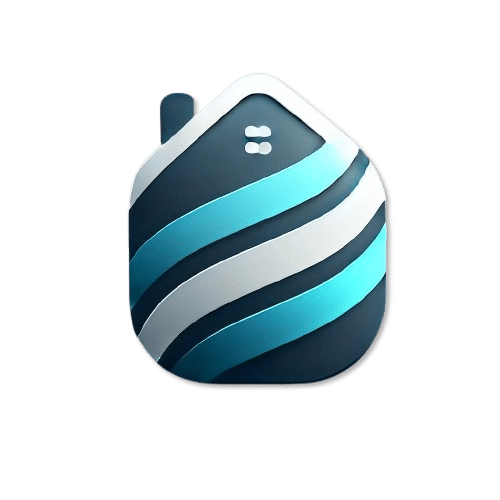
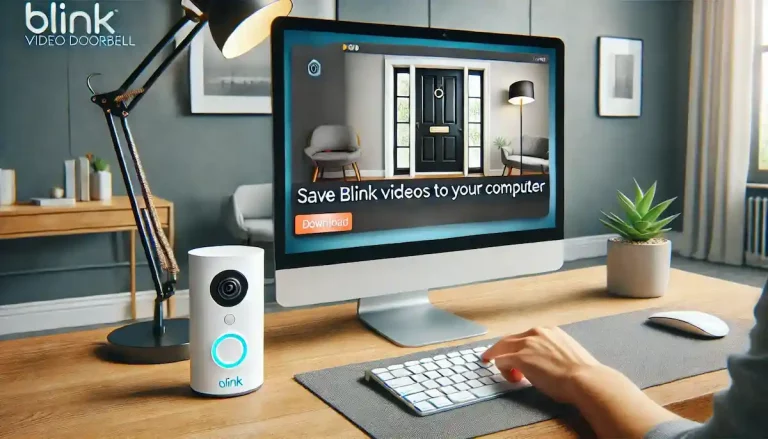
This Post Has 92 Comments
vwn423
7ntflk
Pingback: viagra 100mg price per pill
Pingback: generic clomid
Good shout.
Pingback: cialis 5 mg daily
Pingback: how much does 50 mg viagra cost
Pingback: sildenafil
Pingback: purchase cialis
Nice
Nice
distillate carts area 52
full spectrum cbd gummies area 52
thcv gummies area 52
thc gummies
best cbd sleep edibles area 52
thca vape area 52
buy thca area 52
pre rolls area 52
liquid thc area 52
hybrid gummies area 52
live resin gummies area 52
liquid diamonds area 52
thca gummies area 52
live resin area 52
microdosing edibles area 52
thc gummies for pain area 52
indica vape area 52
best amanita edibles area 52
thc tincture area 52
snow caps weed area 52
hybrid disposable area 52
thca flower area 52
2 gram carts area 52
live rosin gummies area 52
weed vape area 52
thc oil area 52
best sativa thc edibles area 52
thca diamonds area 52
sleep gummies area 52
thc gummies for anxiety area 52
disposable weed pen area 52
Pingback: ginseng for male health
iowl4k
Pingback: sildenafil citrate 100mg en español
Pingback: viagra de 25 mg
Pingback: viagra sildenafil 50mg price
Pingback: roman cialis
Pingback: buy cialis 10mg
Pingback: generic cialis in canada
Pingback: cialis
mdrvn4
d3kqqz
febicb
2pk0b8
he0l68
vnj0np
Hi there, I found your web site via Google while looking for a related topic, your site came up, it looks great. I have bookmarked it in my google bookmarks.
I am glad to be a visitor of this thoroughgoing web site! , regards for this rare info ! .
888slot trang chủ Giao diện website và ứng dụng cũng chính là điểm gây ấn tượng đặc biệt với hội viên. Nền tảng cho sử dụng màu sắc hài hòa, đơn giản nhưng khi kết hợp với nhau tạo cảm giác thu hút đặc biệt. Ngoài ra, hệ thống điều hướng, danh mục đều sắp xếp vô cùng khoa học nên dù bạn có là thành viên mới thì cũng sẽ dễ dàng tìm thấy thông tin mong muốn nhanh chóng.
Không chỉ sở hữu chứng nhận hợp pháp bởi CURACAO Gaming, 66b login còn được đánh giá cao khi toàn bộ trang web đều vận hành đảm bảo theo tiêu chuẩn mã hóa SSL 12 Bit. Chúng tôi nói không tuyệt đối với những hành vi xâm nhập từ bên thứ ba không rõ nguồn gốc.
slot365 đăng nhập Chưa dừng lại ở đó, hệ thống bảo mật của chúng tôi cũng đã nhận về rất nhiều lời khen từ chuyên gia cá cược. Nhà cái hiện đang sử dụng công nghệ mã hoá SSL chuẩn 128 bit hiện đại. Vì vậy toàn bộ thông tin cá nhân người dùng sẽ tránh được hoàn toàn tình trạng hacker xâm nhập và đánh cắp. Tuy nhiên để tăng tính an toàn tối đa, thương hiệu vẫn thường xuyên khuyến cáo bet thủ nên thay đổi password định kỳ.
Nhà Cái link 188v sở hữu số lượng thành viên tham gia siêu khủng bởi hệ thống vận hành chuyên nghiệp, mang lại cơ hội khám phá sản phẩm đặc sắc đa dạng trên thị trường. Thương hiệu cung cấp các sảnh cược nổi tiếng như: Bắn Cá, Casino Trực Tuyến, Thể Thao, Đá Gà, Nổ Hũ
Very interesting subject, regards for posting.
https://t.me/s/officials_pokerdom/3104
Hãy cùng chúng tôi khám phá 5+ yếu tố làm nên thương hiệu cá cược trực tuyến hàng đầu thị trường nhà cái 66b.
https://t.me/s/flagman_official_registration
I went over this internet site and I think you have a lot of good info , saved to fav (:.
Merely wanna admit that this is handy, Thanks for taking your time to write this.
Very interesting topic, appreciate it for posting. “The reason people sweat is so they won’t catch fire when making love.” by Don Rose.
Downloading the 747 Live APK? Be mega careful where you get it from. I used the link found on 747liveapk. Seems safe, and the install went smoothly. Double-check it though!
https://t.me/s/be_1win/892
https://t.me/s/be_1win/390
888slot game là một nhà cái không thể không nhắc đến khi nói về lĩnh vực cá cược trực tuyến. Với sự phát triển mạnh mẽ trong nhiều năm qua, nhà cái đã khẳng định vị thế của mình trên thị trường cá cược. Hàng triệu người chơi đã tin tưởng và lựa chọn nhờ uy tín, dịch vụ chất lượng, cùng với hệ thống trò đa dạng các chính sách khuyến mãi hấp dẫn. Trong bài viết này sẽ giúp bạn hiểu thêm về nhà cái này nhé. TONY12-12
888slot game là một nhà cái không thể không nhắc đến khi nói về lĩnh vực cá cược trực tuyến. Với sự phát triển mạnh mẽ trong nhiều năm qua, nhà cái đã khẳng định vị thế của mình trên thị trường cá cược. Hàng triệu người chơi đã tin tưởng và lựa chọn nhờ uy tín, dịch vụ chất lượng, cùng với hệ thống trò đa dạng các chính sách khuyến mãi hấp dẫn. Trong bài viết này sẽ giúp bạn hiểu thêm về nhà cái này nhé. TONY12-12
Kho game khổng lồ hấp dẫn thành viên tham gia tại tải 188v chính thức không thể không kể đến dòng nổ hũ với phần thưởng lên tới hàng tỷ đồng. Tại đây có hàng trăm sản phẩm khác nhau với giao diện, cách chơi khác nhau, đưa tới trải nghiệm thú vị, không bao giờ nhàm chán cho thành viên tham gia. TONY12-12
Bạn có thể thoải mái lựa chọn vật phẩm và vũ khí đa dạng để tiêu diệt con mồi hiện ra trên màn hình. 888SLOT Chưa dừng lại ở đó, với hơn 50+ boss khủng sẽ giúp ngư thủ mang về phần thưởng cực lớn với giá trị Jackpot hàng tỷ đồng. TONY12-15
Truy cập vào link chính thức của 66b chính thức để tải ứng dụng. Link này đảm bảo bạn có thể tải ứng dụng một cách an toàn và không gặp phải các vấn đề về bảo mật. TONY12-16
This website is my intake, really excellent layout and perfect subject material.
Hey guys! Just checked out 1pra1 and it seems pretty interesting. The site is clean and easy to navigate. Worth a look if you’re trying something new! Check it out here: 1pra1
Decided to try my luck at jljl333casino and surprisingly had some fun. The website looked good and was easy to use, big plus from me. Check it out before you disagree! jljl333casino
nhà cái 66b nổi tiếng với dịch vụ cá cược thể thao đa dạng, bao gồm các môn thể thao phổ biến như bóng đá, bóng rổ, tennis, đua ngựa và nhiều giải đấu lớn trên toàn cầu. Người chơi có thể tham gia đặt cược trực tiếp, với tỷ lệ cược luôn được cập nhật liên tục, đảm bảo sự minh bạch công bằng. Không chỉ vậy, nơi này còn cung cấp nhiều loại kèo khác nhau, từ kèo châu Âu, kèo châu Á, kèo tài xỉu cho đến kèo phạt góc, kèo hiệp phụ nhiều hình thức cược khác, đáp ứng đầy đủ nhu cầu của khách hàng. TONY12-26
These are in fact impressive ideas in concerning blogging. You have touched some fastidious points here. Any way keep up wrinting.
Do you have a spam issue on this site; I also am a blogger, and I was curious about your situation; many of us have created some nice methods and we are looking to swap solutions with other folks, be sure to shoot me an e-mail if interested.
You should take part in a contest for one of the best blogs on the web. I will recommend this site!
Tỷ lệ hoàn tiền có thể dao động từ 5% đến 10% tùy vào sự kiện trò cụ thể. 888slot Điều này không chỉ giúp người tham gia giảm bớt áp lực khi thua cược mà còn tạo thêm cơ hội để họ quay lại các trận đấu giành chiến thắng. TONY01-06H
vvvwinbet… Now that’s a name! Seriously though, is it any good? Anyone have experience with vvvwinbet? Spill the tea!
vz88bet… I’m curious. Anyone have any inside scoop or stories about their experience with vz88bet?
vz99bet, huh? Never heard of it. Sounds interesting, though. Thoughts on vz99bet? Gimme your honest reviews!
Hi, Neat post. There is a problem with your site in internet explorer, would check this… IE still is the market leader and a big portion of people will miss your wonderful writing due to this problem.
Hey there, I think your blog might be having browser compatibility issues. When I look at your blog in Opera, it looks fine but when opening in Internet Explorer, it has some overlapping. I just wanted to give you a quick heads up! Other then that, very good blog!
lPvcLXrRiuIOePOPWY